Aritech
From Zenitel Wiki
Introduction
Zenitel IP speakers, running in any mode, can be connected to Aritech TruVision using ONVIF.
The purpose of the integration is to enable Security Operators to broadcast pre-recorded messages from TruVision Navigator to individual or groups of Zenitel IP speakers.
You can also configure event-based broadcasts in TruVision, i.e. perimeter announcements triggered by camera motion detection.
The integration is free of charge and does not need any specific license from Zenitel nor Aritech.
Compatibility
The Zenitel IP speakers need to run station software VS-IS ver. 6.4.3.0 or newer.
The supported IP speakers are listed on the Zenitel product page
The integration works in any device mode; SIP, IC-EDGE, AlphaCom, ICX-AlphaCom.
Aritech TruVison Navigator needs to be on ver. 9.2 or newer.
Configuration
Configuration of Zenitel IP speakers
Log in to the station web for each IP speaker.
In advanced configuration mode enable the ONVIF Discovery Service and Enable control of relay IDLE state.
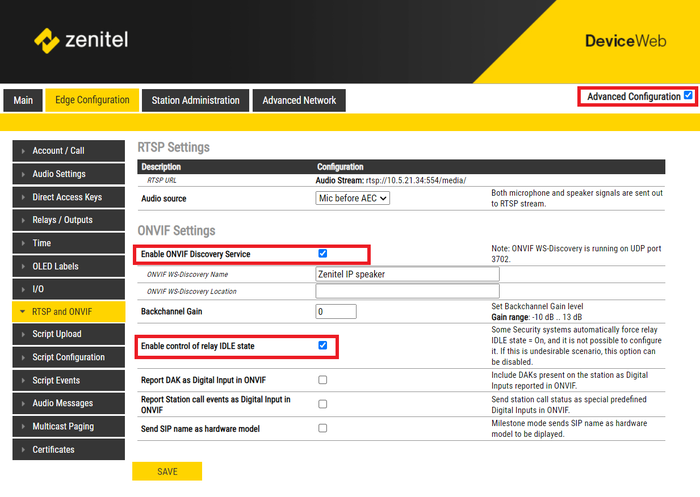 |
| ONVIF settings |
In the Audio Messages tab upload the audio files you want to be available for playback and use the settings as shown below. The messages need to be added to each IP speaker.
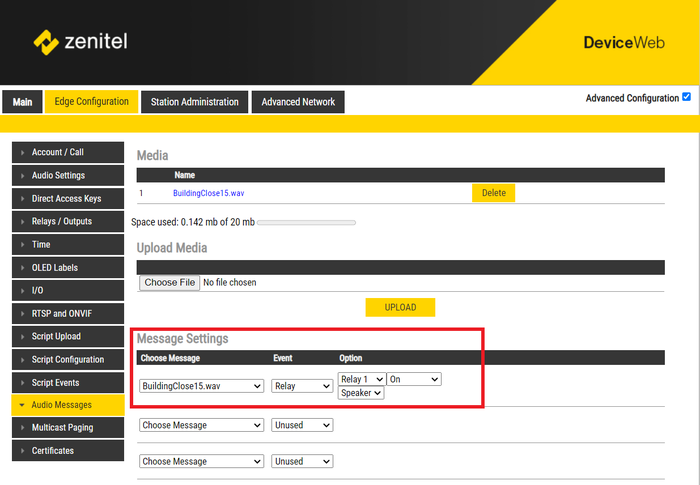 |
| Add audio files to IP speaker |
Save and the configuration is done.
Adding Zenitel IP speakers to TruVision
For guide on how to add and group Zenitel IP Speakers to TruVision Navigator please download the user manual available on the TruVision support page
Note that IP speakers are added to TruVision from the Speaker menu in Navigator. When adding the IP speakers, use the device log-in username and password.
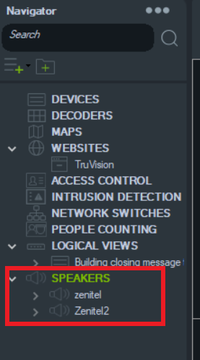 |
| Add IP speakers in TruVision |

