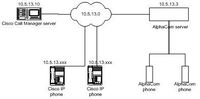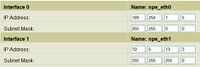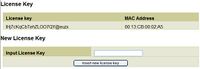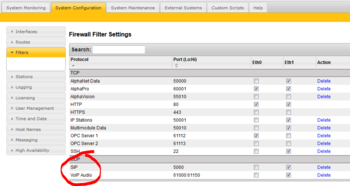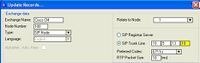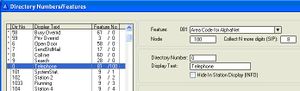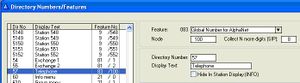Cisco Call Manager 4.1 configuration guide
From Zenitel Wiki
This article describes how to set up Cisco Call Manager 4.1 with IP phones and SIP trunk line to AlphaCom.
Components:
- Cisco Call Manager
- Cisco IP phones
- AlphaCom E exchange
- AlphaCom stations
The network 10.5.13.0 is used as an example throughout this article. The network should also preferably have a DHCP server configured. In our case, the DHCP server is configured with IP addresses 1-99=static, 100-255 DHCP automatic.
Cisco CallManager with Cisco IP Phones
Install Cisco CallManager server and operating system
Before installing, make sure RAID is set to "enabled" in BIOS.
Install Cisco-customed Windows 2000 from bootable DVD.
Install Cisco CallManger software
Network must be connected. Configure by DHCP or manually.
In Windows 2000, insert Cisco CallManager CDs.
Enter license key.
Create necessary passwords.
Start Cisco CallManager services
- Remote access:
https://cisco-be11d57fc/CCMService/serviceconfig.asp
("cisco-be11d57fc" should be replaced with the correct host name for the server. To find hostname: Start > Run, enter "cmd", type "ipconfig" [ENTER].)
Requires Internet Explorer 5 or 6, or Netscape 4.X.
Comment: After using Internet Explorer 6.0.2900.2180, I experienced that it crashed on my PC several times. I recommend using
Local access instead.
- Local access:
Start menu > Programs > Cisco CallManager 4.1 > Cisco Service configuration.
- Install certificates in Internet Explorer as required. Usernames and passwords are the ones for Windows administrator.
- Under "Service Activation", a list of servers is displayed.
- Click on "CISCO-BE11D57FC". (Or your server's proper name)
- Check Cisco CallManager. (Answer "Yes" if queried to enable other required services.)
- Check Cisco Tftp.
- Click "Update".
- The server may need a restart. Bring down Windows 2000 normally.
- Note: The documentation discourages running the TFTP server on the same host as Cisco CallManager like we do here, because it may load the system too much. In our test case, we don't care about this.
Configure Cisco CallManager with phones
- Remote access:
https://cisco-be11d57fc/CCMAdmin/Main.asp
("cisco-be11d57fc" should be replaced with the correct host name for the server. To find hostname: Start > Run, enter "cmd", type "ipconfig" [ENTER].)
Requires Internet Explorer 5 or 6, or Netscape 4.X.
- Local access:
Start menu > Programs > Cisco CallManager 4.1 > CallManager Administration.
- Install certificates in Internet Explorer as required. Usernames and passwords are the ones for Windows administrator.
- Device > Add a New Device.
- Device type: Phone. Click Next.
- Phone type: Cisco 7960 (or other model if used). Click Next.
- MAC address: Enter phone's MAC address. (To get the phone's MAC address, you must power up the phone and click the "settings" button (rightmost, below the "i" button). Select 3 Network Configuration, locate field 3 MAC address).
- Device pool: Default.
- Phone Button Template: Standard 7960 (or other model if used).
- ... (Other settings not required. For instructions, see Cisco documentation).
- Click Insert.
- A question box will now pop up, asking to add a directory number for the phone. Answer "OK".
- Directory Number: 1001.
- ... (Other settings not required. For instructions, see Cisco documentation).
- Click Add. A messagebox will appear.
- Click OK.
Configure Cisco 7960 IP phone
Connect a network cable to the phone. In this example we connect to a network with a DHCP server.
Power up the phone (48VDC, center positive).
Click "settings" button (rightmost, below the "i" button).
Select 3 Network Configuration. Notice that many fields (DHCP server, IP etc) is already set up automatically by the DHCP server.
Note: In the Network Configuration menu, settings are locked by default. To be able to change them, you must press this sequence: * * #.
33 Erase configuration: Change to Yes.
Save. The phone will reset. Return to the Network Configuration menu.
32 Alternate TFTP: Yes.
8 TFTP server 1: 10.5.13.10. (IP address for Cisco CM server).
Save. The phone will reset.
The phone will now register with Cisco CallManager, download configuration and be ready for use. (This takes about 1-2 minutes, or longer if an automatic firmware update is performed).
Configure SIP trunk to AlphaCom in Cisco CallManager
Start the Media Termination Point service
In order to run a SIP trunk, we must create a Media Termination Point. For this, we have to start the Cisco IP Voice Media Streaming App service.
Go to the "Services" page as described under Start Cisco CallManager services
Check the "Cisco IP Voice Media Streaming App" service.
Click "Update".
(Note: You may have to configure a Media Termination Point manually. In our case it wasn't necessary. To do it, go to Service > Media Resource > Media Termination Point.)
Configure a Trunk
Enter Cisco CallManager 4.1 Administration page as described under Configure Cisco CallManager with phones Device > Trunk.
Click "Add a New Trunk".
Trunk type: SIP Trunk.
Device Protocol: SIP.
Click "Next".
Device Name: AlphaCom
Device pool: Default
Call Classification: OnNet (?)
Destination Address: 10.5.13.3. (IP address for AlphaCom exchange).
Incoming port: 5060
Outgoing Transport Type: UDP
Preferred Originating Codec: 711ulaw
... (Other settings not required. For instructions, see Cisco documentation).
Click "Insert".
Reset the Trunk.
Configure a Route Group
Route Plan > Route/Hunt > Route Group.
Click "Add a New Route Group".
Route Group Name: Route_group_AlphaCom.
Click "Find".
From Available Devices, select "AlphaCom".
Ports = None available.
Click "Add to Route Group".
Click "Insert".
Configure a Route List
Route Plan > Route/Hunt > Route List.
Click "Add a New Route List".
Route List Name: Route_list_AlphaCom.
Cisco CallManager Group: Default
Click "Insert".
A checkbox appears, telling you to add at least one group to the route list. Click "OK".
Click "Add Route Group".
Route Group: Route_group_AlphaCom-[NON-QSIG].
Click "Insert".
Configure a Route Pattern
Route Plan > Route/Hunt > Route Pattern.
Click "Add a New Route Pattern".
Route Pattern: 2XXX (This is the directory number pattern to dial from a Cisco IP phone to an AlphaCom station. Set up directory number in AlphaPro accordingly: "Directory & Features" > Select Dir.no 101. Change the directory number from 101 to 2001).
Description: Route_pattern_AlphaCom.
Gateway or Route List: Route_list_AlphaCom.
Call Classification: OnNet (?).
Click "Insert".
AlphaCom Configuration
AlphaWeb Configuration
Assign IP address to the AlphaCom E Ethernet Port(s)
Log on to AlphaWeb and enter a valid IP address on the Ethernet port. In the example below, Ethernet port 1 is used. Consult your network administrator to obtain the IP address.
Insert SIP Trunk licenses
Log on to AlphaWeb and install the SIP Trunk License.
Firewall (filter) settings
- Enable the SIP protocol (UDP port 5060) on the desired Ethernet port. It is by default enabled for Ethernet port 1.
- Enable for VoIP audio (UDP port 61000 - 61150) on the desired Ethernet port. It is by default enabled for Ethernet port 1.
AlphaPro Configuration
Create a SIP Trunk Node
From the AlphaPro main menu, use the ‘+’ button next to the ‘Select Exchange’ dropdown list to create a new exchange. The exchange type must be set to ‘SIP Node’.
Set the parameters as follows:
The SIP Trunk IP address must be identical to the IP address of the Cisco Call Manager.
Note: If the AlphaCom is configured with a SIP Registar node in addition to the SIP Trunk node, the SIP Registar node must have a lower node number than the SIP Trunk node.
Define the AlphaCom / SIP routing
In Exchange & System > Net Routing use the Insert button to create a route between the AlphaCom and Cisco Call Manager. Set Preferred codec to G711u and RTP Packet Size to 10 ms.
Create access numbers
The Cisco phones can be accessed in three different ways:
- Prefix number: Dial Prefix + Phone number. “Phone number” will be called
- Integrated Prefix number: Dial Prefix + Phone number. The prefix will be included as a part of the called telephone number.
- Global number: Dial the phone number without using prefix
Prefix number
The directory number must be programmed in the AlphaCom directory table with feature 81 and Node = SIP Trunk node number (100 in this example). In the field “Collect N more digits (SIP)” you must enter the maximum number of digits in a phone number.
When the prefix is dialed, the AlphaCom will wait for more digits. When the number of digits specified in the “Collect N more digits (SIP)” is collected, a call setup message is sent to the Cisco Call Manager. If fewer digits are entered, the AlphaCom will time out after 4 seconds, and the call setup message will be sent. You can also terminate the digit collection by pressing the M-key. The call setup message will then be sent immediately.
In the example below the directory number 0 is used as a prefix.
Dialing examples:
0 + 12345678: Telephone number 12345678 will be called
0 + 1234: After a 4 second timeout, telephone number 1234 will be called
0 + 1234 + M: Telephone number 1234 will be called
Integrated Prefix number
The directory number must be programmed in the AlphaCom directory table with feature 83 and Node = SIP Trunk node number (100 in this example). In the field “Collect N more digits (SIP)” you must enter the maximum number of digits in a phone number.
When the prefix is dialed, the AlphaCom will wait for further digits. When the number of digits specified in the “Collect N more digits (SIP)” is collected, a call setup message is sent to the Cisco Call Manager. If fewer digits are entered, the AlphaCom will time out after 4 seconds, and the call setup message will be sent. You can also terminate the digit collection by pressing the M-key. The call setup message will then be sent immediately.
In the example below the directory number 57 is used as a prefix.
Dialing examples:
57 + 12345678: Telephone number 5712345678 will be called
57 + 1234: After a 4 second timeout, telephone number 571234 will be called
57 + 1234 + M: Telephone number 571234 will be called
Global number The directory number must be programmed in the AlphaCom directory table with feature 83 and Node = SIP Trunk node number (100 in this example). The field “Collect N more digits (SIP)” must be left blank.
When the global number is dialed, the AlphaCom will immediately send a call setup message to the Cisco Call Manager.
In the example below the directory number 12345678 is defined as a global number. When dialing this number a call setup message is sent to the Cisco Call Manager, instructing it to call this phone number.
Update the exchange
Log on to the exchange and update the exchange by pressing the SendAll button.
Verify the configuration
You should now be able to dial from an AlphaCom station to a Cisco IP station and from a Cisco IP station to an AlphaCom station.
Related documentation
- [1] Cisco CallManager 4.1 documentation CD: Administration Guide.pdf
- [2] Cisco Website: http://www.cisco.com/univercd/home/home.htm.
- [3] Cisco Website: (from the above link): For the 7960 phone: http://www.cisco.com/univercd/cc/td/doc/product/voice/c_ipphon/english/ipp7960/sipadmin/5_0/7960s.pdf