Hanwha Vision Wave
From Zenitel Wiki
Introduction
Using the ONVIF S and T protocol, Zenitel audio and video intercoms, and IP speakers can be connected to Hanwha Vision Wave, enabling video and audio streaming, and event triggers.
The Zenitel devices can run in any mode (SIP, IC-EDGE, AlphaCom).
Compatibility
The integration has been verified by Hanwha Vison to work with Wave version 5.1.5.39242 and later.
It is recommended that Zenitel devices run on firmware version 8.2.3.3 or later.
Functionality
- Device discovery
- Audio and video live streaming
- Bi-directional audio
- Audio and video recording
- Audio playback of pre-recorded files from Wave to Zenitel devices
- Device digital input triggering events in Wave (Call button press)
Licensing
A camera license is required for each intercom that is connected to Wave.
No license is required from Zenitel for the integration.
Configuration
Set-up and configuration of Zenitel devices
Ensure that ONVIF is enabled on the Zenitel device following the instructions for ONVIF HERE
Please note:
- To receive information about Call Button pressed, "Report DAK as Digital Input in ONVIF" option must be enabled in the Zenitel device prior to discovery.
Set-up and configuration of Wave
Adding Zenitel devices to Wave
- Either let Wave Automatically Discover the device or manually add it
- The port is not the standard port 80, it needs to be set to port 8095.
- Default user/pass for Zenitel devices: admin/alphaadmin
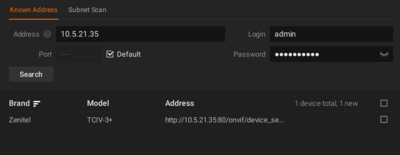 |
| Add devices |
Enable audio
On each Zenitel device listed in Wave go to the camera settings and enable audio.
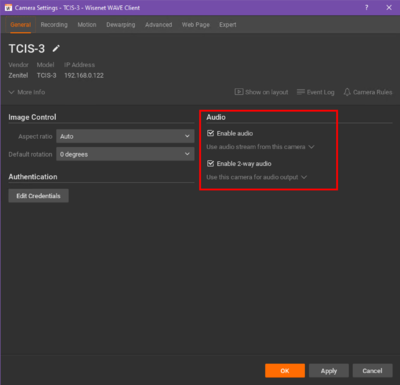 |
| Enable audio |
Create a new Event Rule for the devices
You can set a number of event rules for Zenitel devices connected to Wave, by going into the Camera Rules tab of each device. We recommend as a minimum to set the following rule to get desktop notifications when a call button on the Zenitel devices is pressed:
- When: Input Signal on Camera
- At: Device
- Input ID: <automatic>
- Action: Show desktop notification
- Interval of action: unchecked (instant)
- To: User
- Apply the rule
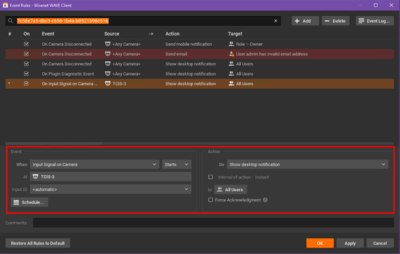 |
| Event Rules |
Test the set-up
- Test pressing the intercom button
- Event populates
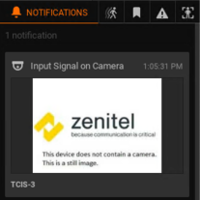 |
| Incoming call notification |
- Double-click Event
- Hold Microphone button to speak out of intercom
- Make sure the speaker icon on the bottom right is not muted so you can hear from the intercom's microphone.
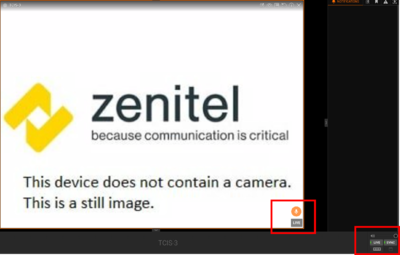 |
| Opening the audio channel |

