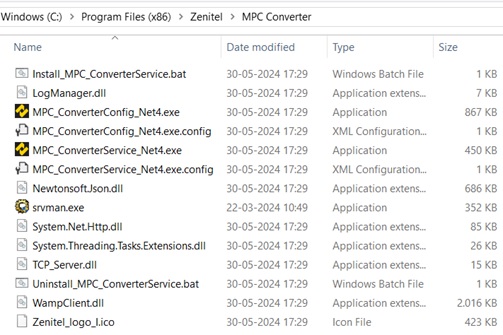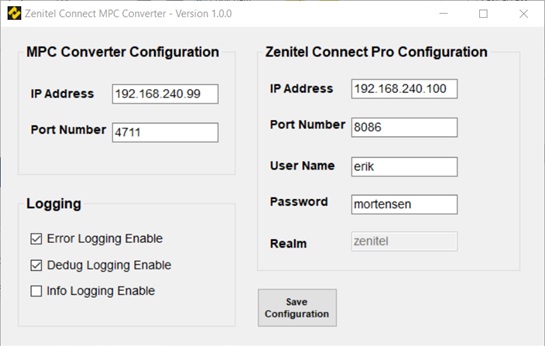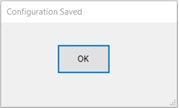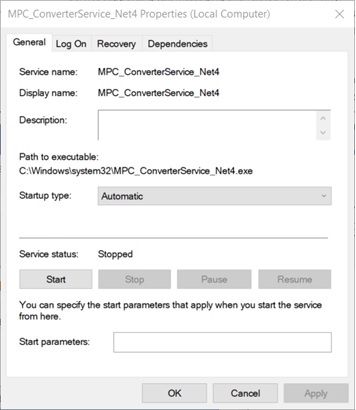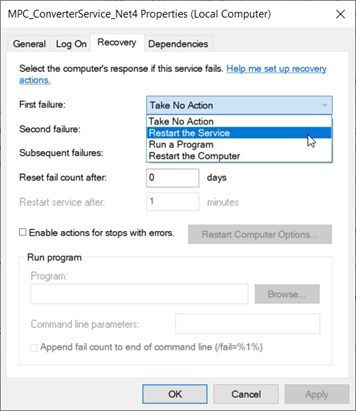Honeywell Pro-Watch - Zenitel Connect Pro integration
From Zenitel Wiki
Introduction
This article describes how to install the MPC converter for Pro-Watch to interface to the Zenitel Connect Pro Server.
This article assumes that the reader is
- familiar with setup and operation of the Zenitel Connect Pro Server
- that the Zenitel Connect Pro is operational and configured with a number of stations.
Compatibility
- Pro-Watch version 6.0.0.12920
- Zenitel Connect Pro version 1.1.0 or higher
Licensing
The integration package itself reuqires no additional license.
Pro-Watch license
Pro-Watch must be licensed for using intercom stations.
Zenitel Connect Pro
Zenitel Connect Pro requires an Integration license, item number 1002720900.
Prerequisite
The interface module uses .NET 4.8. Please make certain that this version of the .NET framework is installed prior to installing the interface module.
Installation
This description assumes that the Pro-Watch has been installed and is running with required licenses.
MPC Converter Installation
The name of the installation file is Setup_MPC_Converter_Net4_x.x.x.msi, where x.x.x is the version number.
Double click the msi-file to start the installation procedure.
During the installation a back-ground service named MPC_ConverterService_Net4 will be installed and can be accessed via the task manager. It will be installed but not running before configuration and restart.
When the service installation is complete the user is prompted for keyboard input:
The converter package will installed in the directory C:\Windows\Program Files(x86)\Zenitel\MPC-Wamp Converter as shown in the picture below:
Configuration
The MPC Converter is configured by starting the application MPC_ConverterConfig_Net4 saved in installation directory.
The MPC Converter Configuration IP-address and port number specifies the address on which the converter listen for commands and sends call status information. The IP-address could be the local host 127.0.0.1.
Please ensure that the selected port is open in the firewall.
The Zenitel Connect Pro Configuration consists of specifying the IP-address and port to be used. The port number is fixed to 8080, which selects the WAMP-protocol. Username and password must be configured in the Zenitel Connect Pro as a Zenitel Link User via the web-interface.
Logging level is selected by setting the appropriate check mark. Log-files are stored in the directory C:\ProgramData\Zenitel\ZenitelConnectMPCconverter\Logs.
Info-Logging will enable output from the line monitoring and therefore increase the size of the log file tremendously.
When the configuration is completed and ready for saving press "Save Configuration".
The configuration file is stored in the xml-file C:\ProgramData\Zenitel\ZenitelConnectMPCconverter\ZenitelConnectMPCconverter.Config.xml.
The background installation can be checked by opening the task manager and select "services".
Select the MPC_ConverterService_Net4 service - right click and select "Open Services". Select the service - right click and select "Properties"
Go to Recovery and select for "First failure: Restart Service"
It is recommended to reboot the host machine after the configuration is completed, but pushing the "Start"-button on the service status picture can be used.
The service will start automatically after a reboot.