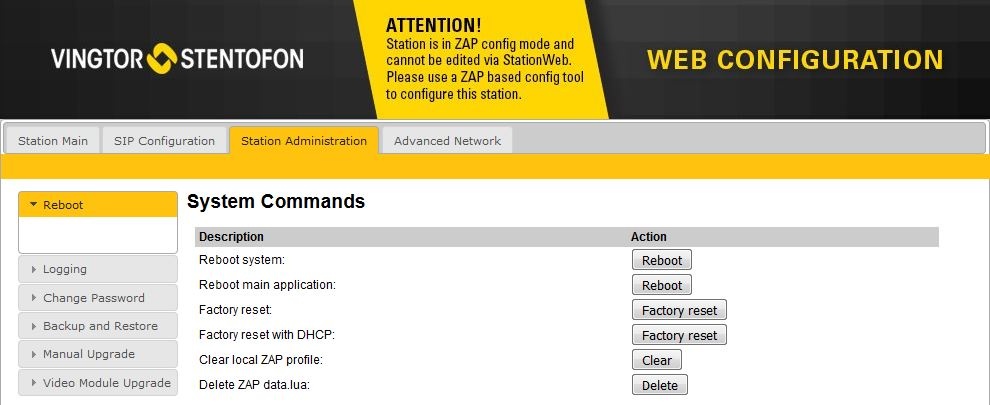IMT - Station Web Interface
From Zenitel Wiki
Standard IMT Project
Once the stations are configured with IMT it is recommended that the station web interface is used only for settings that are not available in IMT.
If it happens that the station is reconfigured using the station web interface or if the state of the station configuration is not known, it is strongly advised to do one of the following:
- Rerun the Discovery Wizard and add the station to the project again. Existing stations in the project will be overridden and all settings will be updated.
- Select the station in the main project list and click on the "Sync.." button (see IMT_- Intercom_Management_Tool#Main user interface for details).
This will collect current configuration from the station and store it in IMT. Note that this must be done one station at a time.
VS-SDK for Pulse-enabled Project
All stations that are configured with VS-SDK for Pulse-enabled project or with any other tool that uses ZAP (Zenitel Application Protocol), will not be affected by changes done in a VS-IMT Standard project or the station web interface. In the station web interface, such a state is notified with a banner:
IMT does not provide the same information directly, so the user must be aware of such a scenario. In case the station needs to be configured in a Standard project, it is required to log into the station web interface and in Station Administration select the system command Delete ZAP data.lua. All configuration done in VS-SDK for Pulse enabled project on that station will then be lost (ZAP database is cleared). Alternatively, the station can be factory rebooted from the Standard project or the station web interface (WARNING: ALL CONFIGURATION WILL BE LOST). Use the Station wizard to discover the station again before continuing with any configuration either in Standard or in VS-SDK for Pulse enabled project type.