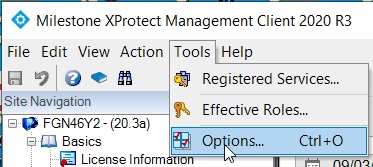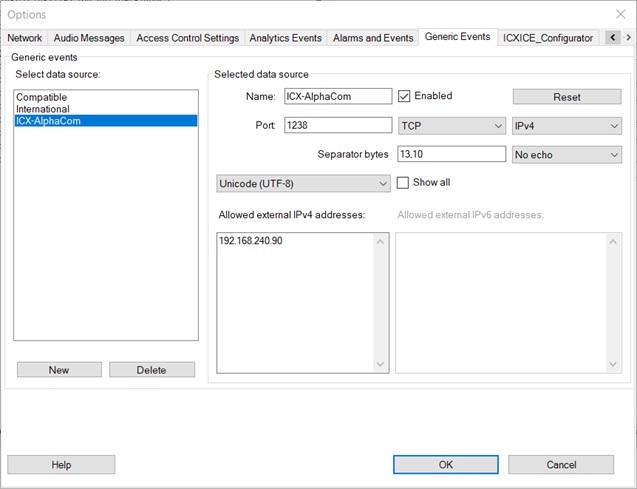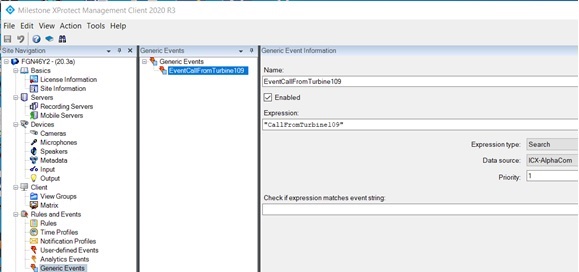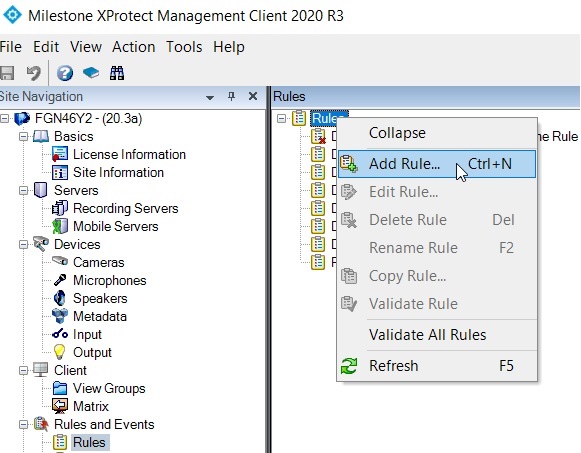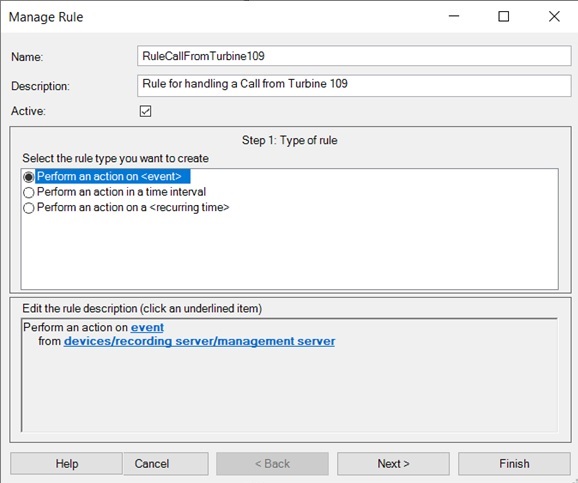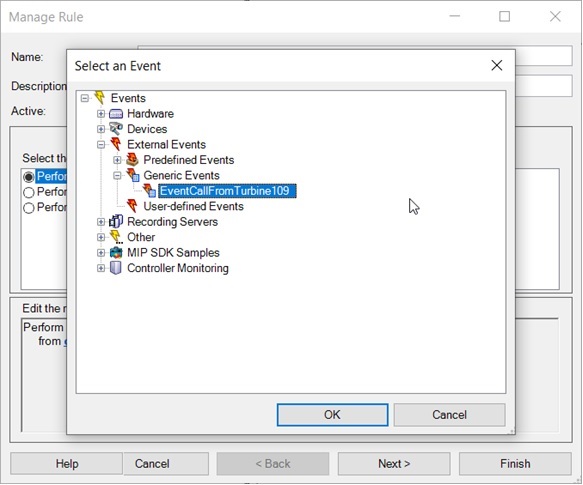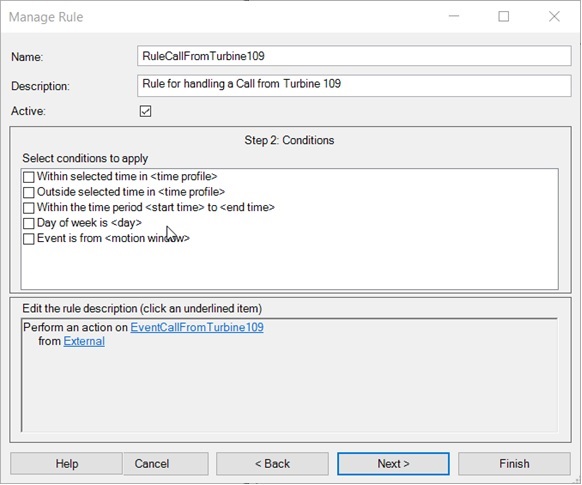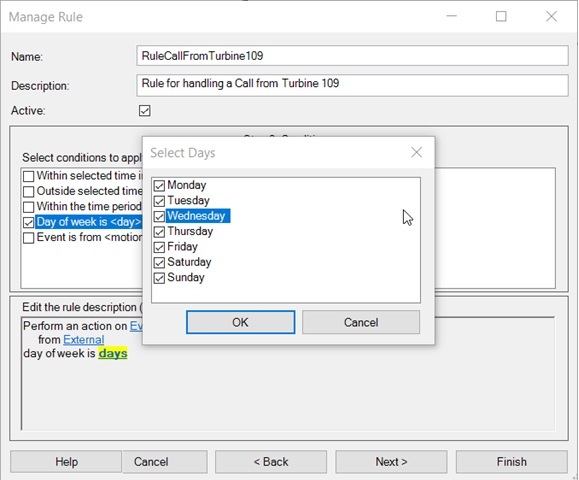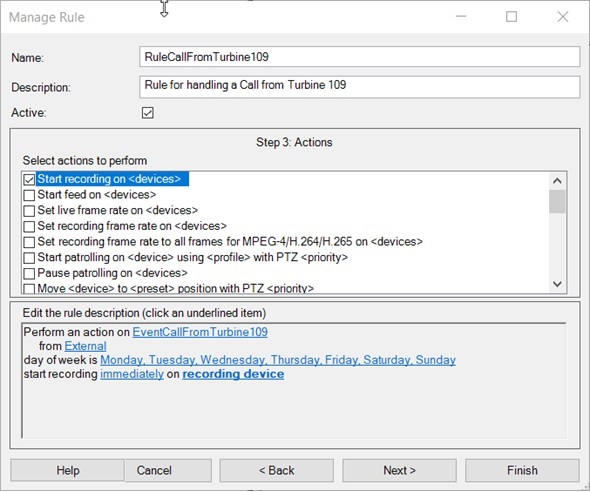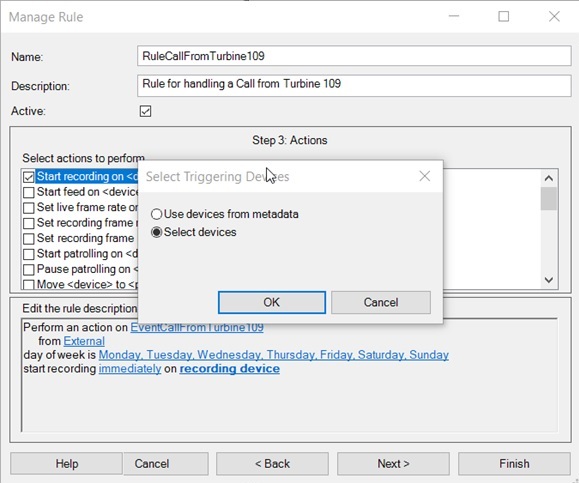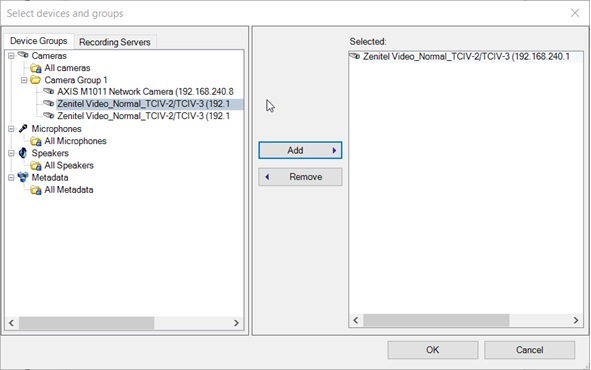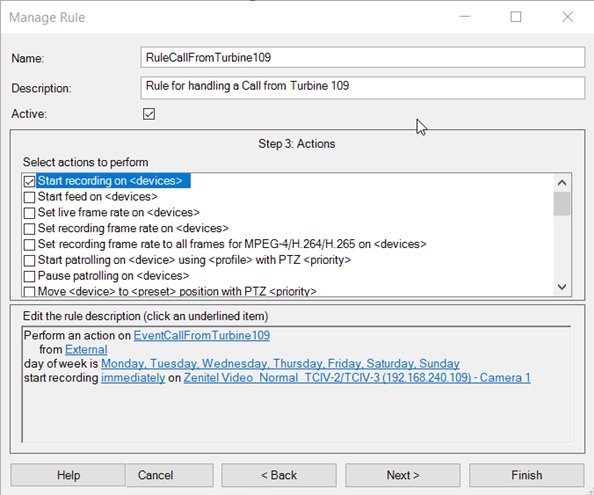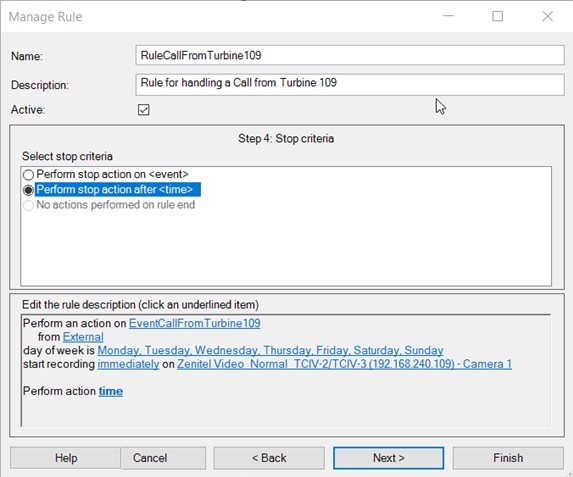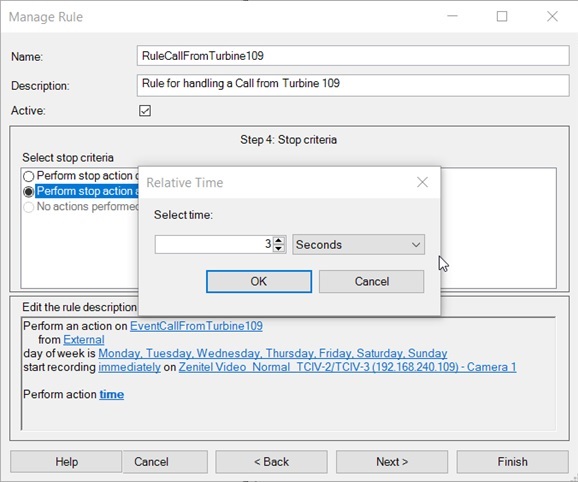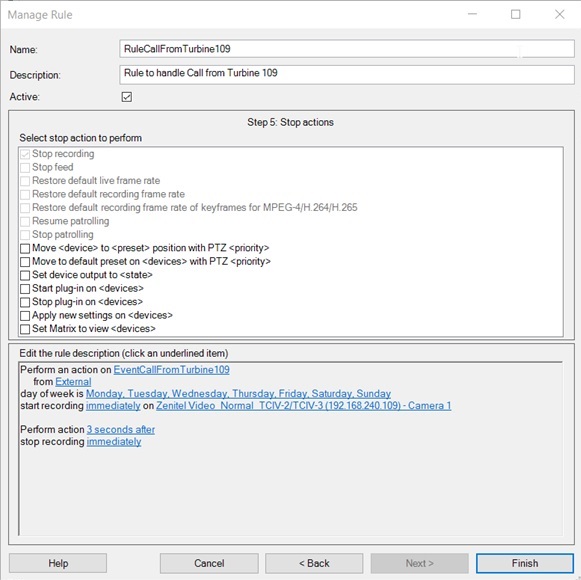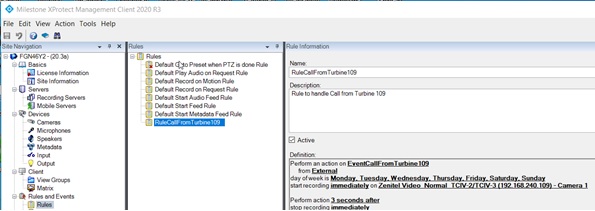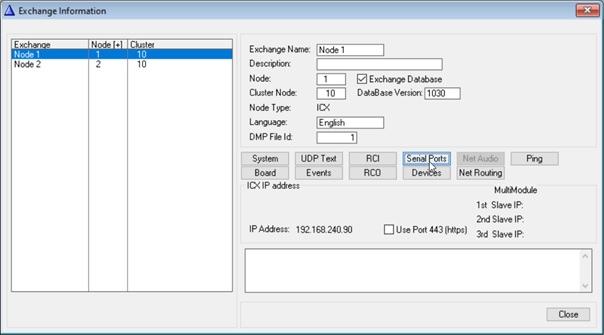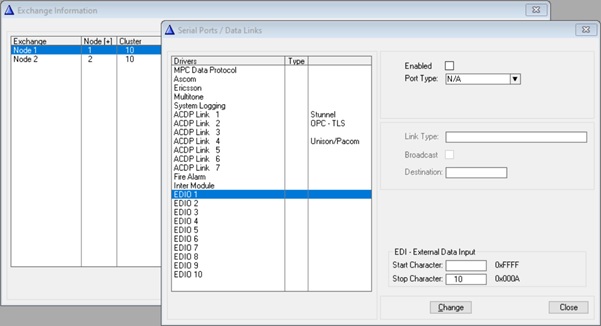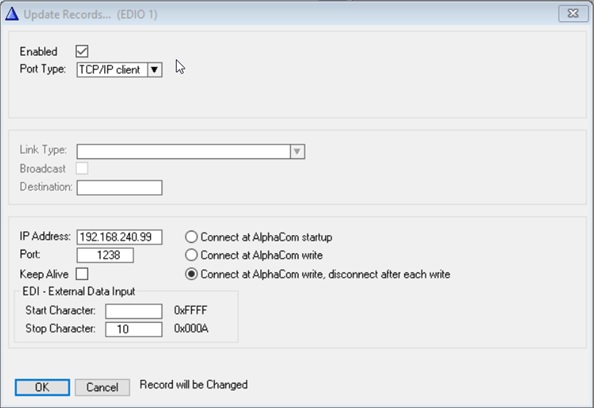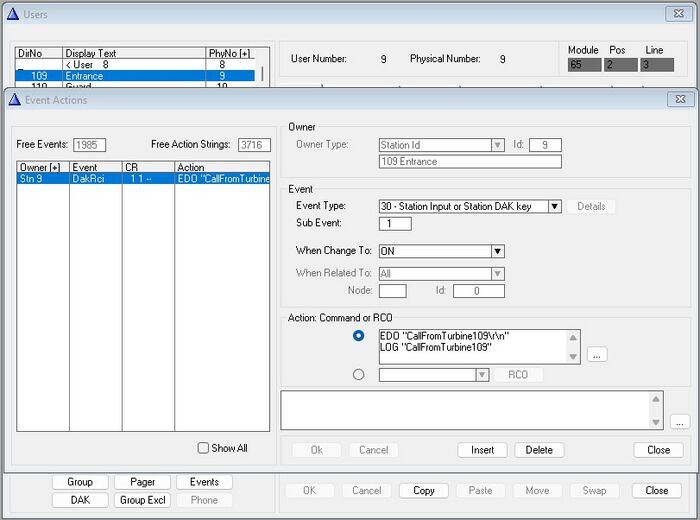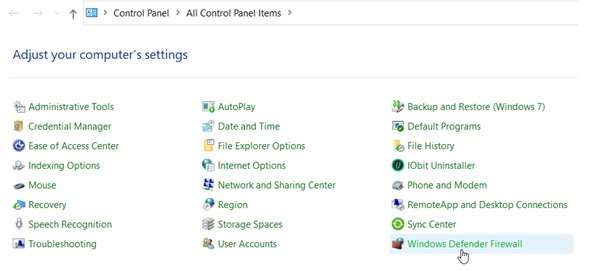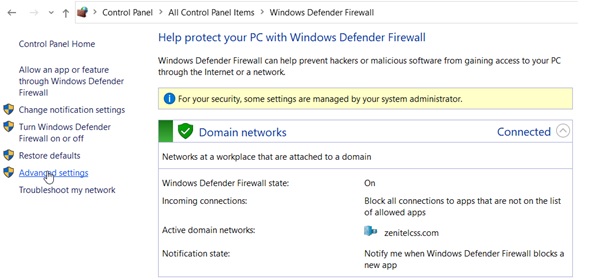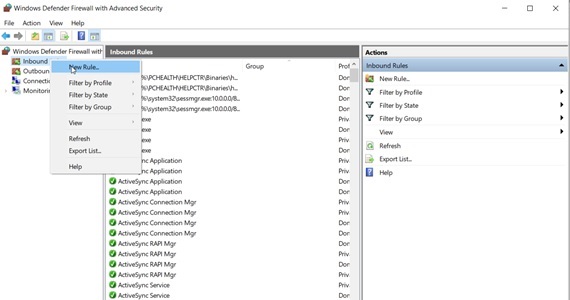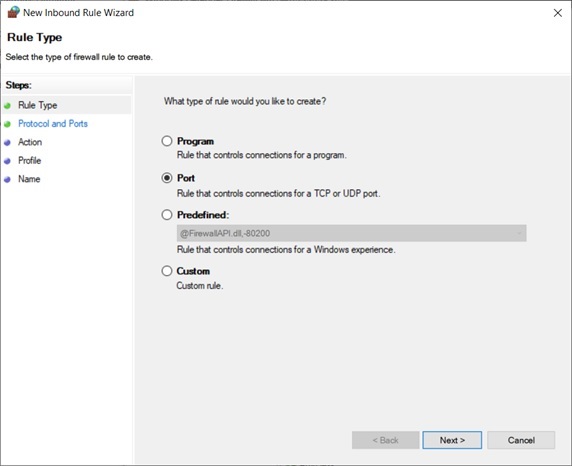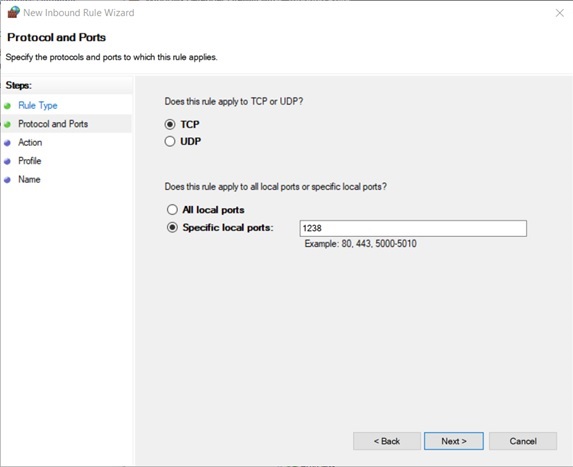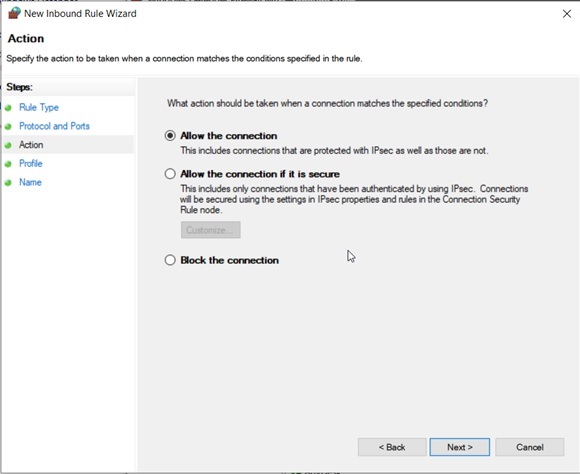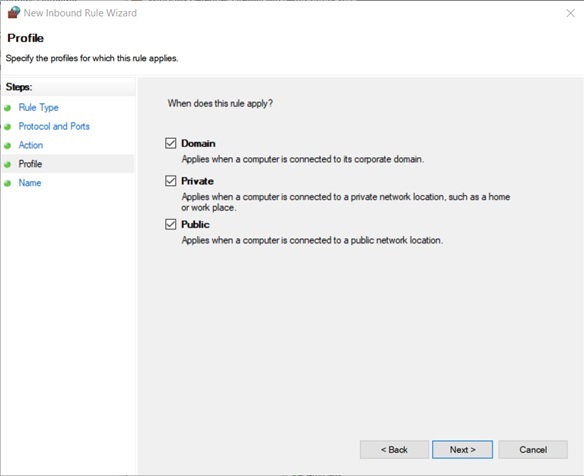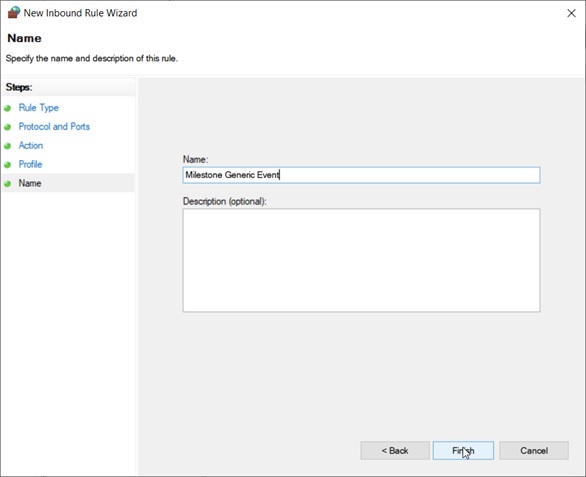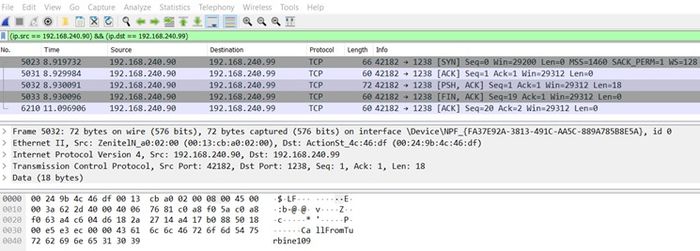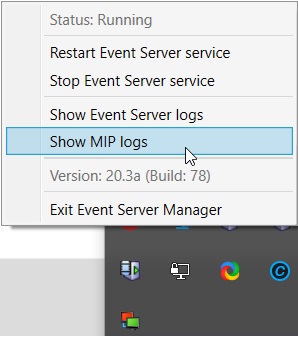Milestone External Generic Event
From Zenitel Wiki
Introduction
This document shortly describes how to use the External Generic Event in Milestone for starting the video recording on call button activation on a turbine station.
To keep the description short the recording is set to stop after 3 seconds, but of course a new event can also be used.
The usage of the External Generic Event can only be implemented in an ICX-AlphaCom Intercom system as it requires that the controller can send text strings via a TCP/IP connection to the Milestone XProtect Management System.
The document contains the following sections:
- Milestone Setup
- ICX-AlphaCom Setup
- Firewall Setup
- Test
Milestone Setup
Start the XProtect Management Client. Select Tools and Options.
Select the ”Generic Event” tab. Select “New” and define a new “ICX-AlphaCom” connection:
Complete the setup by pressing “OK”.
Definition of the Event
Select “Rules and Event”. Right-click “Generic Event” and select “New”.
Enter the event name and the text string to search for in the data telegram from the Data Source “ICX-AlphaCom”.
Definition of the Rule
Push event
Push “OK” and “Next” on the shown window.
Select “Day of week is <day>” and push days
Select all and press “OK” and “Next” on the next window.
Select “Start recording on <device>” and recording device
Select “Select devices” and press “OK”.
Select the devices and press “Add” for add to selected devices and press “OK”.
Press “Next”.
Select “Perform stop action after
Select 3 seconds (for test). Press Ok and Press “Next”.
Press “Finish”.
ICX-AlphaCom Setup
Setup Client Connection
Define a TCP/IP client connection, which can connect to the Milestone VMS.
Assign an EDIO port (here EDIO 1) for the IP-Connection and press “Change”.
Insert IP-address of the Milestone VMS and the port number to be used.
Press ”OK”.
Press ”Send All” and afterwards “Reset” to activate the changes.
Usage of the Client Connection
In the “Users” menu – select a station and press the “Event”-button.
In this example the string “CallFromTurbine109” is send on activation of the call button (DAK 1). The parameters \r and \n is added after the string to match the separator bytes used by Milestone server.
For debug reasons the LOG event is added to the system log in ICX-AlphaCom.
Firewall Setup
The port number (1238) must be added to the firewall. It is assumed that the ICX-AlphaCom is able to access Milestone as this is required for the plugin to work.
Start the Control Panel and select “Windows Defender Firewall”.
Testing
Restart the XProtect Event Server.
When pushing the call button on the Turbine the TCP telegram can be logged using WireShark:
Also, viewing the MIP logs the event should be listen in the log. Right-click on the Event Server in the Task Bar.