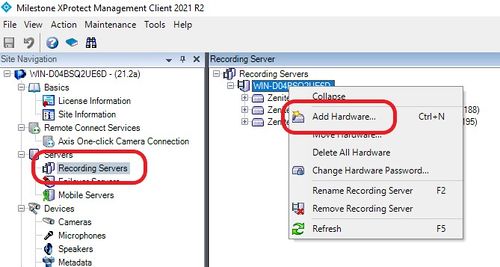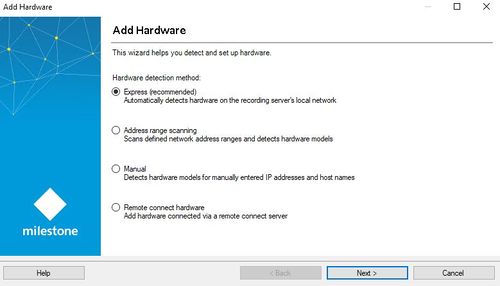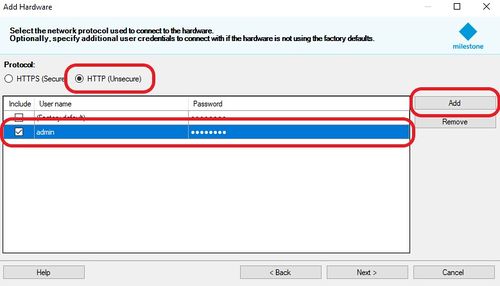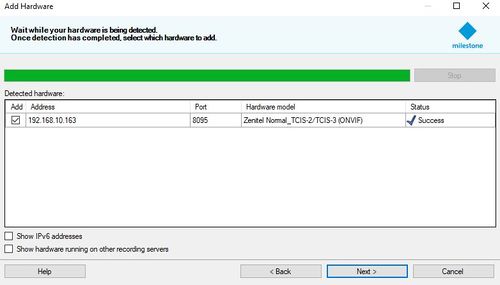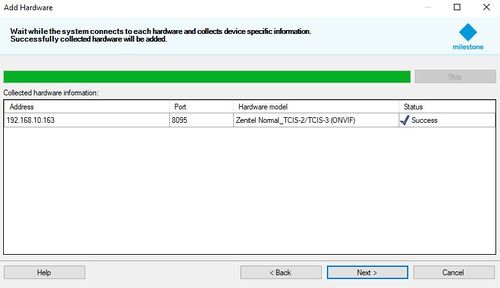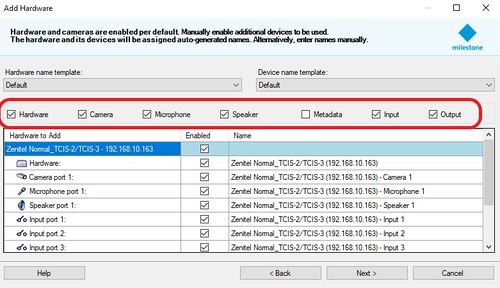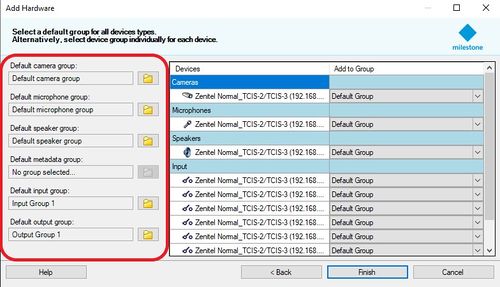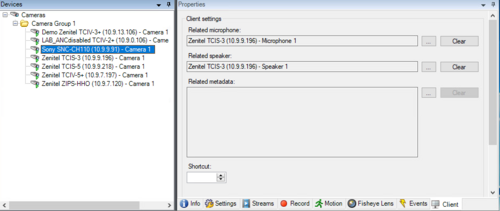Milestone XProtect - Adding ONVIF compliant Zenitel devices
From Zenitel Wiki
This guide describes the process of adding Zenitel devices to Milestone XProtect. It is assumed that Milestone XProtect has already been setup and is operational and the user is familiar with the operation.
Supported Devices
Video Intercoms
- Turbine Video intercom and kit: TCIV+
- Turbine Video kit: TKIV+
- Turbine Video intercom TCIV (obsolete)
Non-Video Intercoms
- Turbine Compact series TCIS
- Turbine Industrial series TFIE
- Turbine kits TKIE and TKIS
- EX intercoms series TFIX
- V2 Master Stations
- IP Speakers
Pre-requisites
- VS-IS 6.4.3.0 must be installed in the Zenitel Device
- The latest XProtect Device Pack must be installed.
Configuration in the Zenitel Devices
Additional ONVIF configuaration is available from the Web Interface of the device:
- To receive information about Call Button pressed, "Report DAK as Digital Input in ONVIF" option must be enabled in the Zenitel device prior to discovery.
- To receive information about Station Call Events (In Conversation, Ringing, In call queue), the "Report station events as Digital Input in ONVIF" must be enabled in the Zenitel device prior to discovery.
Add and configure Zenitel device
- Open Milestone XProtect Management Client
- To add new camera devices, select Recording Servers, choose current PC, right-click and Add Hardware...
In the Add Hardware wizard, there are different options on how add devices.
- Use Express method for ONVIF WS-discovery of Zenitel stations.
- Alternatively, you can choose Manual to add the Zenitel station if you already know its IP address.
- Under Protocol, select HTTP (unsecure)
- Add a new line and edit the credentials to match the default credentials admin & alphaadmin. Then press Next.
- Press Next, and discovery will start and it will find the device.
- Press Next, and Milestone will discover the camera, audio and I/O on the device.
- Press Next, and you can enable additional "devices", such as microphone or relay.
- If you want to receive audio from the device, ensure that Microphone option is Enabled.
- If you want to send audio from the device, ensure that Speaker option is Enabled.
- If you want the ability to receive inputs of the device, ensure that Input option is Enabled.
- If you want the ability to operate relay of the device, ensure that Output option is Enabled.
- The devices must be added to a group for it to be selectable.
- Select a device group which was previously defined; if no group has been defined yet, define a group.
Assign microphone and/or speaker from Zenitel device to a Milestone camera
- Open Milestone XProtect Management Client
- Select the camera device you want to assign microphone and/or speaker
- Select Client tab within the camera device
- Click the ... button to select a microphone an/or speaker device from available devices in Milestone.