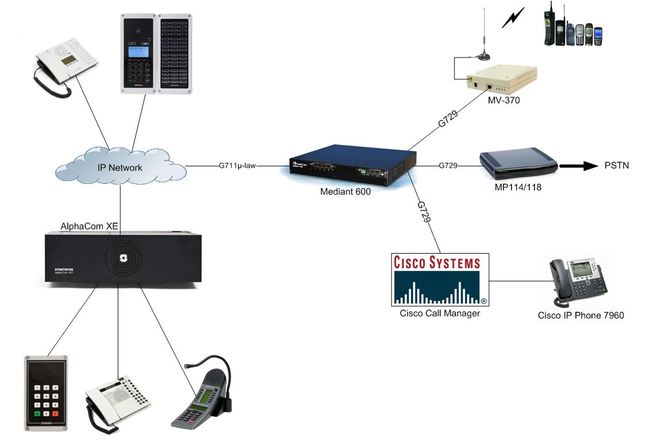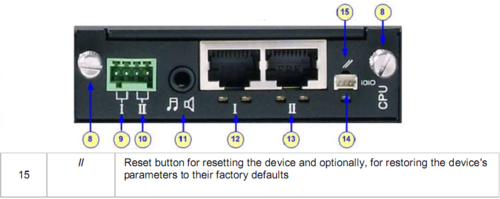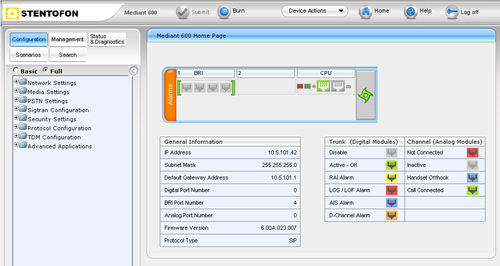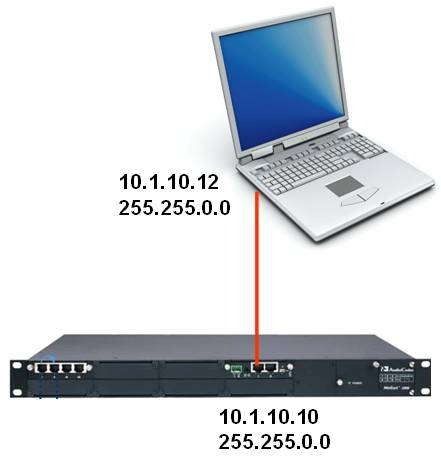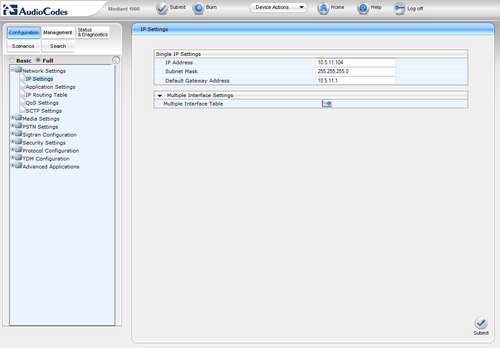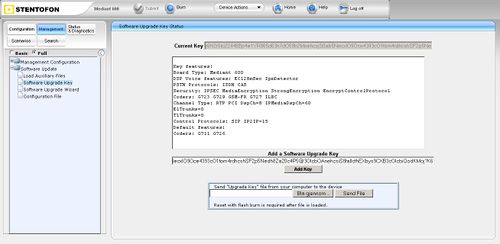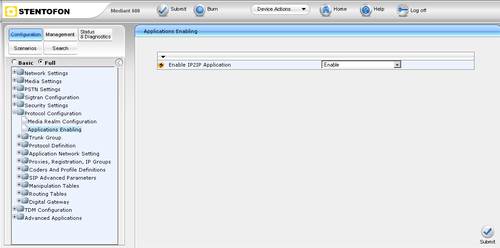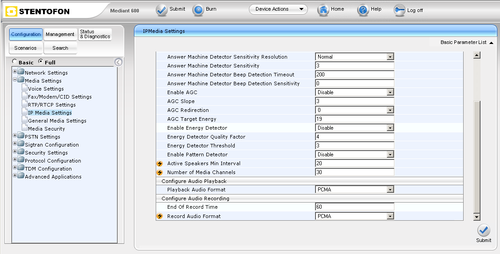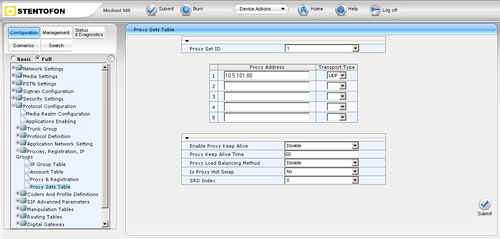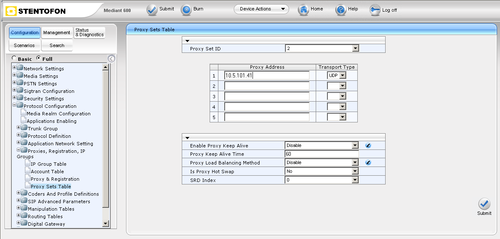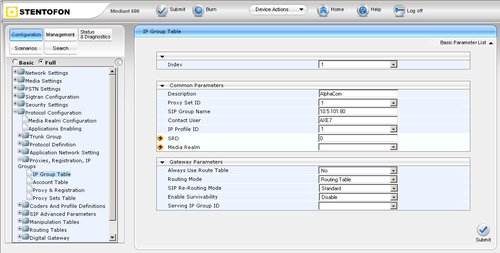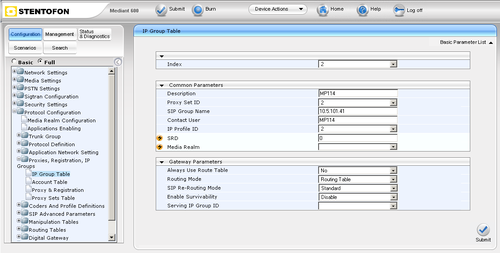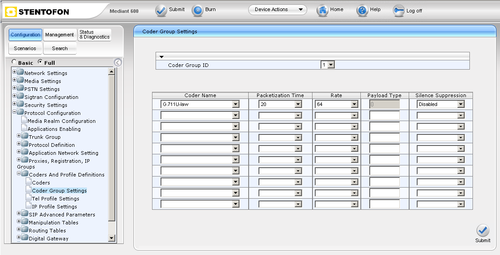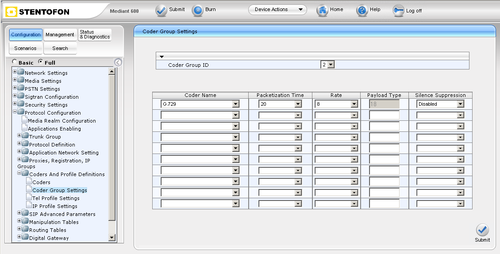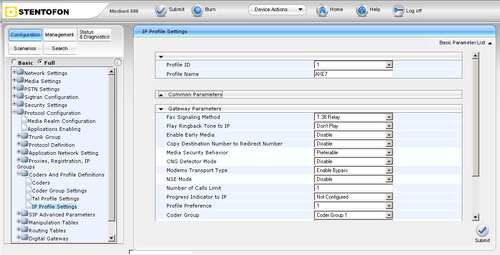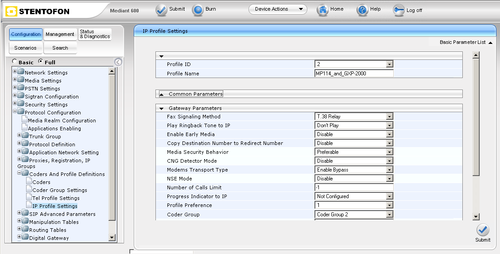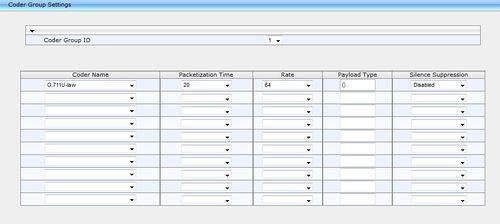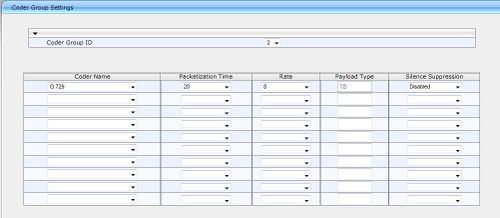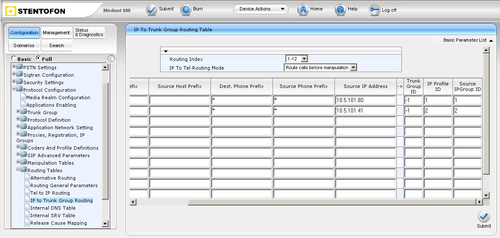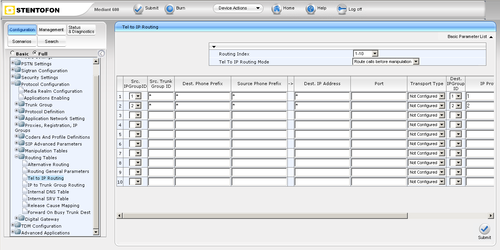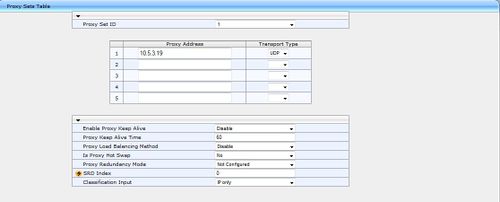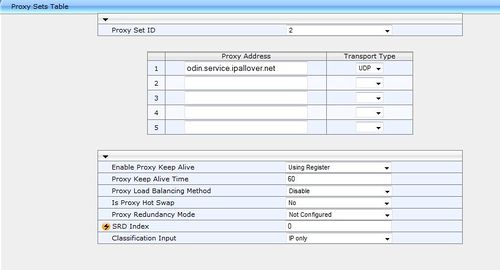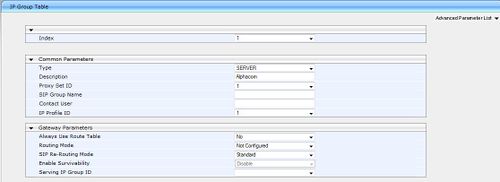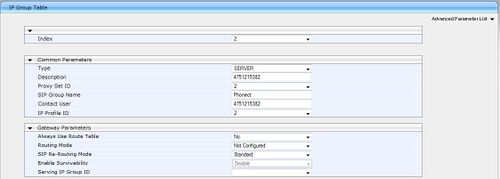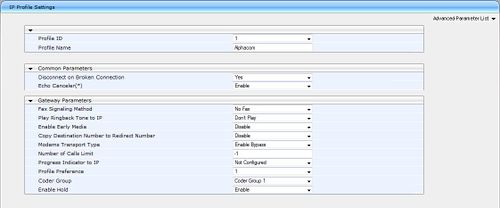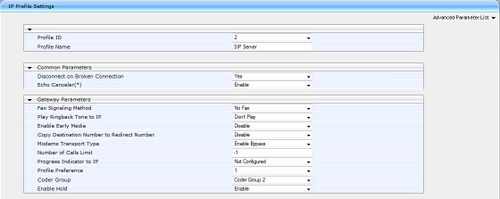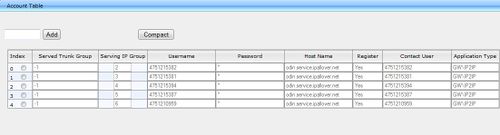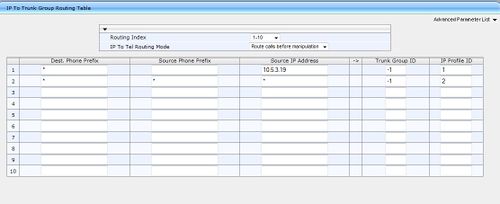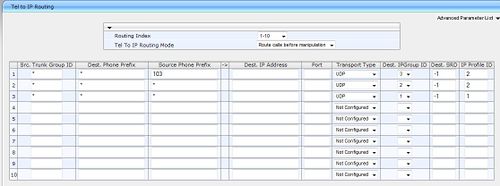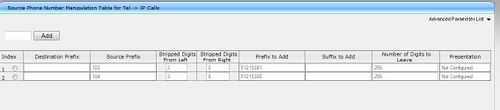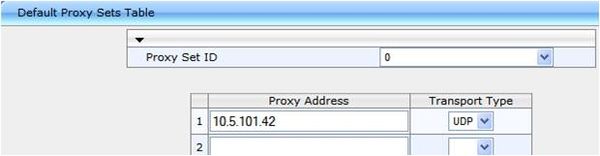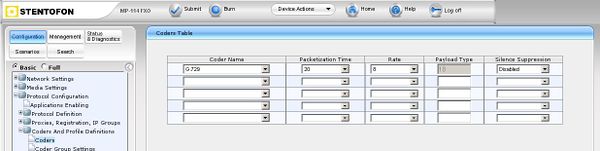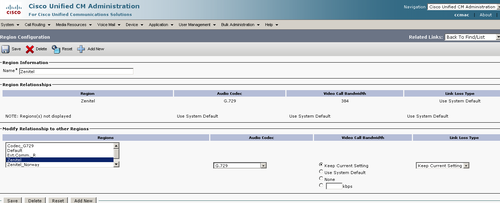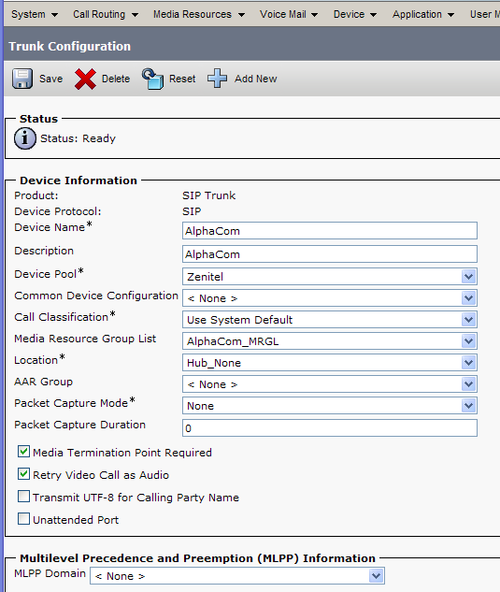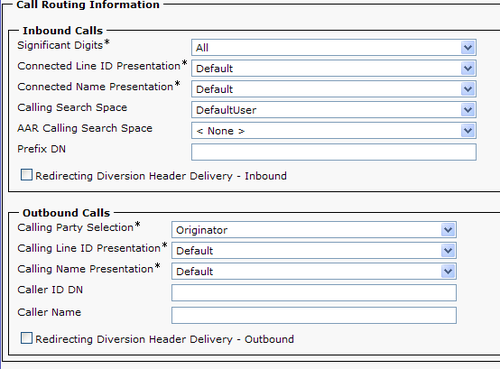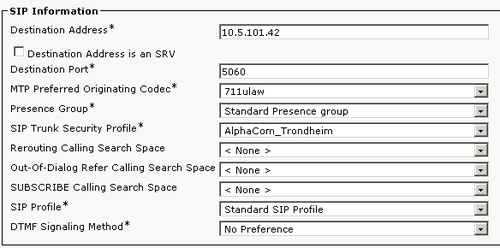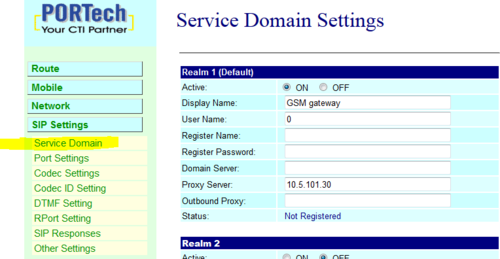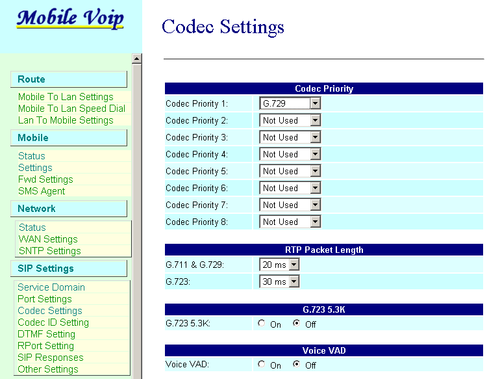SIP2SIP Transcoding using Mediant 600
From Zenitel Wiki
The Mediant 600 has the capability to transcode a SIP call from e.g. G711µ-law to G729. Here are some examples using the Mediant 600 to transcode G711µ-law to G729.
The examples shown are between:
- AlphaCom XE and Cisco Call Manager
- AlphaCom XE and AudioCodes MP-114/118
- AlphaCom XE and Mobile VoIP GSM Gateway MV-370
AlphaCom Configuration
How to set up a SIP Trunk in the AlphaCom is described here: SIP trunk node - configuration
Mediant 600 Configuration
A license SIP to SIP Mediation and Routing Application (SW/IP2IP/15) is required. With this license, the Mediant600 has 30 active Media Channels that can support 15 transcoding simultane sessions.
Restore to factory default settings
- With a paper clip, press and hold down the Reset button (located on the CPU Module) for at least 12 seconds (no more than 25 seconds)
- The device restores to factory default settings
- With a paper clip, press and hold down the Reset button (located on the CPU Module) for at least 12 seconds (no more than 25 seconds)
Access to the embedded web server
- The default Network parameter of the Mediant 600:
- IP Adress : 10.1.10.10
- Subnet Mask : 255.255.0.0
- Default Gateway : 0.0.0.0
- Connect your PC directly to the device, using an Ethernet Crossover cable
- Before the PC can access to the Mediant 600, the IP address of the PC must be changed to match the same subnet (e.g 10.1.10.11)
- To access the embedded web server, start your internet browser (e.g. Internet Explorer) and in the address field enter 10.1.10.10
- You will be prompted for a username and password (default):
- Username: Admin
- Password: Admin
- The Home Page page should now be displayed
Note: For the rest of configuration used the tree menu in Full mode
IP Configuration
RETURN TO THIS
- In the "IP Settings" page (Configuration tab -> Network Settings menu -> IP Settings page) enter :
- IP Adress
- Subnet Mask
- Default Gateway
- Click "Submit" to apply the changes
- The IP address is immediately changed when pressing Submit, but it is not permanently stored
- Without resetting or powering off the device, you need to log on to the Gateway using its new IP address in order to Burn the new IP address to flash:
- Disconnect the PC from the Gateway
- Connect the Gateway and PC to the LAN. The PC and Gateway must be on the same sub-net
- Restore the PC’s IP address and subnet mask to what they originally were, and re-access the Gateway using the new assigned IP address
- Click "Burn" to permanently apply the changes
Add Software Upgrade Key
The license for SIP IP2IP must be uploaded as a Software Upgrade Key.
- In the "Software Upgrade Key Status" page (Management tab -> Software Update menu -> Software Upgrade Key page):
- Enter the license key in the "Add a Software Upgrade Key" field
- Click "Add Key"
- Burn
- Reset the device (Device Action -> Reset -> Reset)
Enable IP-to-IP Capabilities
- In the "Applications Enabling" page (Configuration tab -> Protocol Configuration menu -> Applications Enabling page):
- From the "Enable IP2IP Application" drop-down list, select "Enable"
- Submit & Burn
- Wait the next step for Reset the device
Number of Media Channels
- In the "IP Media Settings" page (Configuration tab -> Media Settings menu -> IP Media Settings page):
- In the "Number of Media Channeles" field, enter the required number of media channels: 30 (maximum capacity of Mediant 600 is 60)
- Submit & Burn
- Reset the device (Device Action -> Reset -> Reset)
Proxy Sets Table
These "Proxy Sets" are later assigned to "IP Groups" Note that the "Proxy Set" represents the actual destination to which the call is routed
- In the "Proxy Sets Table" page (Configuration tab -> Protocol Configuration menu -> Proxies,Registration,IP Groups submenu -> Proxy Sets Table page):
- Proxy Set ID#1 for AlpahCom XE
- From the "Proxy Set ID" drop-down list, select "1"
- In the "Proxy Address" column, enter the IP address of the AlphaCom
- From the "Transport Type" drop-down list corresponding to the IP address entered above, select "UDP"
- Submit
- Proxy Set ID#2 for MP-114
- From the "Proxy Set ID" drop-down list, select "2"
- In the "Proxy Address" column, enter the IP address of the MP-114
- From the "Transport Type" drop-down list corresponding to the IP address entered above, select "UDP"
- Submit & Burn
IP Group Table
These "IP Groups" are later used by the device for routing calls
- In the "IP Group Table" page (Configuration tab -> Protocol Configuration menu -> Proxies,Registration,IP Groups submenu -> IP Group Table page):
- IP Group #1 for AlpahCom XE
- From the "Index" drop-down list, select "1"
- In the "Description" field, type an arbitrary name for the IP Group (e.g. AlphaCom)
- From the "Proxy Set ID" drop-down list, select "1" (For this "IP Group" communicate with the "Proxy Set" of the AlphaCom)
- In the "SIP Group Name" field, enter the IP Adress sent in the SIP Request From/To headers for this IP Group (AlphaCom's IP Adress)
- Contact User = name that is sent in the SIP Request contact header for this IP Group (e.g. AXE)
- From the "IP Profile ID" drop-down list, select "1" (the IP Profile is configured later)
- Submit
- IP Group #2 for MP-114
- From the "Index" drop-down list, select "2"
- In the "Description" field, type an arbitrary name for the IP Group (e.g. MP114)
- From the "Proxy Set ID" drop-down list, select "2" (For this "IP Group" communicate with the "Proxy Set" of the MP-114)
- In the "SIP Group Name" field, enter the IP Adress sent in the SIP Request From/To headers for this IP Group (MP-114's IP Adress)
- Contact User = name that is sent in the SIP Request contact header for this IP Group (e.g. MP114)
- From the "IP Profile ID" drop-down list, select "2" (the IP Profile is configured later)
- Submit & Burn
IP Profiles for Voice Coders
For use transcoding it's necessary create two IP Profiles for define two types of coders used.
These profiles are later used in the "Inbound IP Routing" and "Outbound IP Routing" tables.
- In the "Coder Group Settings" page (Configuration tab -> Protocol Configuration menu -> Coders And Profile Definitions submenu -> Coder Group Settings page):
- Coder Group ID#1 for AlphaCom XE
- From the "Coder Group ID" drop-down list, select "1"
- In the "Coder Name" drop-down list, select "G.711U-law" (Coder used by AlphaCom)
- Submit
- Coder Group ID#2 for MP-114
- From the "Coder Group ID" drop-down list, select "2"
- In the "Coder Name" drop-down list, select "G.729" (Coder used by MP-114)
- Submit & Burn
- In the "IP Profile Settings" page (Configuration tab -> Protocol Configuration menu -> Coders And Profile Definitions submenu -> IP Profile Settings page):
- Profile ID#1 for AlpahCom XE
- From the "Profile ID" drop-down list, select "1"
- From the "Coder Group" drop-down list, select "Coder Group 1"
- Submit
- Profile ID#2 for MP-114
- From the "Profile ID" drop-down list, select "2"
- In the "Coder Group" drop-down list, select "Coder Group 2"
- Submit & Burn
IP Profiles for Voice Coders
For use transcoding it's necessary create two IP Profiles for define two types of coders used.
These profiles are later used in the "Inbound IP Routing" and "Outbound IP Routing" tables.
- In the "Coder Group Settings" page (Configuration tab -> Protocol Configuration menu -> Coders And Profile Definitions submenu -> Coder Group Settings page):
- Coder Group ID#1 for AlpahCom XE
- From the "Coder Group ID" drop-down list, select "1"
- In the "Coder Name" drop-down list, select "G.711U-law" (Coder used by AlphaCom)
- Submit
- Coder Group ID#2 for MP-114
- From the "Coder Group ID" drop-down list, select "2"
- In the "Coder Name" drop-down list, select "G.729" (Coder used by SIP Server)
- Submit & Burn
- In the "IP Profile Settings" page (Configuration tab -> Protocol Configuration menu -> Coders And Profile Definitions submenu -> IP Profile Settings page):
- Profile ID#1 for AlpahCom XE
- From the "Profile ID" drop-down list, select "1"
- From the "Coder Group" drop-down list, select "Coder Group 1"
- Submit
- Profile ID#2 for MP-114
- From the "Profile ID" drop-down list, select "2"
- In the "Coder Group" drop-down list, select "Coder Group 2"
- Submit & Burn
Inbound IP Routing
The "IP to Trunk Group Routing Table" it used for define the routing inbound IP-to-IP calls.
The table in which this is configured uses the IP Groups that you defined before.
- In the "IP to Trunk Group Routing Table" page (Configuration tab -> Protocol Configuration menu -> Routing Tables submenu -> IP to Trunk Group Routing page):
- Index#1 for AlpahCom XE7
- Dest Phone Prefix : enter the asterisk (*) symbol to indicate all destinations
- Source Phone Prefix : enter the asterisk (*) symbol to indicate all destinations
- Source IP Adress : enter the IP adress of the AlphaCom
- Trunk Group ID : enter "-1" to indicate that these calls are IP-to-IP calls
- IP Profile ID : enter "1" to assign these calls to "ProfileID#1" to use "G.711U-law"
- Source IP Groupe ID : enter "1" to assign these calls to the IP Group pertaining to the AlphaCom
- Index#2 for MP-114
- Dest Phone Prefix : enter the asterisk (*) symbol to indicate all destinations
- Source Phone Prefix : enter the asterisk (*) symbol to indicate all destinations
- Source IP Adress : enter the IP adress of the MP-114
- Trunk Group ID : enter "-1" to indicate that these calls are IP-to-IP calls
- IP Profile ID : enter "2" to assign these calls to "ProfileID#2" to use "G.729"
- Source IP Groupe ID : enter "2" to assign these calls to the IP Group pertaining to the MP-114
- Submit & Burn
Outbound IP Routing
The "Tel to IP Routing Table" it used for define the routing outbound IP-to-IP calls.
The table in which this is configured uses the IP Groups that you defined before.
- In the "Tel to IP Routing" page (Configuration tab -> Protocol Configuration menu -> Routing Tables submenu -> Tel to IP Routing page):
- Index#1 from AlpahCom XE7 to MP-114
- Src.IPGroupID : select "1" to indicate received (inbound) calls identified as belonging to the IP Group configured for AlphaCom
- Dest. Phone Prefix : enter the asterisk (*) symbol to indicate all destinations and callers respectively
- Dest.IPGroupID : select "2" to indicate the destination IP Group to where these calls are sent, to the MP-114.
- IP Profile ID : enter "2" to indicate the IP Profile configured for "G.729"
- Index#2 from MP-114 to AlphaCom XE7
- Src.IPGroupID : select "2" to indicate received (inbound) calls identified as belonging to the IP Group configured for MP-114
- Dest. Phone Prefix : enter the asterisk (*) symbol to indicate all destinations and callers respectively
- Dest.IPGroupID : select "1" to indicate the destination IP Group to where these calls are sent, to the AlphaCom.
- IP Profile ID : enter "1" to indicate the IP Profile configured for "G.711µ-law"
- Submit & Burn
Configuration of Mediant 600 with SIP Account as End Point
A license SIP to SIP Mediation and Routing Application (SW/IP2IP) is required. This section is additional to section = Mediant 600 Configuration =
Proxy Sets Table
These "Proxy Sets" are later assigned to "IP Groups" Note that the "Proxy Set" represents the actual destination to which the call is routed
- In the "Proxy Sets Table" page (Configuration tab -> Protocol Configuration menu -> Proxies,Registration,IP Groups submenu -> Proxy Sets Table page):
- Proxy Set ID#1 for AlpahCom XE
- From the "Proxy Set ID" drop-down list, select "1"
- In the "Proxy Address" column, enter the IP address of the AlphaCom
- From the "Transport Type" drop-down list corresponding to the IP address entered above, select "UDP"
- Submit
- Proxy Set ID#2 for SIP Server
- From the "Proxy Set ID" drop-down list, select "2"
- In the "Proxy Address" column, enter the IP address of the SIP server
- From the "Transport Type" drop-down list corresponding to the IP address entered above, select "UDP"
- Set Enable Proxy Keep Alive to "Using Register"
- Submit & Burn
IP Group Table
These "IP Groups" are later used by the device for routing calls
- In the "IP Group Table" page (Configuration tab -> Protocol Configuration menu -> Proxies,Registration,IP Groups submenu -> IP Group Table page):
- IP Group #1 for AlpahCom XE7
- From the "Index" drop-down list, select "1"
- In the "Description" field, type an arbitrary name for the IP Group (e.g. AlphaCom)
- From the "Proxy Set ID" drop-down list, select "1" (For this "IP Group" communicate with the "Proxy Set" of the AlphaCom)
- From the "IP Profile ID" drop-down list, select "1" (the IP Profile is configured later)
- Submit
- IP Group #2 for SIP-Server
- From the "Index" drop-down list, select "2"
- In the "Description" field, type an arbitrary name for the IP Group (e.g. 51215382)
- From the "Proxy Set ID" drop-down list, select "2" (For this "IP Group" communicate with the "Proxy Set" of the SIPServer)
- If more then one Account, repeat the same above with IP Group nr not in use(e.g. IP Group nr 3)
- From the "IP Profile ID" drop-down list, select "2". Do the same for all other IP Group associated with SIP Servers IP Groups(the IP Profile is configured later)
- Submit & Burn
IP Profiles for Voice Coders
For use transcoding it's necessary create two IP Profiles for define two types of coders used.
These profiles are later used in the "Inbound IP Routing" and "Outbound IP Routing" tables.
- In the "Coder Group Settings" page (Configuration tab -> Protocol Configuration menu -> Coders And Profile Definitions submenu -> Coder Group Settings page):
- Coder Group ID#1 for AlpahCom XE7
- From the "Coder Group ID" drop-down list, select "1"
- In the "Coder Name" drop-down list, select "G.711U-law" (Coder used by AlphaCom)
- Submit
- Coder Group ID#2 for SIP Server
- From the "Coder Group ID" drop-down list, select "2"
- In the "Coder Name" drop-down list, select "G.729" (Coder used by SIP Server)
- Note: If SIP Provider supports another Codec, please choose from the drop down list.
- Submit & Burn
- In the "IP Profile Settings" page (Configuration tab -> Protocol Configuration menu -> Coders And Profile Definitions submenu -> IP Profile Settings page):
- Profile ID#1 for AlpahCom XE7
- Enter the Profile name "AlphaCom"
- From the "Profile ID" drop-down list, select "1"
- From the "Coder Group" drop-down list, select "Coder Group 1"
- Submit
- Profile ID#2 for SIP Server
- Enter the Profile name "SIP Server"
- From the "Profile ID" drop-down list, select "2"
- In the "Coder Group" drop-down list, select "Coder Group 2"
- Submit & Burn
Account Table
These "Account Table" should be assigned to "IP Groups" for each account to control which account to call out with.
Note that the "IP Groups" is made for each Account done in earlier step.
- In the "Proxy Sets Table" page (Configuration tab -> Control Network menu -> SIP Definitions submenu -> Account Table page):
- Account Table for SIP Server
- Start line 1 in Add field and Press "Add"
- Set Served IP Group to 1
- Set Served IP Trunk Group to -1
- Set Serving IP Group same as the Serving IP group associated in IP Group used by this account.
- Set Username and Password due to information from SIP Provider
- From the "Register" drop-down list, select "YES"
- Set "Contact User" to SIP ID
- From the "Application Type" drop-down list, select "GW\IP2IP"
- Submit
Inbound IP Routing
The "IP to Trunk Group Routing Table" it used for define the routing inbound IP-to-IP calls.
The table in which this is configured uses the IP Groups that you defined before.
- In the "IP to Trunk Group Routing Table" page (Configuration tab -> Protocol Configuration menu -> Routing Tables submenu -> IP to Trunk Group Routing page):
- Index#1 for AlpahCom XE7
- Dest Phone Prefix : enter the asterisk (*) symbol to indicate all destinations
- Source Phone Prefix : enter the asterisk (*) symbol to indicate all destinations
- Source IP Adress : enter the IP adress of the AlphaCom
- Trunk Group ID : enter "-1" to indicate that these calls are IP-to-IP calls
- IP Profile ID : enter "1" to assign these calls to "ProfileID#1" to use "G.711U-law"
- Source IP Groupe ID : enter "1" to assign these calls to the IP Group pertaining to the AlphaCom
- Index#2 for SIP Server
- Dest Phone Prefix : enter the asterisk (*) symbol to indicate all destinations
- Source Phone Prefix : enter the asterisk (*) symbol to indicate all destinations
- Source IP Adress : enter * to receive calls from all URL/IP adresses of the SIP server
- Trunk Group ID : enter "-1" to indicate that these calls are IP-to-IP calls
- IP Profile ID : enter "2" to assign these calls to "ProfileID#2" to use "G.729"
- Source IP Groupe ID : enter "2" to assign these calls to the IP Group pertaining to the SIP Server
- Note: Enter Sorce IP Group nr of the every account you register in Accout Table in next step
- Submit & Burn
Outbound IP Routing
The "Tel to IP Routing Table" it used for define the routing outbound IP-to-IP calls.
The table in which this is configured uses the IP Groups that you defined before.
- In the "Tel to IP Routing" page (Configuration tab -> Protocol Configuration menu -> Routing Tables submenu -> Tel to IP Routing page):
- Index#1 from AlpahCom XE7 to SIPServer
- Src.IPGroupID : select "1" to indicate received (inbound) calls identified as belonging to the IP Group configured for AlphaCom
- Dest. Phone Prefix : enter the asterisk (*) symbol to indicate all destinations and callers respectively
- Dest.IPGroupID : select "2" to indicate the destination IP Group to where these calls are sent, to the SIP-Server
- IP Profile ID : enter "2" to indicate the IP Profile configured for "G.729"
- Note: Enter a new line with "Source Phone Prefix" set to Extension and "Dest. IP Group ID" to associated SIP account. This to control which SIP Account the each extension is using.
- Index#2 from SIP Server to AlphaCom XE7
- Src.IPGroupID : select "2" to indicate received (inbound) calls identified as belonging to the IP Group configured for MP-114
- Dest. Phone Prefix : enter the asterisk (*) symbol to indicate all destinations and callers respectively
- Dest.IPGroupID : select "1" to indicate the destination IP Group to where these calls are sent, to the AlphaCom.
- IP Profile ID : enter "1" to indicate the IP Profile configured for "G.711µ-law"
- Submit & Burn
Manipulation Table
This step will change the local SIP ID/Dir No to number associated to SIP accounts.
- In the "Source Number Tel->IP" page (VoIP tab -> Control Network menu -> GW and IP to IP submenu -> Manipulation page):
- Manipulation Table for Outgoing Calls
This step is necessary to route inncoming call to right Extension on AlphaCom side.
- In the "Dest Number IP->Tel" page (VoIP tab -> Control Network menu -> GW and IP to IP submenu -> Manipulation page):
- Manipulation Table for route the inncoming call
- Submit
AudioCodes MP-114/118 Configuration
All text and pictures refer to version 5.80
For configuration of the MP114/118 please see Configuration guide for AudioCodes MP114/118, v5.4 and higher.
The following highlighted points deviate from the standard MP114/118 configuration and are special for the SIP2SIP transcoding with AlphaCom using AudioCodes Mediant 600:
SIP Parameters
- In the Proxy & Registration page (Configuration tab -> Protocol Configuration menu -> Protocol Definition submenu -> Proxy & Registration page item) set the ‘Use Default Proxy’ field to ‘Yes’.
- Proxy Name must be blank
- Gateway Name must be blank
- Click the Proxy Set Table button. In the ‘Proxy Address’ field enter the IP address of the Mediant 600.
- Set 'Transport Type' to 'UDP'.
- Press Submit to save changes
Audio Codec
- Select the voice coder in 'Coders Table' page (Configuration tab -> Protocol Configuration menu -> Protocol Definition submenu -> Coders page item).
- From the drop-down list select G.729
- Press Submit to save changes
Cisco Call Manager Configuration
All text and pictures refer to version 6.1.2
For configuration of the Cisco Call Manager please see Cisco Call Manager 6 configuration guide.
The following highlighted points deviate from the standard CUCM configuration and are special for the SIP2SIP transcoding with AlphaCom using AudioCodes Mediant 600:
Configure a Region
- System -> Region -> Add New
- Name: Zenitel
- Press Save
- Under Modify Relationships to other Regions select Zenitel.
- Select Audio Codec to G.729
- Press Save
- Press Reset/Restart
Configure a SIP Trunk
- Device -> Trunk -> Add New
- Trunk Type: SIP Trunk
- Device Protocol: SIP
- Press Next
- Device Name: AlphaCom
- Description: AlphaCom
- Device Pool: Zenitel
- Media Resource Group List: AlphaCom_MRGL
- Enable: 'Media Termination Point Required'
- Calling Search Space: DefaultUser
- Destination Adress: The IP adress of the Mediant 600
- SIP Trunk Security Profile: AlphaCom
- SIP Profile: Standard SIP Profile
- Press Save
- Press Reset/Restart
Mobile VoIP GSM Gateway MV-370
All text and pictures refer to version 6.693.t
For configuration of the MV-370 please see Configuration guide for Mobile VoIP.
The following highlighted points deviate from the standard MV-370 configuration and are special for the SIP2SIP transcoding with AlphaCom using AudioCodes Mediant 600:
SIP settings
In the menu SIP Settings -> Service Domain, enter information for "Realm 1":
- Active = ON
- User Name = Any text, used for Caller ID. This text will be shown in the display on incoming calls from the GSM network, together with the telephone number
- Proxy Server = IP address of the Mediant 600
Status will show Not Registered.
Enable DTMF signalling by SIP INFO method:
- SIP Settings > DTMF Setting: Enable Send DTMF SIP Info
Codec settings
In the menu SIP Settings -> Codec Settings, set codec priority:
- Codec Priority 1: = G.729
Leave the rest as is.