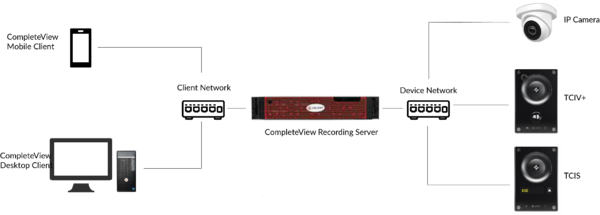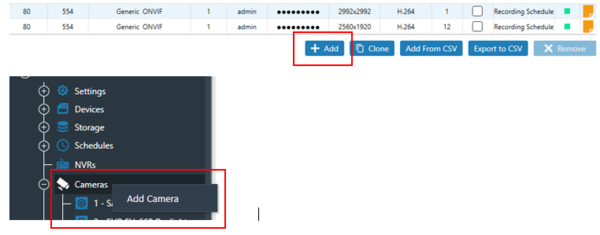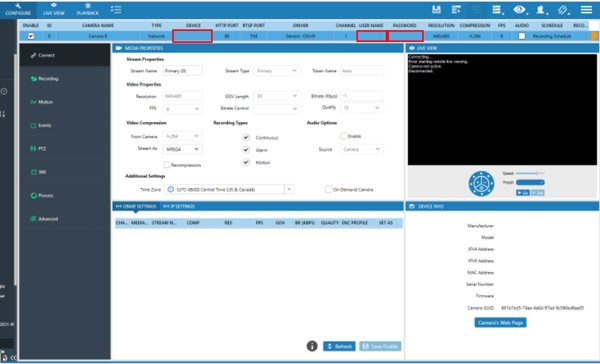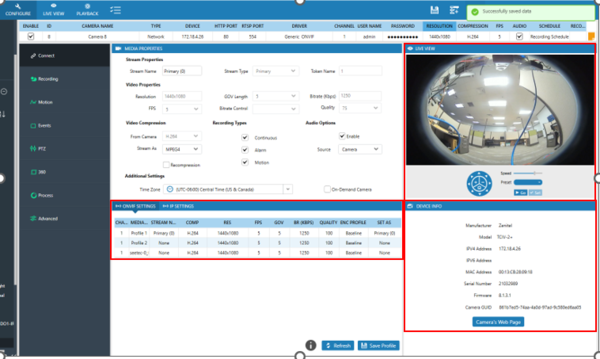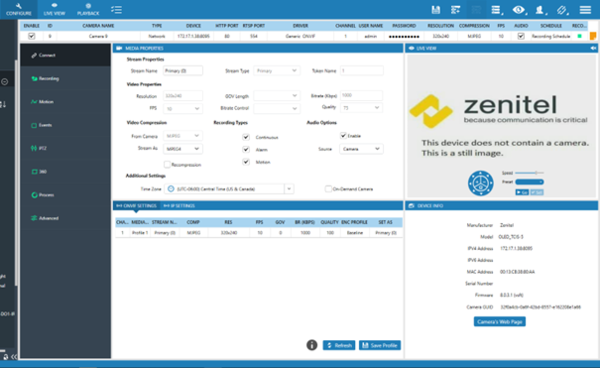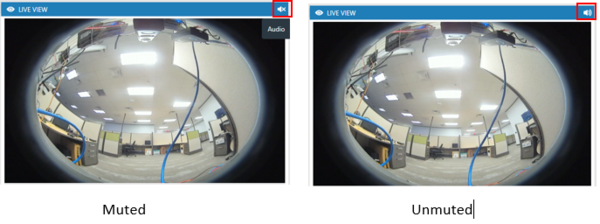Salient Systems CompleteView VMS - Adding ONVIF compliant Zenitel devices
From Zenitel Wiki
Introduction
Using the ONVIF Profile S protocol, Zenitel TCIV+ intercom stations and TCIS intercom stations can be connected to the CompleteView video management software platform, enabling recording of video and incoming audio streams.
Compatability
The integration has been verified by Salient Systems to work with Zenitel firmware 6.4.3.0 or later
Functionality
- Monitor real-time video and incoming audio
- Record video and incoming audio for later play back
- Export recorded video with audio for evidentiary purposes
System Overview
All cameras and intercoms are connected via a TCP/IP network to the CompleteView recording server. Viewing of video – both live and recorded – and audio monitoring are performed using the CompleteView desktop, web and clients.
Licensing
Each Zenitel intercom station requires a CompleteView channel license and applicable SMA available from Salient Systems.
No license is required from Zenitel.
Installation
Ensure the CompleteView recording server has enough open licenses for the number of devices you wish to add to it. Salient recommends you have the most recent release of CompleteView installed.
Configuration
Set-up and configuration of Zenitel intercom stations
Ensure the Zenitel intercom is time synchronized to the same NTP source as the CompleteView recording server and follow the instructions for ONVIF HERE
Set-up and configuration of CompleteView
Zenitel intercom stations can be added to CompleteView using the Generic-ONVIF driver. In Configure Mode, add a camera by clicking the Add button under the camera list or right-clicking on Cameras under the recording server in the left navigation pane:
Enter the required information for the intercom station:
- Device – IP address or hostname
- Username
- Password
Click Save.
After the server successfully creates the connection, ONVIF Profiles, Device Info and video should be visible.
If these do not populate, follow these steps:
- Uncheck the enable box in the camera configuration window.
- Click the Save button.
- Check to ensure the intercom station is time synchronized with the CompleteView recording server.
- Check the Enable box in the camera configuration window.
- Click the Save button.
- After successfully saving, click the Refresh button in the ONVIF SETTINGS pane.
If they still do not populate, contact Salient Tech Support
For Zenitel audio/video intercom stations (TCIV series), the standard ports – 80 for HTTP and 554 for RTSP – are sufficient. For Zenitel audio-only intercom stations (TCIS series), port 8095 must be appended to the IP address or host name as shown:
The audio-only intercom stations will display a static logo image instead of a live video image. To listen to incoming audio, click the speaker icon in the upper-right corner of the camera tile. Click again to mute.
Documentation & Support
Documentation on CompleteView is available from the Salient portal at https://mysalient.com
Technical support is available at support@salientsys.com and 1-844-725-4368, M-F 8am-5pm CST.