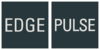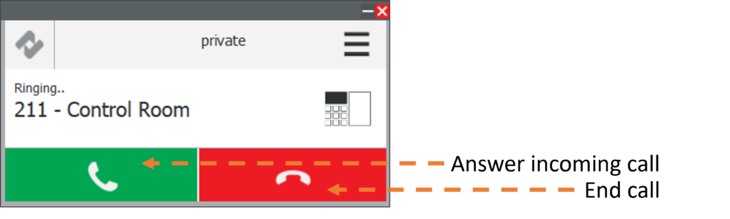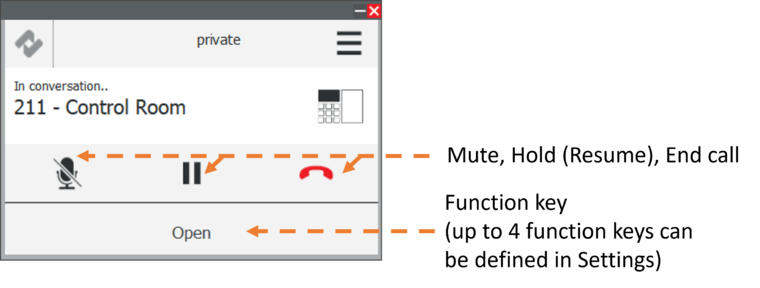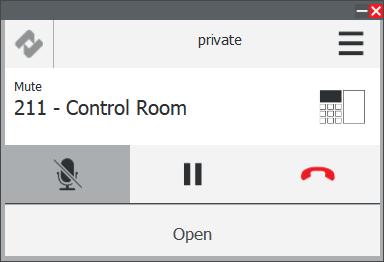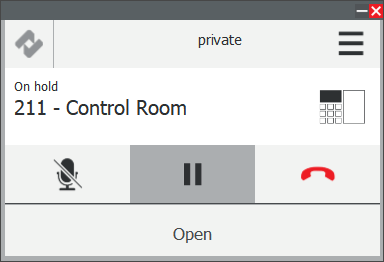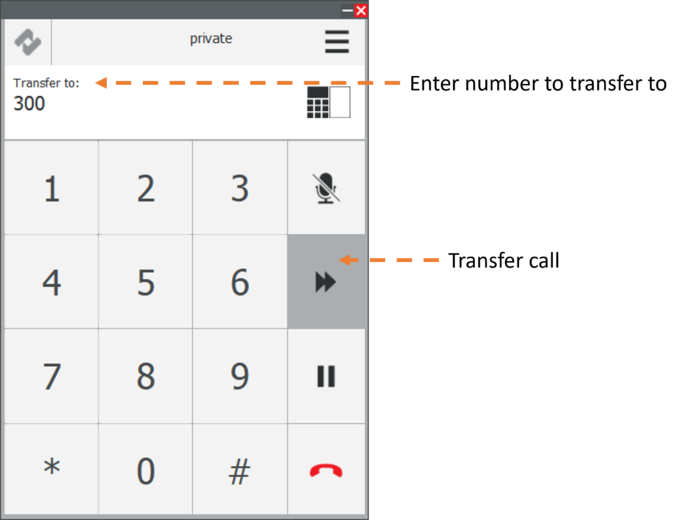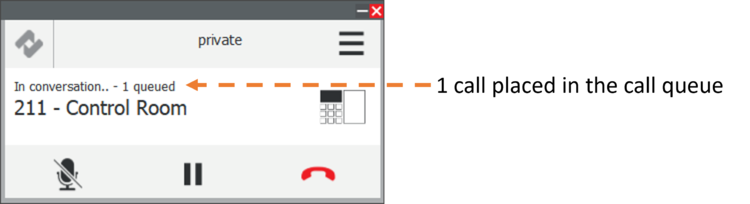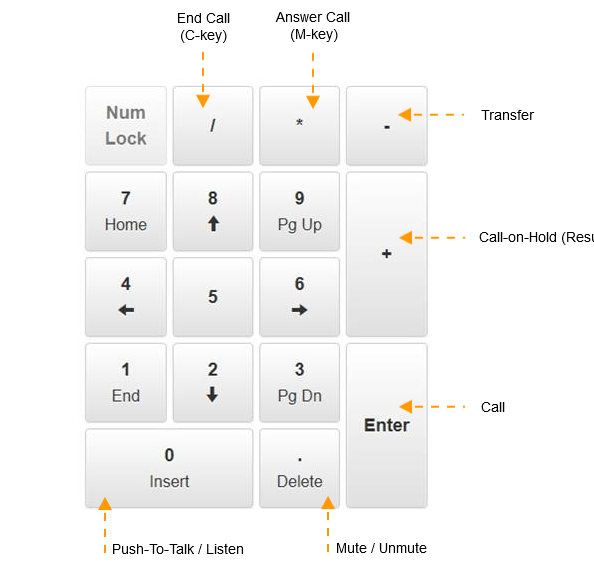Zenitel Client Call Functions
From Zenitel Wiki
Making a Call
There are several ways of making a call:
- Dial number in keypad + click green Call key.
- Dial number using PC numeric keyboard + Enter.
- Double-click an item in the Contacts, History or Favorites.
- Double-click the USB button - double-clicking the USB button will establish the last active call.
- Click the green Call key - A call can be made directly without entering a number by just clicking the Call key if it has been set as a DAK in Settings > Account > Direct Call Settings.
Answering a Call in Private Mode
To answer a call in private mode:
- Click the green key
To reject incoming call in private mode:
- Click the red key
Actions during the Call
During an active call there are several actions that can be performed. These are:
- Mute the call
- Put the call on hold
- Transfer the call
The user can also send a DTMF key by clicking one of the special function keys that are defined in Settings > Function key.
Mute / Hold / End-Call
Click the Mute, Hold, or End-Call keys to perform the desired functions.
When call is muted, Mute icon will be shaded and appropriate call status will be set.
When call is set on hold, Hold icon will be shaded and appropriate call status will be set.
Transfer a Call
To transfer a call:
- Click the Transfer-Call key (forward-arrows symbol)
- Enter the number to transfer to
- Click the Transfer-Call key again
The active call will be transferred and immediately terminated in Zenitel Client.
To cancel transfer call, press the Transfer-Call icon while there is number entered in the Transfer To field.
Call Queue
When Zenitel Client receives an incoming call while there is an active call in progress, a notification will be displayed about a call being placed in the queue.
As soon as the active call is terminated, the first call in the queue will be answered.
Up to 4 incoming calls can be placed in the queue.
Numeric keyboard
All basic functions can be performed via the numeric keyboard on the PC.