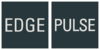Zenitel Client USB Control Button
From Zenitel Wiki
Overview
Zenitel Client can also be controlled by an optional external USB button.
This button is connected to a USB port on the PC and all necessary software drivers are automatically installed.
Actions on the button are detected by the Zenitel Client as long as the application is running and is not dependent on the application having focus.
Actions and States
While there is an incoming call (Zenitel Client is ringing)
This is the behavior when Zenitel Client is in Private mode.
- The button will flash yellow.
- Press the button once to accept the call.
- Press the button twice to reject and terminate the call.
While there is an ongoing call
- The button will flash green while call is ringing (called station is in Private mode).
- The button will light green during an ongoing call.
- Press and hold the button to go into “talking” mode - the button will light red.
- Release the button to go into "listening" mode - the button will light green.
- Press the button twice to terminate the call - the button will flash red.
- Press the button thrice to revert the conversation back to "duplex" mode
While there is no ongoing call
- Press the button twice to re-establish the last active call.
- Press the button thrice to open the Zenitel Client GUI - the button will flash blue.