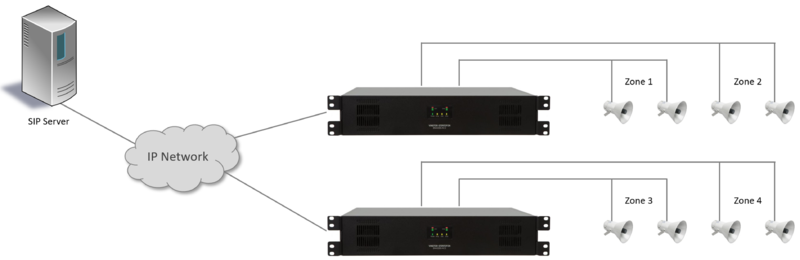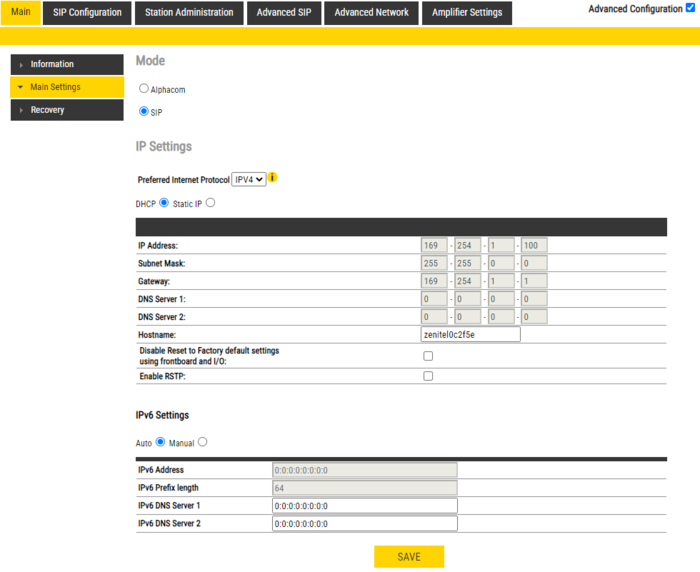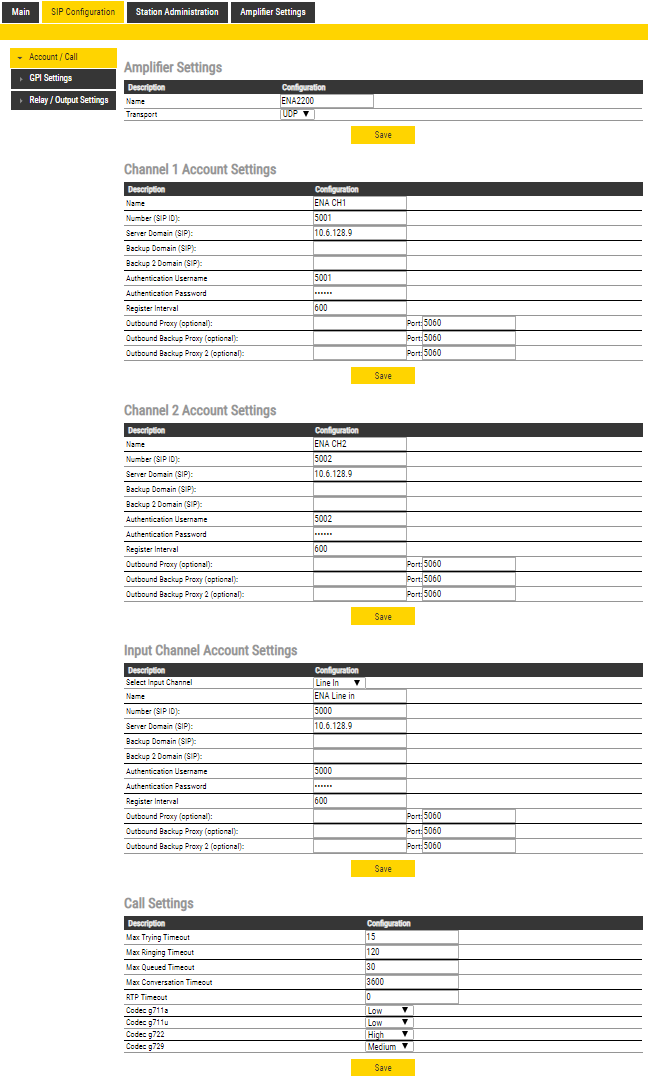Difference between revisions of "ENA Amplifier - Basic configuration (SIP mode)"
From Zenitel Wiki
(→Configure Loudspeaker lines) |
(→Registration Settings) |
||
| Line 9: | Line 9: | ||
# Select the preferred Internet Protocol (IPv4 or IPv6) | # Select the preferred Internet Protocol (IPv4 or IPv6) | ||
# Configure the '''IP Settings''' (IP address) of the amplifier | # Configure the '''IP Settings''' (IP address) of the amplifier | ||
| + | |||
[[File:ENA main settings.png|thumb|left|700px|The '''Main Settings''' page]] | [[File:ENA main settings.png|thumb|left|700px|The '''Main Settings''' page]] | ||
Latest revision as of 14:21, 27 June 2024
This article describes the basic configuration required for a Exigo Network Amplifier (ENA) to operate with an SIP server. The ENA Amplifiers are configured through their web interface.
For a more detailed description of various settings and options, see ENA Amplifier Web interface - SIP mode.
Contents
Configure the amplifier
Registration Settings
Use the web browser on a PC to log on to the web interface of the amplifier, go to Main > Main Settings, and:
- Set Mode = "SIP"
- Select the preferred Internet Protocol (IPv4 or IPv6)
- Configure the IP Settings (IP address) of the amplifier

|
To find the IP address of the amplifier, use the Intercom Management Tool, IMT. On older ENA amplifiers with a front display use the Menu Selection Knob, and navigate to Information > Network. |
- Go to SIP Configuration -> Account/Call and configure relevnt parameters for the SIP account:
Configure Loudspeaker lines
In the Amplifier Settings > Line Control, you can configure Loudspeaker Line Voltage to 70 or 100V, enable or disable channels and set a master volume.
Multicast Paging
To enable and configure multicast paging, see Multicast Paging (Edge/SIP)