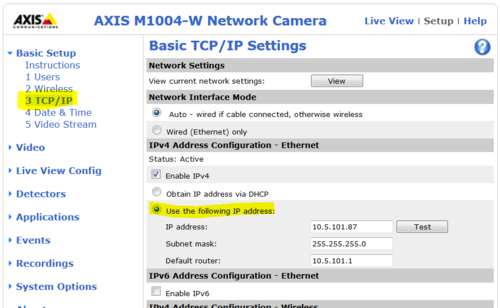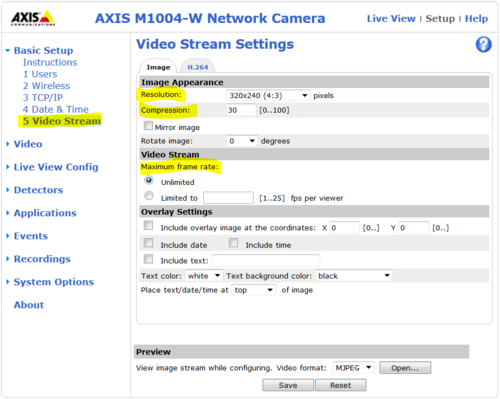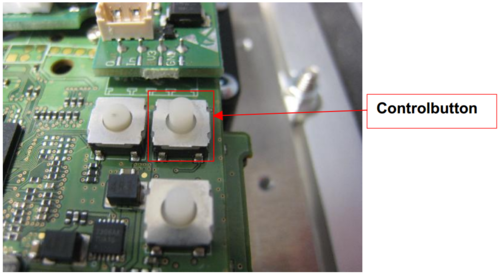IP Video Door Station - 1401110200: Difference between revisions
From Zenitel Wiki
No edit summary |
|||
| Line 4: | Line 4: | ||
The STENTOFON Vandal Resistant '''IP Video Station''' (item 1401110200) is tough, durable and resilient, and designed for use in the harshest of environments. The station is typically used as a communication, information or emergency point and connects directly to the IP network making it easy to deploy – anywhere and at any distance. Designed for CCoIP® the station offers a set of critical communication features such as integrated firewall, group call, call priority and over-ride, to name just a few. This enables you to deliver instant, efficient and secure voice, video and data services in an IP environment. | The STENTOFON Vandal Resistant '''IP Video Station''' (item 1401110200) is tough, durable and resilient, and designed for use in the harshest of environments. The station is typically used as a communication, information or emergency point and connects directly to the IP network making it easy to deploy – anywhere and at any distance. Designed for CCoIP® the station offers a set of critical communication features such as integrated firewall, group call, call priority and over-ride, to name just a few. This enables you to deliver instant, efficient and secure voice, video and data services in an IP environment. | ||
* The station is powered by a single PoE port or local 24VDC. | |||
* Default IP adresses: | |||
** Audio module: 169.254.1.100 (admin/alphaadmin) | |||
** Camera module: 169.254.1.101 (admin/1234) | |||
==Installation== | ==Installation== | ||
Revision as of 13:29, 7 November 2014
Camera Type: Axis
The STENTOFON Vandal Resistant IP Video Station (item 1401110200) is tough, durable and resilient, and designed for use in the harshest of environments. The station is typically used as a communication, information or emergency point and connects directly to the IP network making it easy to deploy – anywhere and at any distance. Designed for CCoIP® the station offers a set of critical communication features such as integrated firewall, group call, call priority and over-ride, to name just a few. This enables you to deliver instant, efficient and secure voice, video and data services in an IP environment.
- The station is powered by a single PoE port or local 24VDC.
- Default IP adresses:
- Audio module: 169.254.1.100 (admin/alphaadmin)
- Camera module: 169.254.1.101 (admin/1234)
Installation
See article: IP Station Installation
Station Board Connectors and LED Indications
See article: IP Station Board Connections and Indications
IP Station Configuration
See article: IP Station Configuration
Reset to factory settings
See article: IP Station Restore Factory Defaults
Software Upgrade
See article: IP Station Software upgrade
Dimensions
See article: IP Stations Dimensions and Mounting Instructions
Camera Configuration
Connect to the camera using a webbrowser on default IP address 169.254.1.101.
In the menu that appears, click System Settings, and you will be asked to login:
Username: admin
Password: 1234
It is recommended to use a static IP address for the camera:
From the Main Menu navigate to Video Stream:
Display Compatibility
This table shows the camera specific settings that must be set depending on the receiver
| Receiving unit | Resolution | Frame Rate | Compression | Other2 | Comments |
| IP Video Desktop | 320x240 | Unlimited | 30 | xx | yy |
| Cisco xxx | xx | xx | xx | xx | yy |
| Yelink xxx | xx | xx | xx | xx | yy |
| SNOM IP Phone | 320x240 | Unlimited | 30 | xx | yy |
| Grandstream xxx | xx | xx | xx | xx | yy |
| PhonerLite SIP Client | 320x240 | Unlimited | 30 | xx | yy |
| DIVUS Videophone | 320x240 | Unlimited | 30 | xx | yy |
These units have been tested and found to be not supported:
- BRIA (CounterPath) SIP client
- CPCAM viewer
Axis Factory Reset
To restore the factory settings, proceed as follows:
- 1. Disconnect the camera from the power supply and ethernet.
- 2. Remove the four screws securing the rear cover and remove it.
- 3. Keep the Control button pressed while you restore the power supply.
- 4. Hold down the button for about 15 seconds until the status LED is yellow flashing.
- 5. Release the Control Button. The process is complete when the status LEDs light up green.
If no DHCP server is active on your network the new default IP is 192.168.0.90. The new default user is root with password pass