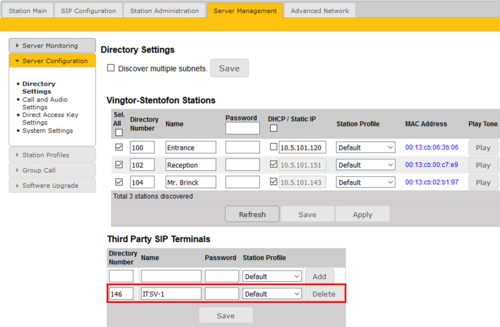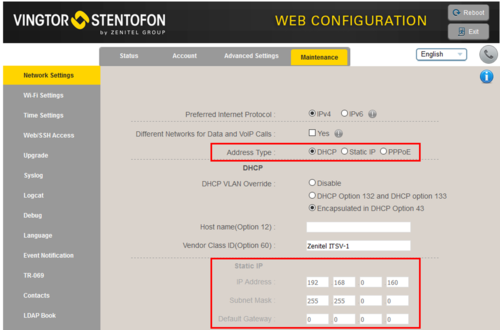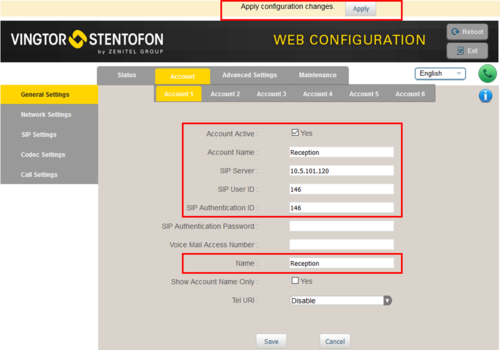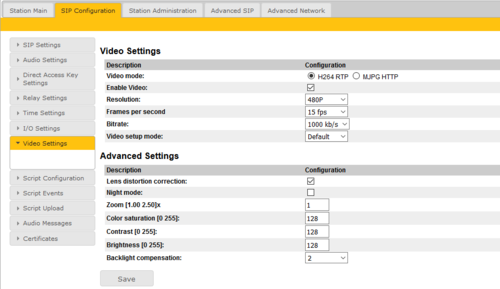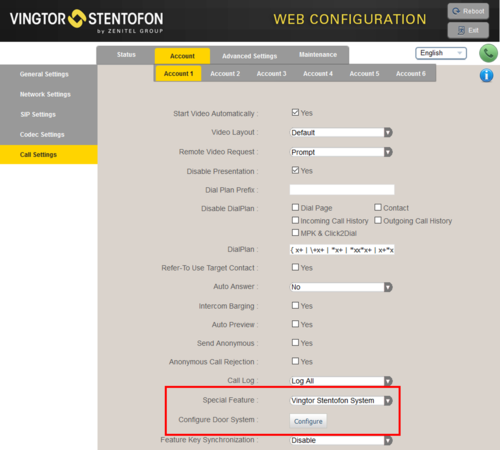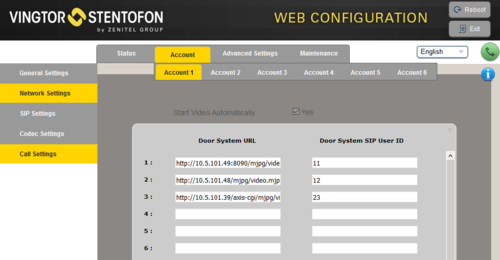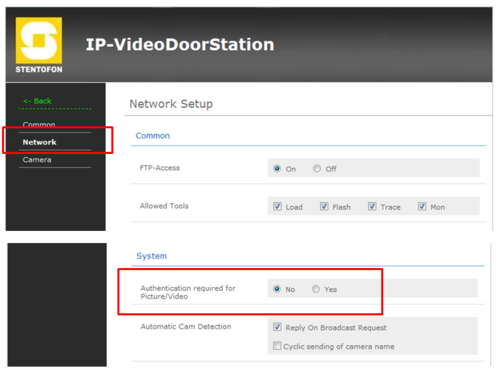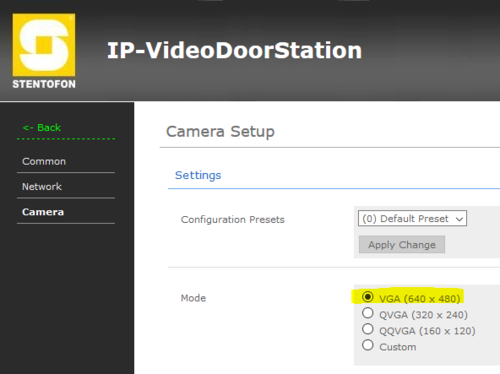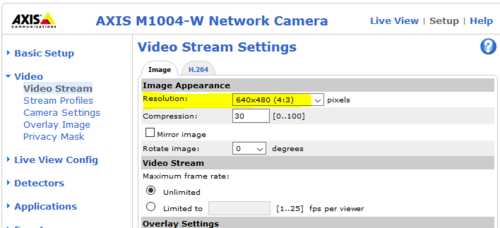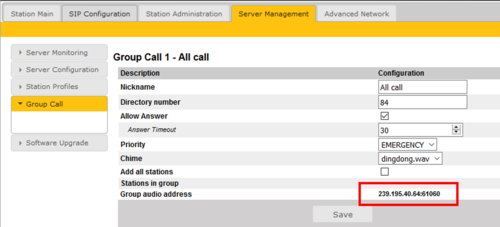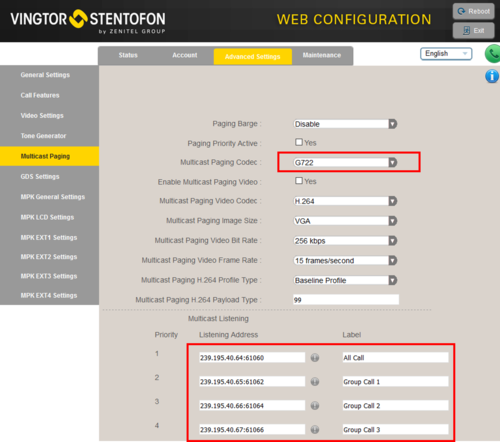ITSV-1 (Pulse): Difference between revisions
From Zenitel Wiki
| Line 42: | Line 42: | ||
=== Video Configuration for TCIV === | === Video Configuration for TCIV === | ||
The ITSV intercom can stream video from a [[:Category:Turbine|TCIV station]] during a call. | The ITSV intercom can stream video from a [[:Category:Turbine|TCIV station]] during a call. By default the ITSV intercom will start video automatically when using H.264 video mode. If no video is present, navigate to '''Account''' > '''Account 1''' > '''Call Settings''', and check that '''Start Video Automatically''' is enabled. | ||
In the TCIV station you need to: | In the TCIV station you need to: | ||
Revision as of 15:11, 26 September 2017
This article describes how to set up the IP Video intercomITSV-1 to operate in a PULSE system. The phone can be used for audio only, or it can also be used to show the video image from a Vingtor-Stentofon Video Door Station.
Licensing
- If the Pulse Server is a Turbine device with firmware 4.7 or newer, or an INCA device with firmware 2.7 or newer, the ITSV-1 will not require any license.
- If the Pulse Server has older version than the above, the ITSV-1 station will require a SIP Phone license.
Pulse Server configuration
The Directory Number (SIP User ID) and Name of the ITSV-1 must be configured in the Pulse Server.
Log on to the Pulse Server, and go to Server Mangement > Server Configuration > Directory Settings. In Third Party SIP Terminals table enter the number and the name.
Configuration of the ITSV-1 Video Intercom
Network settings
- Power up the ITSV-1 intercom
- Push on the touch screen, and select Settings > About phone > Network status to find the IP address.
- Open a web browser on your computer, enter the IP address into the address bar (e.g. "http://192.168.0.160" or "192.168.0.160") and click Enter.
- Enter the user name (default: admin) and password (default: alphaadmin) in the pop-up dialogue box and click Login
- Select Maintenance > Network Settings to configure the phone to use DHCP (obtain an IP address automatically) or Static IP address.
SIP account
- Select Account > Account 1 > General Settings
- Account active: Check "Yes"
- Account name: Is shown in the LCD screen to identify the account
- SIP Server: The Pulse server IP address
- SIP User ID: Must match with the directory number entered in the Pulse server
- SIP Authentication ID: This ID is identical to the "SIP User ID"
- Name: This text is shown as Caller ID when placing a call
- Press Apply to activate the settings
Video Configuration for TCIV
The ITSV intercom can stream video from a TCIV station during a call. By default the ITSV intercom will start video automatically when using H.264 video mode. If no video is present, navigate to Account > Account 1 > Call Settings, and check that Start Video Automatically is enabled.
In the TCIV station you need to:
- Log on to the TCIV station
- Navigate to SIP Configuration > Video Settings
- Check Enable Video
- Make sure "Video Mode" = H.264
See Turbine Video Settings for detailed information on each parameter.
Video Configuration for IP Video Door Station (1401110100/1401110200)
The ITSV Video intercom can be configured to show video image from the IP Video Door Station - 1401110100 and IP Video Door Station - 1401110200 using MJPEG video format. The cameras should have a static IP address. The ITSV intercom supports up to 30 cameras per account.
The directory number of the Video Door Station must be defined in the Camera List, together with the URL of the camera of the Video Door Station. When a call is received, the phone will look up in this Camera List, and find the correct URL for the associated camera, and ask for the video stream directly from the camera.
- Select Account > Account 1 > Call Settings
- Press the button Configure Door System to open the Camera List
- In the Camera List, enter the camera URL and the directory number of the Video Door station:
What URL to use depends on the type/model of Video Door Station being used:
- IP Video Door Station - 1401110100 (CP-CAM camera): http://<IP address of the camera>/mjpg/video.mjpg
- Example: http://10.5.101.48/mjpg/video.mjpg
- IP Video Door Station - 1401110200 (Axis camera): http://<IP address of the camera>/axis-cgi/mjpg/video.cgi
- Example: http://10.5.101.39/axis-cgi/mjpg/video.cgi
If a TCIV for some reason in used in MJPEG mode (and not H-264 mode), the URL for the TCIV is:
- Turbine Compact IP Video - TCIV: http://<IP address of the camera>:8090/mjpg/video.mjpg
- Example: http://10.5.101.49:8090/mjpg/video.mjpg
Configuration of the CP-CAM camera (1401110100)
In the camera the authentication for the image/video display has to be deactivated.
- Log on to the CP-CAM camera (default username: admin, password: 1234)
- Select System Settings > Network > System, and change the "Authentication required for Picture/Video" to "No".
Set the resolution to 640 x 480 pixels:
- Select System Settings > Camera, and set "Mode" to VGA (640 x 480).
Configuration of the Axis camera (1401110200)
- Log on to the Axis camera (default username: root, password: 1234)
- Select Setup > Video > Video Stream and change the resolution to 640 x 480 pixels:
Door Opening feature
During conversation with a Turbine or INCA Door Station, the integrated relay of the door station can be operated by pressing digit "6" on the phone. As the Door Stations by default are configured to trigger on DTMF "6", no additional configuration is required for the Door Opening feature.
If there is a need to restrict which stations should be allowed to do Door Opening, this can be configured via Station Profiles.
Note: If the Door Station is of the INCA family, and has firmware 2.3.x.x or earlier, the DTMF methode must be set to SIP INFO in the ITSV-1 phone. Go to Account 1 > Codec Settings, and check DTMF via "SIP INFO":
Group Call
The ITSV-1 can be configured to receive group call audio.
The Pulse Server transmits group call audio using IP multicast technology. Each group call uses its own unique multicast IP address. The multicast IP address can be found by logging on to the Pulse Server, and navigate to Server Management > Group Call.
Make a note of the multicast addresses, then log in to the ITSV-1 station, and navigate to Advanced Settings > Multicast Paging. Set "Multicast Paging Codec" = G722, and enter the multicast address(es) found in the Pulse Server as indicated in the screen shot below:
Press Apply, then Reboot the ITSV station for the new settings to take effect.
When a group call is activated, the ITSV-1 will automatically play the audio in the loudspeaker. The display of the ITSV will show the text of the group call as entered in the "Label" field next to the multicast IP address.
If the ITSV is busy in a regular call when a group call is made, it will by default not play the group call audio. However, if Paging Barge (see screen shot above) is set to value "2" or higher, the current call will be placed On Hold, and the group call audio will be played. When the group call is ended, the ITSV user must press the Hold button to resume the call.
Troubleshooting
- Not able to call to the ITSV-1 phone from an intercom station. The call is rejected.
- Check the Station Profiles > Outgoing Calls Allowed setting. By default some profiles are not allowed to call other profiles.