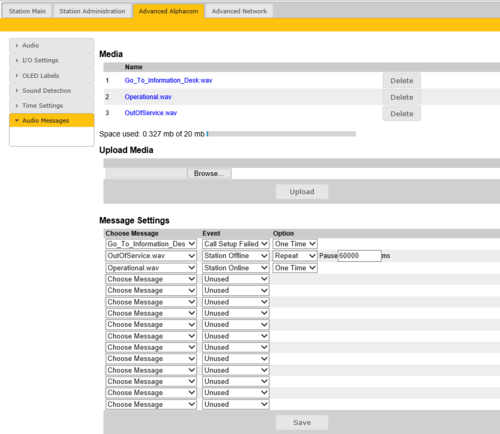Audio Messages - Turbine: Difference between revisions
From Zenitel Wiki
No edit summary |
|||
| Line 18: | Line 18: | ||
* [[Logging into an IP Station|Log into the IP Station]] | * [[Logging into an IP Station|Log into the IP Station]] | ||
* Select '''Advanced AlphaCom''' > '''Audio Messages'''. | * Select '''Advanced AlphaCom''' > '''Audio Messages'''. | ||
* '''Browse''' to the desired audio file, and press '''Upload'''. The file will now appear in the list of audio files | * '''Browse''' to the desired audio file, and press '''Upload'''. The file will now appear in the list of audio files. The web interface shows you how much space there is left of the total of 20 MB. It is possible to delete audio files from the web interface to free up space. | ||
[[File:Turbine AudioMessageAC 4932.PNG|thumb|left|500px|Alarm Messages page]] | [[File:Turbine AudioMessageAC 4932.PNG|thumb|left|500px|Alarm Messages page]] | ||
<br style="clear:both;" /> | <br style="clear:both;" /> | ||
Override IP address speak | Override IP address speak | ||
Revision as of 12:11, 15 January 2019
A Turbine station can be configured to play a custom media (WAV) file when the connection to the AlphaCom server is lost. An audio message can be played:
- When the station goes offline
- If the Call Button (or an input) is activated while the station is offline
- When the station goes online
Software and hardware requirements
- The Audio Messages feature is supported in Turbine intercoms, running firmware 4.9.3.2.
- The Audio Messages feature is not supported on INCA intercoms
Preconditions
- Audio file for upload needs to be WAV file format, PCM 16 bit, 16 kHz and single channel (Mono)
- Total messages file size 20 MB
- A filename can have max 50 characters
- Any number of audio files can be uploaded, as long as the total file size is below 20 MB
Uploading audio files
- Log into the IP Station
- Select Advanced AlphaCom > Audio Messages.
- Browse to the desired audio file, and press Upload. The file will now appear in the list of audio files. The web interface shows you how much space there is left of the total of 20 MB. It is possible to delete audio files from the web interface to free up space.
Override IP address speak