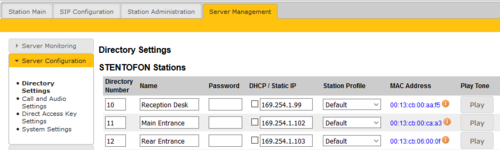IP Station Configuration - Pulse mode: Difference between revisions
From Zenitel Wiki
(Created page with "{{P}}When an IP intercom station is to be used in a Pulse system, the only setting required is that the station is in "Pulse mode". "Pulse mode" is the default mode. If not su...") |
|||
| (34 intermediate revisions by 2 users not shown) | |||
| Line 1: | Line 1: | ||
{{P}} | {{P}} | ||
== Set up Pulse System from start == | |||
If you need to set up a Pulse System from start, including the Pulse Server, see [[Pulse System Configuration]]. | |||
== Add a station to an existing Pulse system == | |||
If there is a [[Pulse Server]] already on the network, the Pulse Server will [[Station auto-discovery and Configuration (Pulse)|automatically detect]] new stations connected to the network. There is normally no need to do any configuration in the new station itself. | |||
[[File:Pulse Turbine Directory.PNG|thumb|right|500px|Configuring the Directory Settings in the Pulse Server]] | |||
Follow these steps to add a new station to an existing Pulse System: | |||
# Connect the new IP Station to the network. Stations are by default set to operate in Pulse Mode. If not sure, you can do a factory default of the station | |||
# Wait for the station to boot up (approximately 60 seconds). When the station has started up, the [[Pulse Server]] will automatically discover the station. | |||
# [[Logging into an IP Station|Log on to the '''Pulse Server''' station]] (not to the new station!) | |||
# Select '''Server Management''' > '''Server Configuration''' > '''Directory Settings'''. The new station should now appear in the station list of the Pulse server | |||
# To identify the station, click '''Play'''. You will now hear a tone in the loudspeaker of the station you selected. | |||
# Enter '''Directory number''', '''Name''' and '''IP address''' for the station. You can choose to use a static IP address or to obtain IP address from a DHCP server. | |||
# Click '''Save''' to push the new settings to the stations, and '''Apply''' to do a required system reboot. | |||
{{obs|It is recommended not to use TCIV (Turbine station with camera) as Pulse server in a system with more than 5 registered clients. For such systems please use any other Vingtor-Stentofon IP station type, such as TCIS-x, or TKIS-2. }} | |||
[[Category: Turbine Configuration]] | |||
[[Category: Pulse - Configuration]] | |||
[[Category: INCA Station Configuration Guide]] | |||
Latest revision as of 08:23, 11 July 2019
Set up Pulse System from start
If you need to set up a Pulse System from start, including the Pulse Server, see Pulse System Configuration.
Add a station to an existing Pulse system
If there is a Pulse Server already on the network, the Pulse Server will automatically detect new stations connected to the network. There is normally no need to do any configuration in the new station itself.
Follow these steps to add a new station to an existing Pulse System:
- Connect the new IP Station to the network. Stations are by default set to operate in Pulse Mode. If not sure, you can do a factory default of the station
- Wait for the station to boot up (approximately 60 seconds). When the station has started up, the Pulse Server will automatically discover the station.
- Log on to the Pulse Server station (not to the new station!)
- Select Server Management > Server Configuration > Directory Settings. The new station should now appear in the station list of the Pulse server
- To identify the station, click Play. You will now hear a tone in the loudspeaker of the station you selected.
- Enter Directory number, Name and IP address for the station. You can choose to use a static IP address or to obtain IP address from a DHCP server.
- Click Save to push the new settings to the stations, and Apply to do a required system reboot.