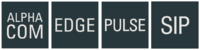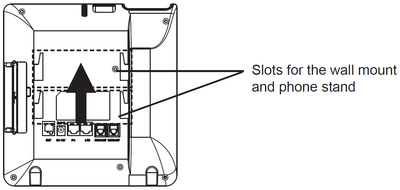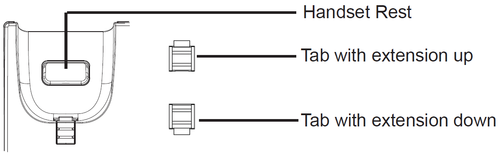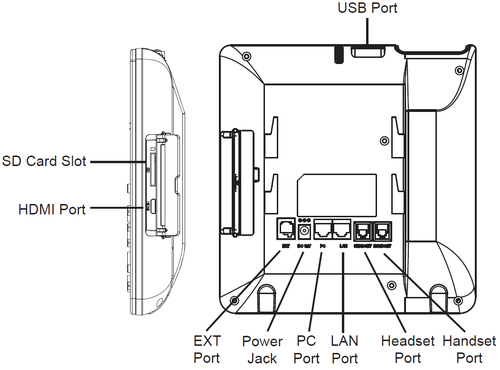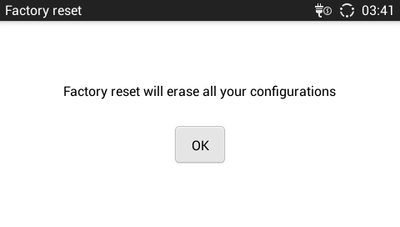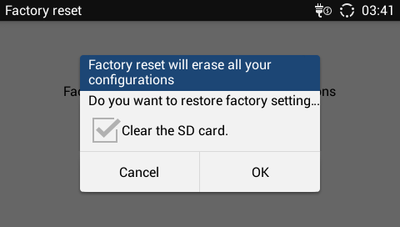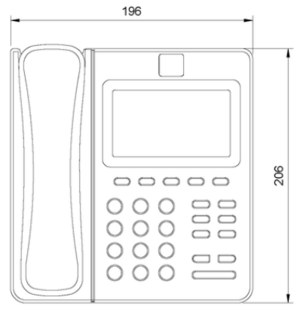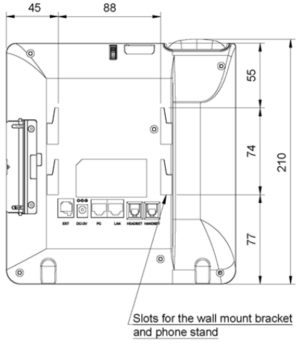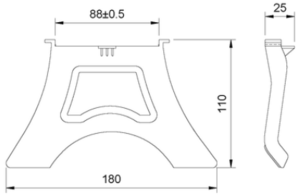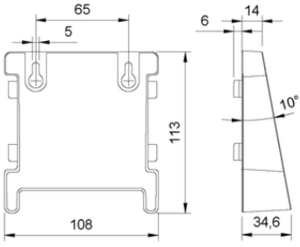ITSV-1: Difference between revisions
From Zenitel Wiki
No edit summary |
No edit summary |
||
| Line 46: | Line 46: | ||
</ol> | </ol> | ||
=== | ===Restore to Factory Default via the Web GUI=== | ||
<ol> | <ol> | ||
<li> Login to ITSV-1 Web GUI and go to Maintenance>Upgrade page </li> | <li> Login to ITSV-1 Web GUI and go to Maintenance>Upgrade page </li> | ||
| Line 62: | Line 62: | ||
# Turn off the ITSV-1 | # Turn off the ITSV-1 | ||
# Press and hold both 1 and 9 keys at the same time until it enters the factory reset mode | # Press and hold both 1 and 9 keys at the same time until it enters the factory reset mode | ||
# The | # The ITSV-1 will boot up with factory default settings | ||
Revision as of 09:06, 24 July 2020
Getting Started
Installing the Phone with Wall Mount
- Attach the wall mount to the slots on the back of the phone.
- Attach the phone to the wall via the wall mount hole.
- Pull out the tab from the handset cradle (see figure below).
- Rotate the tab and plug it back into the slot with the extension up to hold the handset while the phone is mounted on the wall.
Installing the Phone with Phone Stand
Attach the phone stand to the back of the phone where there are slots for mounting. The upper and bottom slots enable mounting at two different angles.
Connecting the phone
- Connect the handset and main phone case with the phone cord.
- Connect the LAN port of the phone to the RJ-45 socket of a hub/switch or a router (LAN side of the router) using the Ethernet cable.
- If you have a compatible power adapter, connect the 12V DC output plug to the power jack on the phone; plug the power adapter into an electrical outlet. (If PoE switch is used in step 2, this step could be skipped.)
- The LCD will display booting up or firmware upgrading information. Before continuing, please wait for the main screen display to appear.
- Using the web configuration interface or the menu of the touch screen, you can further configure network connection using static IP, DHCP, etc.
Configuration
The IP phone can only operate in SIP mode. Choose one of the links below depending on what kind of server the station should register to.
- ITSV-1 Configuration - AlphaCom mode
- ITSV-1 Configuration - Pulse mode
- ITSV-1 Configuration - Edge mode
Reset to Factory Default
Restore to Factory Default via LCD Menu
- On ITSV-1 idle screen, press MENU button and tap on System settings. Or go to onscreen MENU > Settings
- Select Advanced Settings > Factory Reset, the following figure will show
- Press OK, a confirmation message will show. Select "Clear the SD Card" if you would like to delete all the picture, videos and other files from the SD card storage on the ITSV-1
- Press OK to confirm
Restore to Factory Default via the Web GUI
- Login to ITSV-1 Web GUI and go to Maintenance>Upgrade page
- At the bottom of the page, click on the Reset button for Factory reset. Select "Clear the SD Card" if you would like to delete all the picture, videos and other files from the SD card storage on the ITSV-1
- A dialog box will pop up to confirm factory reset. The dialog box is created at the top of the screen
- Click OK to restore the ITSV-1 to factory settings
Restore to Factory Default via Hard Keys
If users could not access web GUI for factory reset, or when the ITSV-1 cannot boot up, follow the steps below to reset the ITSV-1 via hard keys.
- Turn off the ITSV-1
- Press and hold both 1 and 9 keys at the same time until it enters the factory reset mode
- The ITSV-1 will boot up with factory default settings
Dimensions
- Phone dimensions
- Bracket dimensions