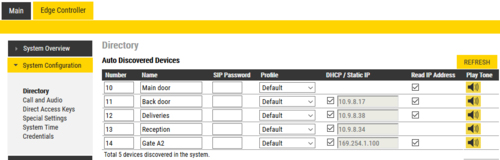Adding station to existing system (Edge): Difference between revisions
From Zenitel Wiki
| (5 intermediate revisions by 2 users not shown) | |||
| Line 1: | Line 1: | ||
{{E}} | {{E}} | ||
== Set up an | == Set up an IC-EDGE System from start == | ||
If you need to set up an IC-EDGE System from start, including the Edge controller, see [[IC- | If you need to set up an IC-EDGE System from start, including the Edge controller, see [[Getting Started (IC-Edge)]]. | ||
== Add a station to an existing IC-EDGE System == | == Add a station to an existing IC-EDGE System == | ||
If there is an [[Edge | If there is an [[Edge Controller]] already on the network, the controller will automatically detect new stations connected to the network. There is normally no need to do any configuration in the new station itself. | ||
[[File:Edge Discovery.PNG|thumb|right|500px|Configuring the Directory Settings in the Edge controller]] | [[File:Edge Discovery.PNG|thumb|right|500px|Configuring the Directory Settings in the Edge controller]] | ||
Follow these steps to add a new station to an existing IC-EDGE System: | Follow these steps to add a new station to an existing IC-EDGE System: | ||
| Line 11: | Line 11: | ||
# Wait for the station to boot up (approximately 60 seconds). When the station has started up, the [[Edge Controller]] will automatically discover the station. | # Wait for the station to boot up (approximately 60 seconds). When the station has started up, the [[Edge Controller]] will automatically discover the station. | ||
# [[Logging into an IP Station|Log on to the '''Edge Controller''' station]] (not to the new station!) | # [[Logging into an IP Station|Log on to the '''Edge Controller''' station]] (not to the new station!) | ||
# Select ''' | # Select '''Edge Controller''' > '''System Configuration''' > '''Directory'''. The new station should now appear in the station list of the Edge Controller. | ||
# To identify the station, click '''Play'''. You will now hear a tone in the loudspeaker of the station you selected. | # To identify the station, click '''Play'''. You will now hear a tone in the loudspeaker of the station you selected. | ||
# Enter '''Directory number''', '''Name''' and '''IP address''' for the station. You can choose to use a static IP address or to obtain IP address from a DHCP server. | # Enter '''Directory number''', '''Name''' and '''IP address''' for the station. You can choose to use a static IP address or to obtain IP address from a DHCP server. | ||
# Click '''Save''' to push the new settings to the stations. | # Click '''Save''' to push the new settings to the stations. | ||
[[Category: IC-EDGE Configuration]] | [[Category: IC-EDGE Configuration]] | ||
[[Category: Turbine Configuration]] | [[Category: Turbine Configuration]] | ||
[[Category: INCA Station Configuration Guide]] | [[Category: INCA Station Configuration Guide]] | ||
Latest revision as of 13:20, 10 August 2021
Set up an IC-EDGE System from start
If you need to set up an IC-EDGE System from start, including the Edge controller, see Getting Started (IC-Edge).
Add a station to an existing IC-EDGE System
If there is an Edge Controller already on the network, the controller will automatically detect new stations connected to the network. There is normally no need to do any configuration in the new station itself.
Follow these steps to add a new station to an existing IC-EDGE System:
- Connect the new IP Station to the network. Stations are by default set to operate in Edge Mode. If not sure, you can do a factory default of the station
- Wait for the station to boot up (approximately 60 seconds). When the station has started up, the Edge Controller will automatically discover the station.
- Log on to the Edge Controller station (not to the new station!)
- Select Edge Controller > System Configuration > Directory. The new station should now appear in the station list of the Edge Controller.
- To identify the station, click Play. You will now hear a tone in the loudspeaker of the station you selected.
- Enter Directory number, Name and IP address for the station. You can choose to use a static IP address or to obtain IP address from a DHCP server.
- Click Save to push the new settings to the stations.