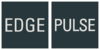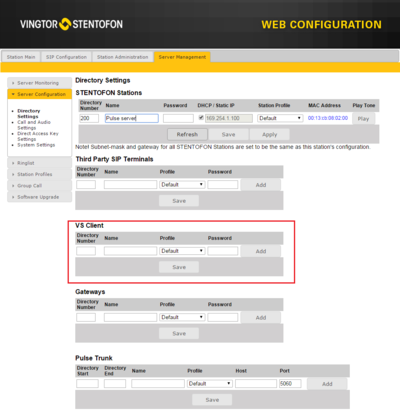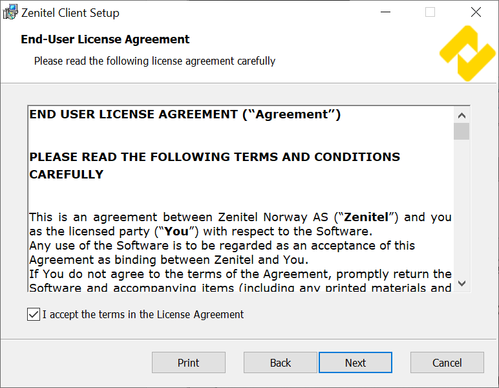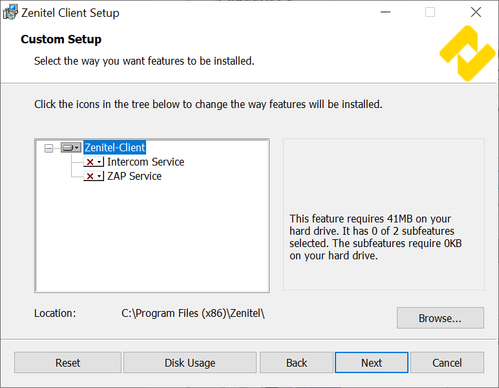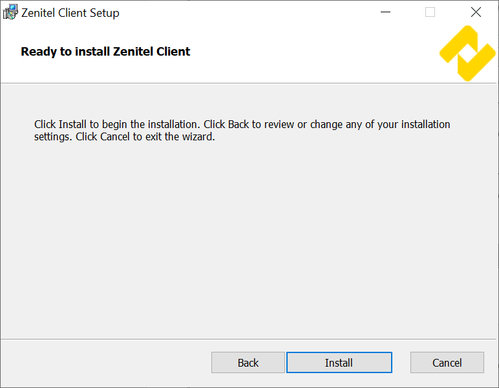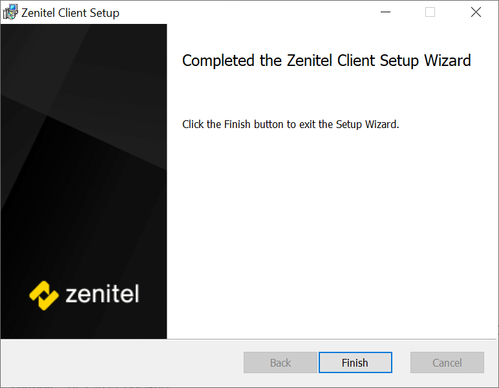Zenitel Client Installer: Difference between revisions
From Zenitel Wiki
(Created page with "{{EP}} === Prerequisites === Recommended system requirements: {| border="1" |- |Operating System || Windows 7 x86/64, Windows 8 x86/64 |- |Hardware|| CPU: Dual Core Intel Co...") |
No edit summary |
||
| Line 46: | Line 46: | ||
VS-Client can be removed by running from the Start Menu: | VS-Client can be removed by running from the Start Menu: | ||
* '''All Programs > Zenitel > Uninstall Zenitel-Client''' | * '''All Programs > Zenitel > Uninstall Zenitel-Client''' | ||
[[Category: | [[Category:Zenitel Client]] | ||
Revision as of 13:43, 3 March 2022
Prerequisites
Recommended system requirements:
| Operating System | Windows 7 x86/64, Windows 8 x86/64 |
| Hardware | CPU: Dual Core Intel Core or newer RAM: 4 GB |
| Audio | Modern soundcard Speakers and microphone |
| USB Button (optional) | USB 2.0 support. |
License requirements
Using the Zenitel-Client in the IC-Edge system is license free, and supported for up to 10 units.
A Zenitel-Client (formerly named VS-Client) Extension license (Item no. 1009661101) is required in the Pulse Server, and a Zenitel-Client account must be defined in the Pulse Server in order for the Zenitel-Client to register.
Installation
The Zenitel Client application includes a Windows Installer package named VingtorStentofonIntercom_1.x.x.x.msi that is used to install VS-Client on the PC (1.x.x.x being the current software version). The installer has a Setup Wizard that will guide the user through the installation procedure.
- Double-Click VingtorStentofonIntercom_1.x.x.x
- Click Next
- Check the Accept EULA box and click Next
- Optionally change the default installation location, and/or select to install optional components:
- ZAP Service: ZAP (Zenitel Application Protocol) - Configuration and Event Hub. Is automatically started by default. Should only be used with VS-SDK for Pulse.
- Intercom Service: Intercom (VoIP) Signaling and Audio Processing Module. Disabled by default. Should only be used with VS-SDK for Pulse.
- Click Next
- Click Install
- Click Finish to complete the installation
Once installed, the Zenitel-Client application will be available in the Start Menu:
- All Programs > Zenitel > Zenitel-Client
The application data is stored under the folder:
- C:\ProgramData\Zenitel\EdgeAudioClient
VS-Client can be removed by running from the Start Menu:
- All Programs > Zenitel > Uninstall Zenitel-Client