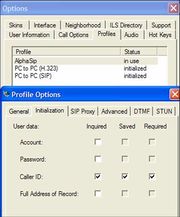Difference between revisions of "SJphone"
From Zenitel Wiki
| (13 intermediate revisions by 3 users not shown) | |||
| Line 1: | Line 1: | ||
| + | {{A}} | ||
| + | [[Image:SJphone.jpg|right|180px|thumb|SJphone]] | ||
The '''SJphone''' from SJ labs is a free softphone for PC (Windows, MAC or Linux) and for a PDA. | The '''SJphone''' from SJ labs is a free softphone for PC (Windows, MAC or Linux) and for a PDA. | ||
The software for Windows PC is described below, and can be downloaded from http://www.sjlabs.com/sjp.html | The software for Windows PC is described below, and can be downloaded from http://www.sjlabs.com/sjp.html | ||
| Line 5: | Line 7: | ||
*Press "'''Options'''" (the little round button in the middle of the phone). | *Press "'''Options'''" (the little round button in the middle of the phone). | ||
*Click the '''Properties tab''' and define a '''new profile''' (AlphaSip) with profile type '''SIP proxy''' | *Click the '''Properties tab''' and define a '''new profile''' (AlphaSip) with profile type '''SIP proxy''' | ||
| − | *'''Edit''' the profile: | + | *'''Edit''' the profile:[[Image:initialization.jpg|right|180px|thumb|Initialization]] |
| − | + | **'''Initialization''': Call ID - Inquired, Saved, Required enabled | |
| − | + | **'''SIP Proxy''': Proxy Domain and User Domain equal to AlphaCom E | |
| − | + | **'''DTMF tab''': Send DTMF as INFO method | |
| − | *Press the "'''Use'''" button. The first time you are promted for a caller ID. Enter the global number as entered in AlphaPro | + | * Press the "'''Use'''" button. The first time you are promted for a caller ID. Enter the global number ([[Call remote station feature|feature 83]]) as entered in AlphaPro |
| + | <br style="clear:both;" /> | ||
| − | [[Category:SIP]] | + | === Configuration of AlphaCom E === |
| + | The AlphaCom E needs to be configured with a [[SIP registrar node - configuration|SIP registrar node]]. | ||
| + | |||
| + | |||
| + | [[Category:AlphaCom - SIP Integration]] | ||
Latest revision as of 09:13, 16 August 2022
The SJphone from SJ labs is a free softphone for PC (Windows, MAC or Linux) and for a PDA. The software for Windows PC is described below, and can be downloaded from http://www.sjlabs.com/sjp.html
After download and installation, do the following:
- Press "Options" (the little round button in the middle of the phone).
- Click the Properties tab and define a new profile (AlphaSip) with profile type SIP proxy
- Edit the profile:
- Initialization: Call ID - Inquired, Saved, Required enabled
- SIP Proxy: Proxy Domain and User Domain equal to AlphaCom E
- DTMF tab: Send DTMF as INFO method
- Press the "Use" button. The first time you are promted for a caller ID. Enter the global number (feature 83) as entered in AlphaPro
Configuration of AlphaCom E
The AlphaCom E needs to be configured with a SIP registrar node.