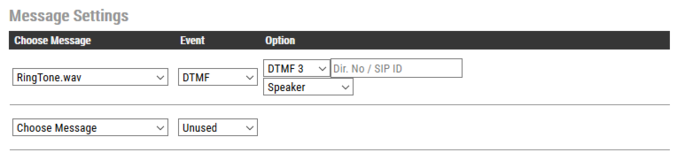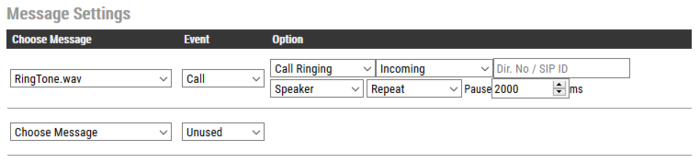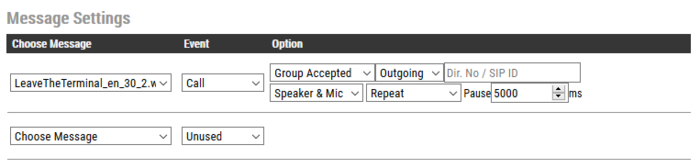Audio Messaging (Edge): Difference between revisions
From Zenitel Wiki
(→Videos) |
(→Videos) |
||
| (13 intermediate revisions by 2 users not shown) | |||
| Line 8: | Line 8: | ||
== Videos == | == Videos == | ||
Below are some "HowTo" videos, showing samples on how the Audio Messaging feature can be used: | |||
<div style="text-align:left;"> <youtube width="300" height="180"> | Play a message in the door station when opening the door (e.g. "The door is open, please enter".) | ||
<div style="text-align:left;"> <youtube width="300" height="180"> | <div style="text-align:left;"> <youtube width="300" height="180">IxVtve5utZ0</youtube> </div> | ||
<div style="text-align:left;"> <youtube width="300" height="180"> | <br> | ||
<div style="text-align:left;"> <youtube width="300" height="180"> | |||
Play a reassurance message when the call button is pressed: | |||
<div style="text-align:left;"> <youtube width="300" height="180">-Q3iHPCQCsY</youtube> </div> | |||
<br> | |||
Play a message when the call button is pressed, and the station is offline: | |||
<div style="text-align:left;"> <youtube width="300" height="180">gkK-w7DanSs</youtube> </div> | |||
<br> | |||
Play a message when the connection to the Edge Controller is lost: | |||
<div style="text-align:left;"> <youtube width="300" height="180">GI-jrLiNduM</youtube> </div> | |||
<br> | |||
== Preconditions == | == Preconditions == | ||
| Line 26: | Line 37: | ||
* Select '''Edge Configuration''' > '''Audio Messages'''. | * Select '''Edge Configuration''' > '''Audio Messages'''. | ||
* '''Browse''' to the desired audio file, and press '''Upload'''. The file will now appear in the list of audio files | * '''Browse''' to the desired audio file, and press '''Upload'''. The file will now appear in the list of audio files | ||
[[File:AlarmMessUpload_edge.png|thumb|left| | [[File:AlarmMessUpload_edge.png|thumb|left|700px|Alarm Messages page]] | ||
<br style="clear:both;" /> | <br style="clear:both;" /> | ||
| Line 42: | Line 53: | ||
In the configuration example below, the audio file "ringcd.wav" will be played when the station receives DTMF 3 during a call (i.e. the other party in the conversation presses digit 3 on his keypad): | In the configuration example below, the audio file "ringcd.wav" will be played when the station receives DTMF 3 during a call (i.e. the other party in the conversation presses digit 3 on his keypad): | ||
[[File:AlarmMessDTMF_edge.png|thumb|left| | [[File:AlarmMessDTMF_edge.png|thumb|left|700px|Play message when receiving DTMF digit 3]] | ||
<br style="clear:both;" /> | <br style="clear:both;" /> | ||
| Line 63: | Line 74: | ||
* '''Repeat''': Repeat the message with a configurable time interval, until the call event is ended. | * '''Repeat''': Repeat the message with a configurable time interval, until the call event is ended. | ||
* '''File Then Tone''': The audio message will play once, followed by the standard ringing tone | * '''File Then Tone''': The audio message will play once, followed by the standard ringing tone | ||
====Customized ringing tone==== | |||
[[File:AlarmMessRingIn_edge.png|thumb|left|700px|On an incoming call, play a customized ringing tone. The tone is repeated with 2 seconds interval until the call is answered/ended.]] | |||
[[File:AlarmMessRingIn_edge.png|thumb|left| | |||
<br style="clear:both;" /> | <br style="clear:both;" /> | ||
====Play a reassurance message (e.g. "''Your call has been registered, please wait''") to the caller while waiting for the receiving station to answer==== | |||
[[File:AlarmMessRingOut_edge.png|thumb|left| | [[File:AlarmMessRingOut_edge.png|thumb|left|700px|When placing a call, play the audio message once, then play the standard ringing tone.]] | ||
<br style="clear:both;" /> | <br style="clear:both;" /> | ||
| Line 79: | Line 89: | ||
The audio message is always routed to the loudspeaker of the station, but there is an option to send the audio message as a "Microphone" signal as well. This means that the audio message can be transmitted to the other party during an established call. The "Speaker & Mic" option is feasible for the Call Events '''Call Accepted''' and '''Group Accepted'''. When "Speaker & Mic" option is selected, the microphone signal will be disabled while the message is playing. Once the message has stopped playing, the microphone will be enabled again. | The audio message is always routed to the loudspeaker of the station, but there is an option to send the audio message as a "Microphone" signal as well. This means that the audio message can be transmitted to the other party during an established call. The "Speaker & Mic" option is feasible for the Call Events '''Call Accepted''' and '''Group Accepted'''. When "Speaker & Mic" option is selected, the microphone signal will be disabled while the message is playing. Once the message has stopped playing, the microphone will be enabled again. | ||
====Elevator alarm. When the operator answers the call, the location of the alarm will be played as a voice message==== | |||
[[File:AlarmMessElevator_edge.png|thumb|left| | [[File:AlarmMessElevator_edge.png|thumb|left|700px|When a call from the elevator intercom is answered, an audio message "''Alarm call from elevator B5''" is played in the elevator and to the receiver of the call.]] | ||
<br style="clear:both;" /> | <br style="clear:both;" /> | ||
====Distribution of alarm message via [[Group Call (Edge)|Group Call]] ==== | |||
When a DAK key or an Input of a Turbine device is activated, a prerecorded message can be sent via the Group Call feature. | |||
Configuration of the input: | Configuration of the input: | ||
[[File:AlarmMessGroupDAK_edge.png|thumb|left| | [[File:AlarmMessGroupDAK_edge.png|thumb|left|700px|Input 1 of a [[TKIS-2|TKIS-2 kit]] (or any Turbine device) is configured to start group call 85. When the input goes off, the group call is cancelled.]] | ||
<br style="clear:both;" /> | <br style="clear:both;" /> | ||
Audio Message configuration: | Audio Message configuration: | ||
[[File:AlarmMessGroup_edge.png|thumb|left| | [[File:AlarmMessGroup_edge.png|thumb|left|700px|When the group call is established, an audio message "''An emergency situation has occured, please leave the building''" is sent to all stations and PA systems in group 85. The message is repeated with 5 seconds interval until the group call is cancelled.]] | ||
<br style="clear:both;" /> | <br style="clear:both;" /> | ||
| Line 97: | Line 108: | ||
This can be used e.g. to play a message "''The door is open, please enter''" when the relay of the door station is operated: | This can be used e.g. to play a message "''The door is open, please enter''" when the relay of the door station is operated: | ||
[[File:AlarmMessDoorOpen_edge.png|thumb| | [[File:AlarmMessDoorOpen_edge.png|thumb|700px|Play a message when the relay at the door station is operated|none]] | ||
The message will be played once. The audio message is mixed with the conversation audio. | The message will be played once. The audio message is mixed with the conversation audio. | ||
| Line 107: | Line 118: | ||
* '''Station Online''': The message is played the moment the station gets registered to the Server | * '''Station Online''': The message is played the moment the station gets registered to the Server | ||
[[File:AlarmMessReg edge.png|thumb|left| | [[File:AlarmMessReg edge.png|thumb|left|700px|Play message when station has lost connection to the server.]] | ||
<br style="clear:both;" /> | <br style="clear:both;" /> | ||
| Line 121: | Line 132: | ||
Audio files can be uploaded to a single station, or one can do mass-distribution to multiple stations in one operation. | Audio files can be uploaded to a single station, or one can do mass-distribution to multiple stations in one operation. | ||
[[File:IMT AudioMess.png|thumb|left| | [[File:IMT AudioMess.png|thumb|left|700px|Managing Audio Messaging from the IMT tool]] | ||
<br style="clear:both;" /> | <br style="clear:both;" /> | ||
Latest revision as of 11:21, 24 October 2023
Prerecorded audio files can be uploaded to a Turbine IP Station, and the audio messages can be triggered by various events occurring on the station. The audio message files are uploaded from the station webinterface or from the VS-IMT tool.
Software and hardware requirements
- Audio Messaging services are supported in Turbine intercoms, running firmware 4.7 or newer.
- Audio Messaging services are supported when the station operates in SIP, Pulse or Edge mode.
- Audio Messaging is not supported on INCA intercoms
Videos
Below are some "HowTo" videos, showing samples on how the Audio Messaging feature can be used:
Play a message in the door station when opening the door (e.g. "The door is open, please enter".)
Play a reassurance message when the call button is pressed:
Play a message when the call button is pressed, and the station is offline:
Play a message when the connection to the Edge Controller is lost:
Preconditions
- Audio file for upload needs to be WAV file format, PCM 16 bit, 16 kHz and single channel (Mono)
- Total messages file size 20 MB
- A filename can have max 50 characters
- Any number of audio files can be uploaded, as long as the total file size is below 20 MB
- Up to 15 different events can be defined to trigger audio messages
Uploading audio files
- Log into the IP Station
- Select Edge Configuration > Audio Messages.
- Browse to the desired audio file, and press Upload. The file will now appear in the list of audio files
The web interface shows you how much space there is left of the total of 20 MB. It is possible to delete audio files from the web interface to free up space.
Play Message settings
The audio message playback can be triggered by the following main events:
- DTMF
- Call
- Relay
- Registration
Play message on DTMF
Audio message can be played on received DTMF tones during a call. Valid digits are DTMF 0 - 9, *, #. The event can be filtered by directory number (SIP ID).
In the configuration example below, the audio file "ringcd.wav" will be played when the station receives DTMF 3 during a call (i.e. the other party in the conversation presses digit 3 on his keypad):
Note that the call must be established before the DTMF digit is sent, else the message will not be triggered. The message will be played once, and will be mixed with the conversation audio.
Play message on Call events
An audio message can be played on incoming, outgoing or incoming/outgoing call direction. It can in addition be filtered by directory number (SIP ID) or Ringlist call [ringlist0, ringlist1, ringlist2]. The following call events are supported:
- Call Ringing: There is an incoming/outgoing call on the IP Station (no auto-answer)
- Call Accepted: Incoming/outgoing call on the IP Station has been accepted/answered
- Call Ended: Incoming/outgoing call on the IP Station has been ended/hanged-up/cancelled
- Group Accepted: Outgoing Group call from the IP station has been established
- Call Queued: Outgoing call on the IP stations has been queued on the Master station
- On Hold: A call on the IP station has been put on hold by remote Master station
- Transferred: A call on the IP station has been transferred by remote Master station to a 3rd station, and IP stations is ringing (no auto-answer). "Your call has been transferred, please wait..." message shall be played on IP station. Event will not be triggered on Master station that initiated the transfer
- Call Setup Failed: (from v. 4.9.3.2) The message is played if the Call Button (or an input) is activated while the station is offline
You can choose if the message should play once, or if it should be repeated until the Call Event is ended.
- One Time: The audio message will play once, then silence
- Repeat: Repeat the message with a configurable time interval, until the call event is ended.
- File Then Tone: The audio message will play once, followed by the standard ringing tone
Customized ringing tone
Play a reassurance message (e.g. "Your call has been registered, please wait") to the caller while waiting for the receiving station to answer
Routing of Audio Message
The audio message can be routed to:
- Speaker, or
- Speaker & Mic
The audio message is always routed to the loudspeaker of the station, but there is an option to send the audio message as a "Microphone" signal as well. This means that the audio message can be transmitted to the other party during an established call. The "Speaker & Mic" option is feasible for the Call Events Call Accepted and Group Accepted. When "Speaker & Mic" option is selected, the microphone signal will be disabled while the message is playing. Once the message has stopped playing, the microphone will be enabled again.
Elevator alarm. When the operator answers the call, the location of the alarm will be played as a voice message
Distribution of alarm message via Group Call
When a DAK key or an Input of a Turbine device is activated, a prerecorded message can be sent via the Group Call feature.
Configuration of the input:
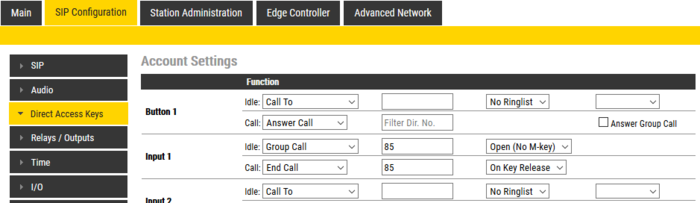
Audio Message configuration:
Play message on Relay
An audio message can be played when a Relay or an Output changes state. Available states are On, Off, Slow Blink, Fast Blink.
This can be used e.g. to play a message "The door is open, please enter" when the relay of the door station is operated:
The message will be played once. The audio message is mixed with the conversation audio.
Play message on Registration
The station can be configured to play an audio file when the connection to the server is lost and/or established. Use Event type Registration. (Supported from v. 4.9.3.2).
Options:
- Station Offline: The message is played the moment the station looses connection to the Server
- Station Online: The message is played the moment the station gets registered to the Server
In the configuration example above, the audio file "OutOfService.wav" will be played every minute when the station has lost connection to the server. If the Call Button is pressed, the file "Go_To_Information_Desk.wav" will be played. When the station comes back online and gets registered, the audio file "Operational.wav" will be played once.
Audio message play in SIP mode
Message play on call events Call Queued, Call on Hold and Call Transferred shall only be possible if 3rd party iPBX server is not centrally managing those functions.
For example, Asterisk server will play by default its own media to the Turbine station in SIP mode that was put On-hold by ECPIR-3P also in SIP mode.
VS-IMT support
The VS-IMT tool can be used to upload Audio Message files.
Audio files can be uploaded to a single station, or one can do mass-distribution to multiple stations in one operation.
Priority and mixing
If there are several matching Events, the one with the most specific/precise configuration will be used. E.g. Message 1 is configured with state "Call Ringing", direction "Outgoing" and username is empty. Message 2 is configured with state "Call Ringing", direction "Outgoing" and username is "102". Then Message 1 will be played on all outgoing calls, except when calling to 102.
Following call priority-related behavior is supported:
- Alarm Messages distributed via Group Call will follow the standard group call priority rules if there is an ongoing point to point call:
- LOW/NORMAL priority: The audio message will not be played
- HIGH priority: The audio message is mixed with the regular point to point call
- EMERGENCY priority: The audio message is played, the point to point call will be muted
- For call events Call Queued, On Hold, Call Ringing and Transfered, the audio message will be paused and later on resumed in case of another audio message event.
Applications and Use cases
Door intercom station with functions for people with disabilities
User presses call button on Door intercom. Operator intercom ringing. Audio message continuously played locally on door intercom "You call is registered, please wait". Operator takes the call, talks to user. Operator sends DTMF 6 to open the door and ends the call. Audio message played locally on door intercom "The door is now open, please enter the building. Have a nice day". After 20 sec, the door is automatically closed. Audio message played locally (once) "The door is now closed. Please use the call button to talk with operator". Alt 1. Operator puts door intercom call on hold to take another call, continuous message played locally on door intercom "You call is put on hold, please wait". Operator resumes the call after some time ... Alt 2. Operator has ongoing call so intercom door call is put on the queue. Local Audio message is continuously played on door intercom "You call is registered but the operator is currently busy. The operator will answer your call ASAP, please wait."
Automatic local messaging during call handling from Master station
Alt 1. Outgoing call from IP substation has been queued on the Master station. Local audio message continuously played on substation "You call is registered but the operator is currently busy. The operator will answer your call ASAP, please wait." Alt 2. Outgoing call from IP substation has been put on hold on the Master station. Local audio message continuously played on substation "You call is put on hold, please wait". Alt 3. Outgoing call from IP substation has been transferred on the Master station to a 3rd station, and destination IP station is ringing (no auto-answer). Local audio message continuously played on substation "Your call is being transferred, please wait...".
Elevator emergency call button
Alt. 1 (GSM gateway 1-stage dialing)
User presses Emergency call button in the elevator. There is a visual or audio notification that emergency call is placed. Call is forwarded through gateway. GSM phone is ringing and call accepted by officer. Local audio message on elevator intercom starts to continuously play audio to mic which is received by officer, "Elevator 101A emergency call.". Officer sends DTMF 6 that shall stop playing audio message and officer can talk to user in elevator.
Alt 2. (GSM gateway 2-stage dialing)
User presses Emergency call button in the elevator. Local audio message on elevator intercom is continuously played on both speaker and mic (which is eventually received by officer upon answer), "Elevator 101A emergency call is registered, please wait." Call is forwarded through gateway. GSM phone is ringing and call accepted by officer. Officer can hear audio message. Officer sends DTMF 6 that shall stop playing audio message and officer can talk to user in elevator.
Note: Multiple elevators and even buildings can route calls through same gateway which means officer will not know which elevator has emergency call. Very often person in elevator does not know which elevator he/she is in, or could even be handicapped. That's why we play message which says where user is located ....
Prerecorded IP-PA announcement
Operator presses a DAK key to make a PA announcement - Group call. All members of Group shall play ding-dong and after that prerecorded audio message is played on all member stations. Operator hangs-up a Group call. User attending one of the group member substations presses DAK key or dials 99 to Answer Group call and is directly connected to operator.
Alt 1. Group call is answered with DAK or by dialing 99 on the substation before PA announcement is completed. Prerecorded audio message is interrupted, and substation is directly connected to operator.