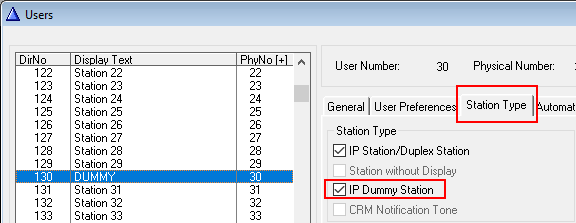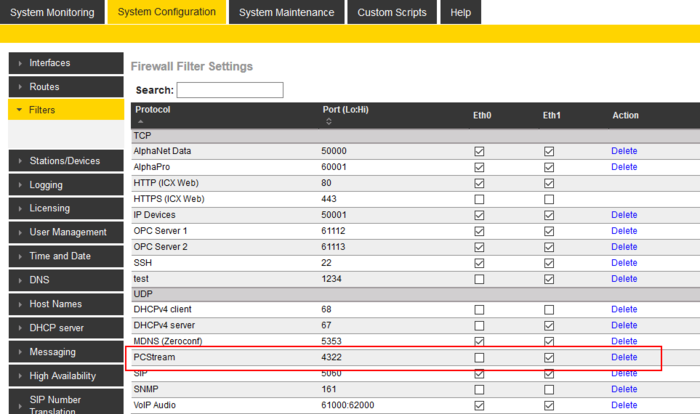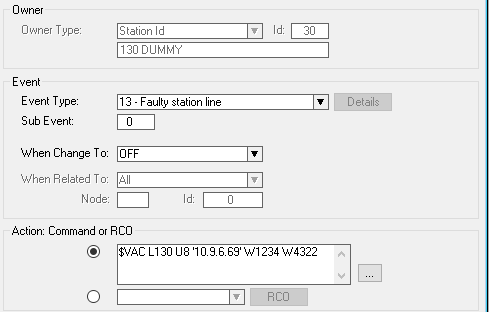Difference between revisions of "Stream audio from 3rd party"
From Zenitel Wiki
| Line 2: | Line 2: | ||
This article describes how to stream audio from a 3rd party source to the AlphaCom or ICX using an [[IP Dummy Station]]: | This article describes how to stream audio from a 3rd party source to the AlphaCom or ICX using an [[IP Dummy Station]]: | ||
| − | * | + | * Download and install Ffmpeg on PC: https://www.ffmpeg.org/download.html |
* From AlphaPro, create an IP Dummy, e.g. 165, and set codec = G722. | * From AlphaPro, create an IP Dummy, e.g. 165, and set codec = G722. | ||
[[File:IPDummy.png|thumb|left|700px|IP Dummy]] | [[File:IPDummy.png|thumb|left|700px|IP Dummy]] | ||
Latest revision as of 15:06, 19 September 2024
This article describes how to stream audio from a 3rd party source to the AlphaCom or ICX using an IP Dummy Station:
- Download and install Ffmpeg on PC: https://www.ffmpeg.org/download.html
- From AlphaPro, create an IP Dummy, e.g. 165, and set codec = G722.
- In AlphaWeb - Filters, open an UDP port for incoming audio, e.g. 4322.
- Trigger the action command:
Action commands:
$VAC L165 U8 '10.5.101.133' W1234 W4322
- 165 = the Dummy
- U8 = G.722
- 10.5.101.133 = IP Address of PC
- 4322 = UDP port for audio
From Windows command line, enter:
ffmpeg.exe -re -i "C:\Programmer\ffmpeg\media\06 Paradise by the Dashboard Light.mp3" -ac 1 -acodec g722 -ar 16000 -f rtp rtp://10.5.101.30:4322
|
- "C:\Programmer\ffmpeg\media\06 Paradise by the Dashboard Light.mp3" = audio source
- 10.5.101.30 = IP Address of the AlphaCom