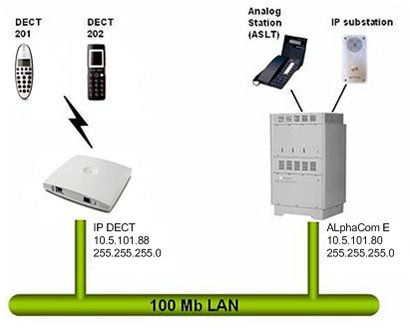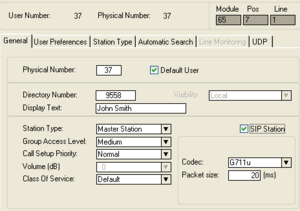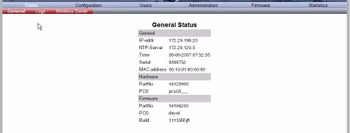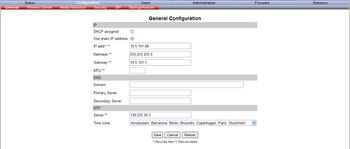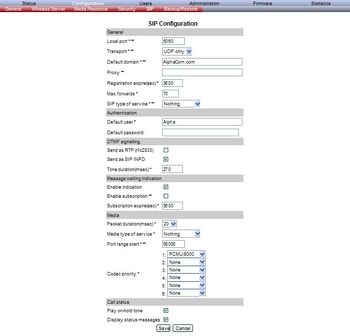IP-DECT base 300: Difference between revisions
From Zenitel Wiki
| Line 58: | Line 58: | ||
For example '''Stentofon.com'''. | For example '''Stentofon.com'''. | ||
4 In the '''Proxy''' field, type in the IP address of your AlphaCom. | 4 In the '''Proxy''' field, type in the IP address of your AlphaCom. | ||
5 Leave the rest to default settings. | |||
5 Click Save to save your SIP configuration data. | 5 Click Save to save your SIP configuration data. | ||
6 Go to the Administration page and click Reboot to make all the changes take effect. | 6 Go to the Administration page and click Reboot to make all the changes take effect. | ||
Revision as of 10:38, 26 May 2010
This article describes how to setup the STENTOFON IP DECT Base 300 to work with the AlphaCom E using the SIP protocol.
Configuration of AlphaCom E
How to configure the AlphaCom E depends on the software version in the AMC-IP board.
AMC 10.56 and newer
- AlphaPro software 10.56. or newer is required for the configuration
- From the Users & Stations window in AlphaPro, select a user and enable the 'SIP station' flag
- Configure Directory number and Display text
- Select a supported codec for the SIP station to use
AMC 10.55 and earlier
The AlphaCom E needs to be configured with a SIP registrar node, and must be equipped with license for SIP stations.
Configuration of STENTOFON IP-DECT
Getting access to the embedded web server
Load factory default configuration on the IP-Dect Server by pressing the reset button through the hole at the rear with an unbend paper clip for 10 sec. Observe the front LED; when pressing the reset button the LED becomes steady red for about 5 seconds, it then starts to flash slowly. When releasing the reset button after 10 seconds, the LED starts to flash fast, colored red. It finally turns off (the server is rebooting).
Before the PC can access the IP Dect Server, the IP address of the PC must be changed to match the same subnet (for example 192.168.0.2).
To access the embedded web server of the IP-Dect Server, start your internet browser (e.g. Internet Explorer) and in the address field enter 192.168.0.1. You will be prompted for a username and password. Default: admin and ip6000 (case senstive).
Default:
- Username: admin
- Password: kws300
The GENERAL STATUS page should now be displayed
General Configuration
All changes to fields marked with two stars need a reboot to take effect
On the General Configuration page you define IP settings for the STENTOFON IP-DECT Base 300.
1 Click Configuration. 2 In the IP Addr field, type in the IP address of the IP-DECT Base 300. 3 In the Netmask field, type in the network mask. 4 In the Gateway field, type in the IP address of the default gateway (optional). 5 Leave the rest to default settings. 6 Click Save. Answer yes on the following control question. 7 Click Reboot. You need to change your computers IP address to match your new address in the server in order to enter the configuration again.
IP-DECT Base 300 SIP Configuration
All changes to fields marked with two stars need a reboot to take effect
On the Configuration/SIP page you define the general SIP settings.
1 Click Configuration, and then click SIP. 3 In the Default Domain field, type the name of the domain. For example Stentofon.com. 4 In the Proxy field, type in the IP address of your AlphaCom. 5 Leave the rest to default settings. 5 Click Save to save your SIP configuration data. 6 Go to the Administration page and click Reboot to make all the changes take effect.