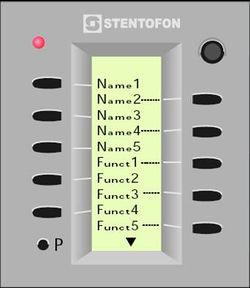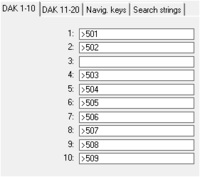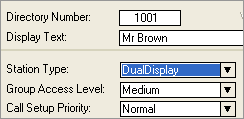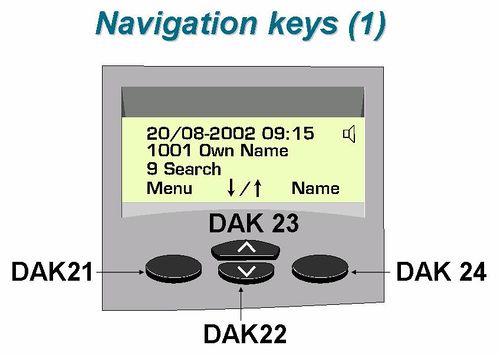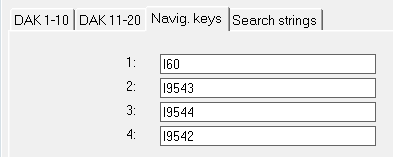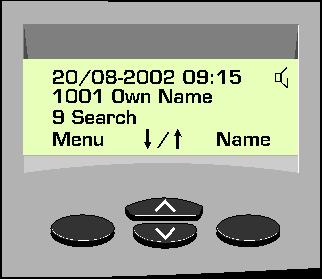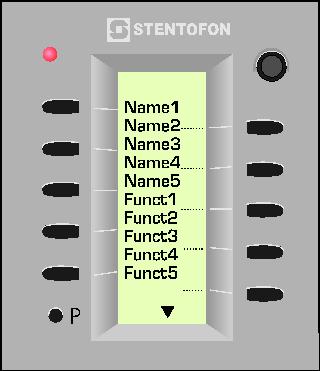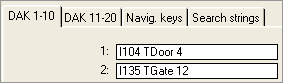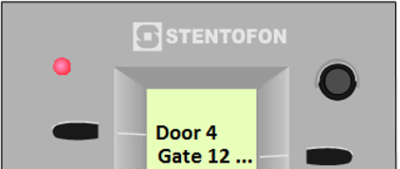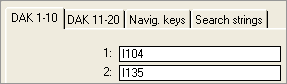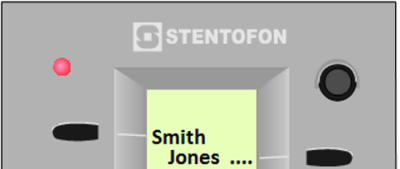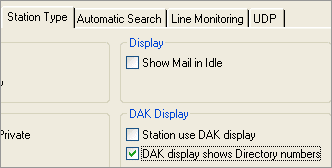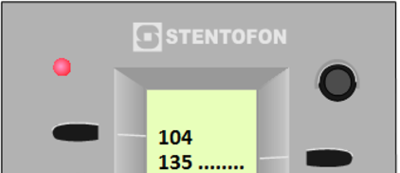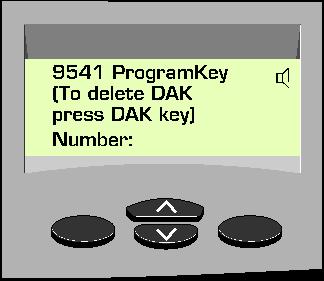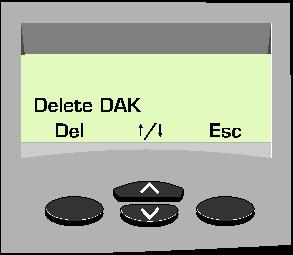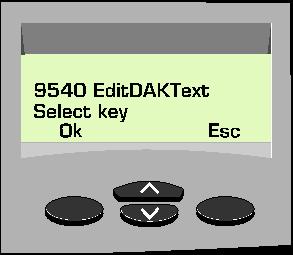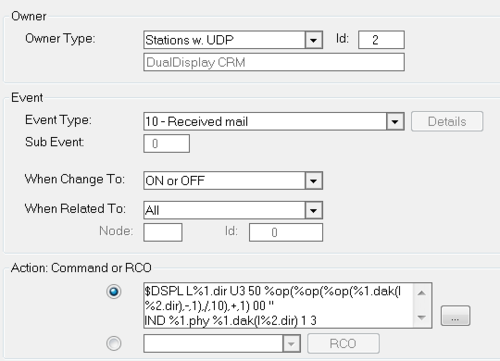Dual Display Configuration: Difference between revisions
From Zenitel Wiki
| (28 intermediate revisions by 3 users not shown) | |||
| Line 1: | Line 1: | ||
== | {{A}} | ||
==Application== | |||
The Dual Display station is primary intended to be used as a table top station in bank / finance environment and offices where quick access to several preprogrammed extension numbers and functions is essential. | The Dual Display station is primary intended to be used as a table top station in bank / finance environment and offices where quick access to several preprogrammed extension numbers and functions is essential. | ||
| Line 7: | Line 8: | ||
<br style="clear:both;" /> | <br style="clear:both;" /> | ||
== | ==The principal== | ||
DAK-labelling is stored in the station memory | |||
:* Labels are sent from the exchange as display data | |||
The station recognises 10 DAK-pages | |||
DAK-page 3 reserved for the 4 function keys | |||
:* DAK-buttons 21-24, buttons 25-30 are unused | :* DAK-buttons 21-24, buttons 25-30 are unused | ||
The dialling code sent on the abcd-wires (for analogue stations) depends on the selected DAK-page | |||
==DAK-keys in the AMC== | |||
Each station has a DAK-table with 24 lines (from AMC9) | |||
:* 20 lines are for general use (1-20) | :* 20 lines are for general use (1-20) | ||
:* 4 lines are reserved for navigation keys | :* 4 lines are reserved for navigation keys | ||
More DAK keys can be reached via re-direction | |||
==DAK-redirection== | |||
Only DAK 1-10 can be used for redirection of DAK keys to other stations. DAK 11-20 cannot be used for redirection. | |||
[[Image:DD DAK redir.PNG|left|200px|thumb]] | [[Image:DD DAK redir.PNG|left|200px|thumb]] | ||
DAK page 1 is DAK 1-10 on station 501<br /> | DAK page 1 is DAK 1-10 on station 501<br /> | ||
| Line 40: | Line 40: | ||
'''NOTE:''' 9544 (101/2) must be changed to 101/10 to have 9 DAK pages! See also below. | |||
<br | <br style="clear:both;" /> | ||
== | ==Station definition in AlphaPro== | ||
[[Image:DualDisplayConfig1.png|left|500px|thumb]] | [[Image:DualDisplayConfig1.png|left|500px|thumb]] | ||
<br style="clear:both;" /> | <br style="clear:both;" /> | ||
| Line 98: | Line 98: | ||
<br style="clear:both;" /> | <br style="clear:both;" /> | ||
== | ==Default directory numbers== | ||
Dual Display Station default directory numbers, display texts and features | |||
:*9542: DualDsplMnu (21/12) | :*9542: [[Enter menu feature|DualDsplMnu (21/12)]] | ||
:*9537: AlphaNumSrch (21/13) | :*9537: [[Enter menu feature|AlphaNumSrch (21/13)]] | ||
:*9541: ProgramDAK (32/128) | :*9541: [[Program Direct Access Key feature|ProgramDAK (32/128)]] | ||
:*9540: EditDAKText (100/0) | :*9540: [[Edit DAK text|EditDAKText (100/0)]] | ||
:*9543: DispDAKpgD (101/1) | :*9543: [[Select DAK page|DispDAKpgD (101/1)]] | ||
:*9544: DispDAKpgU2 (101/2) | :*9544: [[Select DAK page|DispDAKpgU2 (101/2)]] | ||
== | ==DAK Labels== | ||
3 text types for DAK Display | |||
:*User defined text programmed in the DAK string | :*User defined text programmed in the DAK string | ||
:: | ::-Text programmed from AlphaPro or from the station | ||
:*Display the 8 first letters of the display text related to the directory number assigned to the DAK key | :*Display the 8 first letters of the display text related to the directory number assigned to the DAK key | ||
:*Display the directory number assigned to the DAK key | :*Display the directory number assigned to the DAK key | ||
| Line 117: | Line 117: | ||
<br style="clear:both;" /> | <br style="clear:both;" /> | ||
== | ==DAK programming – AlphaPro== | ||
T-command in DAK-string: I 102 TDoor A4 | |||
:*DAK label = “Door A4” | :*DAK label = “Door A4” | ||
:*Max DAK-string length: 19 char. | :*Max DAK-string length: 19 char. | ||
:*Max label length: 8 characters | :*Max label length: 8 characters | ||
:*Must be the last command in the string | :*Must be the last command in the string | ||
[[Image: | [[Image:DualDisplayConfig3.png|left|400px]] | ||
[[Image:DualDisplayConfig6.png|left|400px]] | |||
<br style="clear:both;" /> | <br style="clear:both;" /> | ||
---- | |||
DAK-string without T-command: I 102 | |||
:*DAK label = the first 8 characters of the display text of 102 | :*DAK label = the first 8 characters of the display text of 102 | ||
:*Only available when programmed as directory number from Idle (“I”) | :*Only available when programmed as directory number from Idle (“I”) | ||
[[Image: | [[Image:DualDisplayConfig2.png|left|400px]] | ||
[[Image:DualDisplayConfig5.png|left|400px]] | |||
<br style="clear:both;" /> | <br style="clear:both;" /> | ||
---- | |||
Station flag ‘DAK display show directory number’ is set: | |||
:*DAK label = directory number instead of display text | :*DAK label = directory number instead of display text | ||
:*Only available when programmed as directory number from Idle (“I”) | :*Only available when programmed as directory number from Idle (“I”) | ||
[[Image: | [[Image:DualDisplayConfig4.png|left|400px]] | ||
[[Image:DualDisplayConfig7.png|left|400px]] | |||
<br style="clear:both;" /> | <br style="clear:both;" /> | ||
== | ==DAK programming – Station(1)== | ||
Assign directory number to DAK-key | |||
:*Press ‘Name’, + arrow-down to select ‘ProgramKey’, followed by OK | :*Press ‘Name’, + arrow-down to select ‘ProgramKey’, followed by OK | ||
:*Enter the directory number | :*Enter the directory number | ||
| Line 146: | Line 153: | ||
<br style="clear:both;" /> | <br style="clear:both;" /> | ||
Delete the DAK-key programming | |||
:*Press ‘Name’, + arrow-down to select ‘ProgramKey’, followed by OK | :*Press ‘Name’, + arrow-down to select ‘ProgramKey’, followed by OK | ||
:*Press the DAK-key to be deleted | :*Press the DAK-key to be deleted | ||
:*Confirm by pressing ‘Del’ | :*Confirm by pressing ‘Del’ | ||
The 784 + number + DAK is also possible to use | |||
[[Image:Bilde12.jpg|left|500px|thumb]] | [[Image:Bilde12.jpg|left|500px|thumb]] | ||
<br style="clear:both;" /> | <br style="clear:both;" /> | ||
== | ==DAK programming – Station(2)== | ||
Program a DAK label from the station | |||
:*Press ‘Name’, + arrow-up to select ‘EditDAKText’, followed by OK | :*Press ‘Name’, + arrow-up to select ‘EditDAKText’, followed by OK | ||
:*Press the DAK-key | :*Press the DAK-key | ||
| Line 167: | Line 174: | ||
<br style="clear:both;" /> | <br style="clear:both;" /> | ||
== | ==DAK page limits== | ||
*The station is designed for 10 DAK-pages | *The station is designed for 10 DAK-pages | ||
*DAK-page 3 is fixed for navigation key use | *DAK-page 3 is fixed for navigation key use | ||
*DAK keys 1- | *DAK keys 1-24 (the first 2 pages and the navigation keys) can also be used during conversation | ||
*DAK keys 31-50 are OK from idle. Features during conversation (e.g. door opening) sometimes fails | *DAK keys 31-50 are OK from idle. Features during conversation (e.g. door opening) sometimes fails | ||
*DAK keys 51-100 are OK from idle. Features during conversation (e.g. door opening) always fails | *DAK keys 51-100 are OK from idle. Features during conversation (e.g. door opening) always fails | ||
'''IMPORTANT!:''' Due to the above, the station is marketed as a station with 2 DAK-pages + navigation keys | |||
With its 4-line display the DualDisplay is suitable to use as a "Guard station" to receive [[Call Request]]s from | ==DualDisplay station used for Call Queuing== | ||
With its 4-line display the DualDisplay is suitable to use as a "Guard station" to receive [[Call Request]]s from substations. The navigation keys can be configured to scroll and answer the call queue. | |||
=== | ===Configuration for Call Queuing=== | ||
When the DualDisplay station is used for call queuing the following settings should be made in [[AlphaPro]]: | When the DualDisplay station is used for call queuing the following settings should be made in [[AlphaPro]]: | ||
* In Users & Stations, set '''Station Type''' = "CRM" | * In Users & Stations, set '''Station Type''' = "CRM" | ||
* In Users & Stations, select the tab 'Station Type' and set the flag '''Station use DAK-display''' | * In Users & Stations, select the tab 'Station Type' and set the flag '''Station use DAK-display''' | ||
* In Users & Stations, press ['''DAK'''] and select the tab 'Navig. Keys'. Enter the [[Mail_Queue_Operation|queue navigation codes]] for answer, scroll and delete: | * In Users & Stations, press ['''DAK'''] and select the tab 'Navig. Keys'. Enter the [[Mail_Queue_Operation|queue navigation codes]] for answer, scroll and delete: | ||
::- Navigation key 1: 7638 (Answer) | |||
::- Navigation key 2: 7637 (Up) | |||
::- Navigation key 3: 7639 (Down) | |||
::- Navigation key 4: 7630 (Delete) | |||
Note that when the Station Type is set to "CRM" there will be no notification tone upon arrival of new Call Requests (this is by design because the notification is done by separate buzzer in the [[Control Room Master IV|CRM IV station]]). Because [[Send Call Request Feature|Normal Call Request (623)]] is indicated by a bleep every minute ([[Feature reminder]]), it might be more suitable to use [[Send Call Request Feature|Alarm Call Request 622]] which is indicated by the | Note that when the Station Type is set to "CRM" there will be no notification tone upon arrival of new Call Requests (this is by design because the notification is done by separate buzzer in the [[Control Room Master IV|CRM IV station]]). Because [[Send Call Request Feature|Normal Call Request (623)]] is indicated by a bleep every minute ([[Feature reminder]]), it might be more suitable to use [[Send Call Request Feature|Alarm Call Request 622]] which is indicated by the programmable [[Urgent feature reminder]]. | ||
=== | ===Controlling the video-state of the DAK-display=== | ||
The [[Event Handler]] command [[IND]] can be used to control the video-state of the DAK-display of the DualDisplay station. The video-state of each DAK key label can be controlled. The options are normal video (default), inverse video, slow flash normal/inverse video and fast flash normal/inverse video. | The [[Event Handler]] command [[IND]] can be used to control the video-state of the DAK-display of the DualDisplay station. The video-state of each DAK key label can be controlled. The options are normal video (default), inverse video, slow flash normal/inverse video and fast flash normal/inverse video. | ||
| Line 227: | Line 233: | ||
<br> | <br> | ||
=== | ===Move to DAK page when receiving Call Request=== | ||
==== | ====Analog Dual Display station==== | ||
Use Event Handler and $DSPL Command to select DAK page | |||
$DSPL L104 U3 500400 <nowiki>''</nowiki> | $DSPL L104 U3 500400 <nowiki>''</nowiki> | ||
This will select DAK page 4 on station 104 | |||
: | *U3 = 3 bytes (50 04 00) | ||
: | :-50 = ‘page select’-command | ||
: | :-04 = page number (01, 02, 04, 05, 06, 07, 08, 09, 0A) | ||
:-00 = Define the Arrow Up/Down in the DAK display | |||
::*00 = No Arrows in DAK display | ::*00 = No Arrows in DAK display | ||
::*When this number is higher than the selected page number, an up- and down-arrow will be displayed if page number > 1 | ::*When this number is higher than the selected page number, an up- and down-arrow will be displayed if page number > 1 | ||
| Line 249: | Line 257: | ||
<br style="clear:both;" /> | <br style="clear:both;" /> | ||
When DualDisplay receive a call request | |||
:*display shows correct DAK page | :*display shows correct DAK page | ||
:*DAK text is fast flashing | :*DAK text is fast flashing | ||
| Line 255: | Line 263: | ||
IND %1.phy %1.dak(I%2.dir) 1 3 | IND %1.phy %1.dak(I%2.dir) 1 3 | ||
==== | ====IP Dual Display station==== | ||
Use Event Handler and $DIP Command to select DAK page: | Use Event Handler and $DIP Command to select DAK page: | ||
| Line 268: | Line 275: | ||
* 6 = max page: Maximum number of pages configured for the station (Arrow configuration). 0 means no arrows will be displayed. | * 6 = max page: Maximum number of pages configured for the station (Arrow configuration). 0 means no arrows will be displayed. | ||
== | ==Write to the display== | ||
=== | ===Analog Dual Display Station=== | ||
Use $DSPL command: | Use $DSPL command: | ||
$DSPL L104 U11 33011302 'Hello' | $DSPL L104 U11 33011302 'Hello' | ||
*Displays ’Hello’ on DAK display line 2 | |||
**U11: Length of data to be sent (11 bytes) | |||
**33: write to multi display system (Constant) | |||
**01: Display 01 (Constant) | |||
**13: write text (Constant) | |||
**02: DAK-line 02 (range 01-64 in hex, which is 1-100 decimal) | |||
NOTE: text written this way maybe overwritten by an exchange display update | NOTE: text written this way maybe overwritten by an exchange display update | ||
=== | ===IP Dual Display Station=== | ||
{{note|This function is currently not supported fully. You can write to the display, but then all the other lines will be cleared}} | |||
$DIP L104 'dakte 2 "Hello"' | $DIP L104 'dakte 2 "Hello"' | ||
*Displays ’Hello’ on DAK display line 2 | |||
: | :-2 DAK-line 02 (range 01-64 in hex, which is 1-100 decimal) | ||
Note that line number is in hex, line 10 is "dakte A". | Note that line number is in hex, line 10 is "dakte A". | ||
[[Category:INCA Station Configuration Guide]] | |||
[[Category:Analogue Station - Configuration Guides]] | |||
Latest revision as of 08:32, 10 December 2021
Application
The Dual Display station is primary intended to be used as a table top station in bank / finance environment and offices where quick access to several preprogrammed extension numbers and functions is essential.
The direct access key display text can be edited
The principal
DAK-labelling is stored in the station memory
- Labels are sent from the exchange as display data
The station recognises 10 DAK-pages
DAK-page 3 reserved for the 4 function keys
- DAK-buttons 21-24, buttons 25-30 are unused
The dialling code sent on the abcd-wires (for analogue stations) depends on the selected DAK-page
DAK-keys in the AMC
Each station has a DAK-table with 24 lines (from AMC9)
- 20 lines are for general use (1-20)
- 4 lines are reserved for navigation keys
More DAK keys can be reached via re-direction
DAK-redirection
Only DAK 1-10 can be used for redirection of DAK keys to other stations. DAK 11-20 cannot be used for redirection.
DAK page 1 is DAK 1-10 on station 501
DAK page 2 is DAK 1-10 on station 502
DAK page 3 is DAK 1-10 on station 503
DAK page 4 is DAK 1-10 on station 504
DAK page 5 is DAK 1-10 on station 505
DAK page 6 is DAK 1-10 on station 506
DAK page 7 is DAK 1-10 on station 507
DAK page 8 is DAK 1-10 on station 508
DAK page 9 is DAK 1-10 on station 509
NOTE: 9544 (101/2) must be changed to 101/10 to have 9 DAK pages! See also below.
Station definition in AlphaPro
Navigation keys will automatically be programmed when station type DualDisplay is selected.
Use ‘Arrow Up’ and ‘Arrow Down’ to select DAK page
- Arrow Down = DAK 22 = 9543 (101/1)
- Arrow Up = DAK 23 = 9544 (101/2)
Parameter options for feature 101:
- 2 – 10 (not 3)
- Move to another page in the direction of the parameter; maximum page number is parameter
- 101 – 110 (not 103)
- Direct selection of DAK page 1 – 10 (not 3)
Menu = DAK 21 = 60 (21/0)
- Group menu - 610
- Absent menu - 611
- Mail menu - 612
- Program menu - 613
- Conferences - 618
- Person menu - 614
- Feature menu - 615
- Service menu - 616
Name = DAK 24 = 9542 (21/12)
- Alpha Numeric Search - 9537 (21/13)
- Program DAK - 9541 (32/128)
- Edit DAK text - 9540 (100/0)
The navigation DAK keys operate differently in Idle than inside a Menu
- From idle:
- Navigation keys operate as programmed on DAK 21-24
- In all menus:
- DAK 21: Select / OK
- DAK 22: Arrow Up
- DAK 23: Arrow Down
- DAK 24: Context sensitive Cancel/Esc
- Not user programmable
- The navigation key labelling can be altered in the MDF-file
Default directory numbers
Dual Display Station default directory numbers, display texts and features
- 9542: DualDsplMnu (21/12)
- 9537: AlphaNumSrch (21/13)
- 9541: ProgramDAK (32/128)
- 9540: EditDAKText (100/0)
- 9543: DispDAKpgD (101/1)
- 9544: DispDAKpgU2 (101/2)
DAK Labels
3 text types for DAK Display
- User defined text programmed in the DAK string
- -Text programmed from AlphaPro or from the station
- Display the 8 first letters of the display text related to the directory number assigned to the DAK key
- Display the directory number assigned to the DAK key
DAK programming – AlphaPro
T-command in DAK-string: I 102 TDoor A4
- DAK label = “Door A4”
- Max DAK-string length: 19 char.
- Max label length: 8 characters
- Must be the last command in the string
DAK-string without T-command: I 102
- DAK label = the first 8 characters of the display text of 102
- Only available when programmed as directory number from Idle (“I”)
Station flag ‘DAK display show directory number’ is set:
- DAK label = directory number instead of display text
- Only available when programmed as directory number from Idle (“I”)
DAK programming – Station(1)
Assign directory number to DAK-key
- Press ‘Name’, + arrow-down to select ‘ProgramKey’, followed by OK
- Enter the directory number
- Press the DAK-key
Delete the DAK-key programming
- Press ‘Name’, + arrow-down to select ‘ProgramKey’, followed by OK
- Press the DAK-key to be deleted
- Confirm by pressing ‘Del’
The 784 + number + DAK is also possible to use
DAK programming – Station(2)
Program a DAK label from the station
- Press ‘Name’, + arrow-up to select ‘EditDAKText’, followed by OK
- Press the DAK-key
- Use the station keyboard to enter the text, maximum 8 characters
- Backspace and space can be entered via the arrow keys
- Confirm with OK
DAK page limits
- The station is designed for 10 DAK-pages
- DAK-page 3 is fixed for navigation key use
- DAK keys 1-24 (the first 2 pages and the navigation keys) can also be used during conversation
- DAK keys 31-50 are OK from idle. Features during conversation (e.g. door opening) sometimes fails
- DAK keys 51-100 are OK from idle. Features during conversation (e.g. door opening) always fails
IMPORTANT!: Due to the above, the station is marketed as a station with 2 DAK-pages + navigation keys
DualDisplay station used for Call Queuing
With its 4-line display the DualDisplay is suitable to use as a "Guard station" to receive Call Requests from substations. The navigation keys can be configured to scroll and answer the call queue.
Configuration for Call Queuing
When the DualDisplay station is used for call queuing the following settings should be made in AlphaPro:
- In Users & Stations, set Station Type = "CRM"
- In Users & Stations, select the tab 'Station Type' and set the flag Station use DAK-display
- In Users & Stations, press [DAK] and select the tab 'Navig. Keys'. Enter the queue navigation codes for answer, scroll and delete:
- - Navigation key 1: 7638 (Answer)
- - Navigation key 2: 7637 (Up)
- - Navigation key 3: 7639 (Down)
- - Navigation key 4: 7630 (Delete)
Note that when the Station Type is set to "CRM" there will be no notification tone upon arrival of new Call Requests (this is by design because the notification is done by separate buzzer in the CRM IV station). Because Normal Call Request (623) is indicated by a bleep every minute (Feature reminder), it might be more suitable to use Alarm Call Request 622 which is indicated by the programmable Urgent feature reminder.
Controlling the video-state of the DAK-display
The Event Handler command IND can be used to control the video-state of the DAK-display of the DualDisplay station. The video-state of each DAK key label can be controlled. The options are normal video (default), inverse video, slow flash normal/inverse video and fast flash normal/inverse video.
Format of the IND command:
- IND x y 1 z
- x = physical station (1 - 552)
- y = DAK-line (1-100)
- z = video-state
- z = 0: Normal
- z = 1: Inverse
- z = 2: Slow flash
- z = 3: Fast flash
Configuration example:
When receiving a Call Request, the DAK key label of the calling substation should flash fast.
Create an event with the following parameters:
| Event Owner: | The DualDisplay station |
| Event type: | 10 – Received mail |
| Subevent: | 0 |
| When change to: | ON or OFF |
| When related to: | All |
| Action: | IND %1.phy %1.dak(I%2.dir) 1 3 |
Move to DAK page when receiving Call Request
Analog Dual Display station
Use Event Handler and $DSPL Command to select DAK page
$DSPL L104 U3 500400 ''
This will select DAK page 4 on station 104
- U3 = 3 bytes (50 04 00)
- -50 = ‘page select’-command
- -04 = page number (01, 02, 04, 05, 06, 07, 08, 09, 0A)
- -00 = Define the Arrow Up/Down in the DAK display
- 00 = No Arrows in DAK display
- When this number is higher than the selected page number, an up- and down-arrow will be displayed if page number > 1
- Examples:
- - 500405 = Page 4 with Arrow Up and Down
- - 500404 = Page 4 with Arrow Down
- - 500403 = Page 4 with Arrow Down
- - 500104 = Page 1 with Arrow Up
- - 500400 = Page 4 with no Arrows
Use as CRM - Example:
When DualDisplay receive a call request
- display shows correct DAK page
- DAK text is fast flashing
$DSPL L%1.dir U3 50 %op(%op(%op(%1.dak(I%2.dir),-,1),/,10),+,1) 00 '' IND %1.phy %1.dak(I%2.dir) 1 3
IP Dual Display station
Use Event Handler and $DIP Command to select DAK page:
$DIP L101 "dakpage 5 6" $DIP L%1.dir "dakpage %op(%op(%op(%1.dak(I%2.dir),-,1),/,10),+,1) 10"
This command means: show DAK page 5 of 6 on station 101.
- 5 = page no: DAK page number to activate 1 - 10.
- 6 = max page: Maximum number of pages configured for the station (Arrow configuration). 0 means no arrows will be displayed.
Write to the display
Analog Dual Display Station
Use $DSPL command:
$DSPL L104 U11 33011302 'Hello'
- Displays ’Hello’ on DAK display line 2
- U11: Length of data to be sent (11 bytes)
- 33: write to multi display system (Constant)
- 01: Display 01 (Constant)
- 13: write text (Constant)
- 02: DAK-line 02 (range 01-64 in hex, which is 1-100 decimal)
NOTE: text written this way maybe overwritten by an exchange display update
IP Dual Display Station

|
This function is currently not supported fully. You can write to the display, but then all the other lines will be cleared |
$DIP L104 'dakte 2 "Hello"'
- Displays ’Hello’ on DAK display line 2
- -2 DAK-line 02 (range 01-64 in hex, which is 1-100 decimal)
Note that line number is in hex, line 10 is "dakte A".