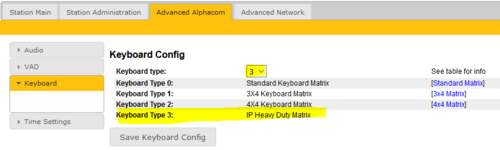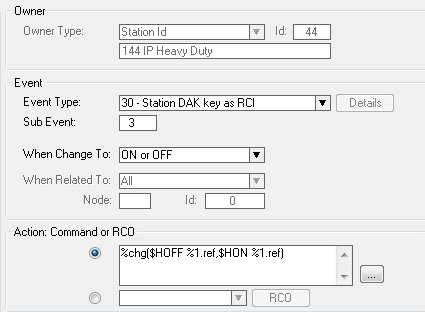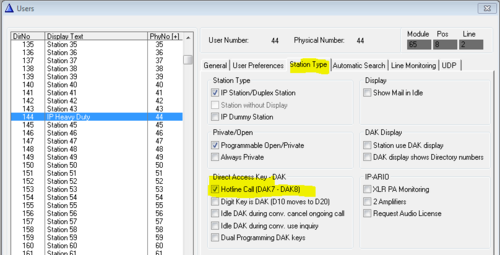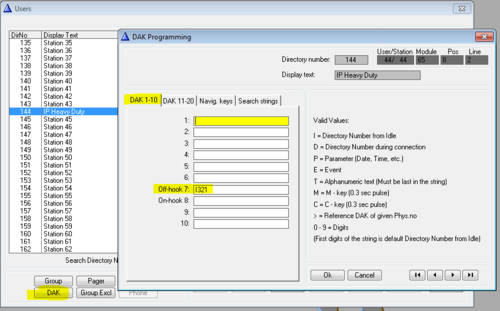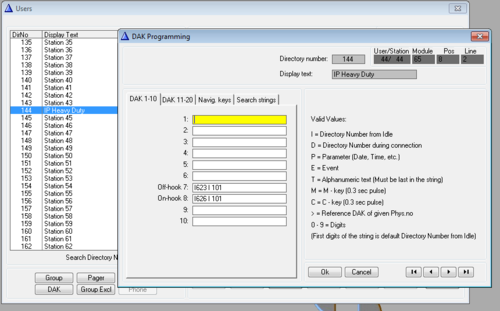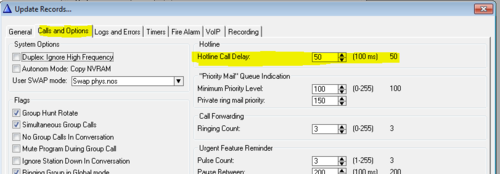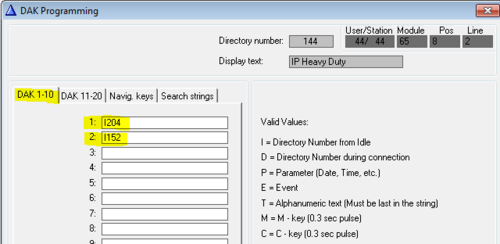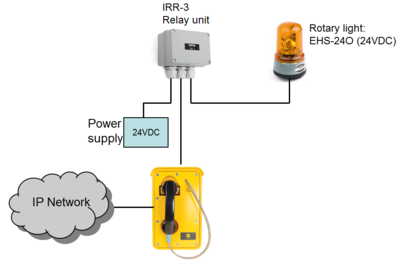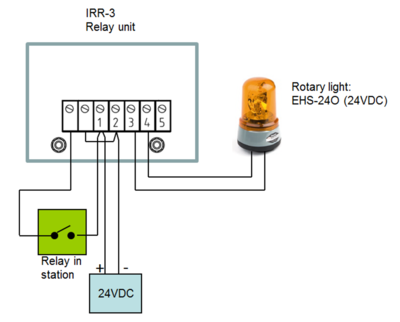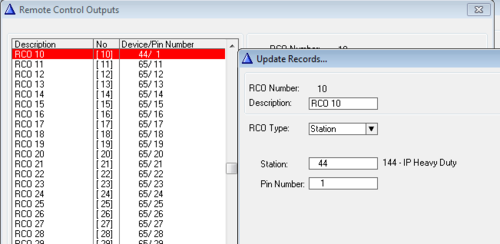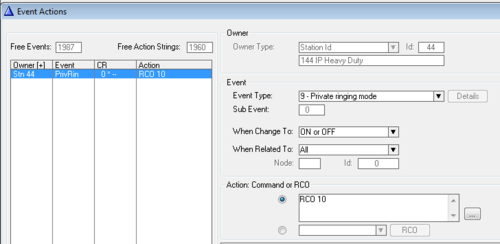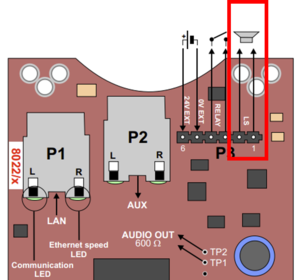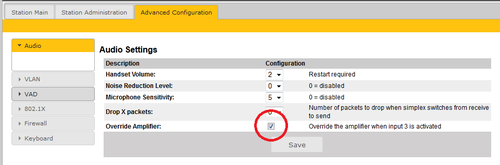Configuration guide for IP Heavy Duty: Difference between revisions
From Zenitel Wiki
No edit summary |
|||
| (One intermediate revision by the same user not shown) | |||
| Line 1: | Line 1: | ||
{{A}} [[Image:Heavy Duty.PNG|thumb|350px|IP Heavy Duty]] | {{A}} [[Image:Heavy Duty.PNG|thumb|350px|IP Heavy Duty]] | ||
This article is applicable for [[IP Heavy Duty Station|IP Heavy Duty Stations]] used in '''AlphaCom''' mode. | This article is applicable for [[IP Heavy Duty Station|IP Heavy Duty Stations, version 1]], used in '''AlphaCom''' mode. Version 1 station is now obslete. | ||
Here is configuration guide for the current [[Configuration_guide_for_IP_Heavy_Duty_v2|IP Heavy Duty Stations, version 2]] | |||
== Keyboard configuration == | == Keyboard configuration == | ||
Latest revision as of 14:04, 1 September 2022
This article is applicable for IP Heavy Duty Stations, version 1, used in AlphaCom mode. Version 1 station is now obslete.
Here is configuration guide for the current IP Heavy Duty Stations, version 2
Keyboard configuration
On IP Heavy Duty stations with full keypad, the keyboard configuration needs to be set. This is done via the web interface of the station:
- Navigate to Advanced AlphaCom > Keyboard
- Select Keyboard Type = 3
- Press “Save Keyboard Config”
AlphaPro Configuration
Hookswitch
The handset hook-switch is connected between input 3 (Key 3 and Common) on terminal block P4 on the IP Station Board. An event must be created that reports correct handset status to the AlphaCom. In Users & Stations, select the Events button, press Insert and enter an event with the following properties:
The action string is: %chg($HOFF %1.ref,$HON %1.ref)
Hotline Call
Enable the hotline function by selecting the hotline station in the listbox in Users & Stations, select the Station Type tab, and check the Hotline flagg:
In Users & Stations, select the DAK button, and enter the call destination on DAK 7:
If the hotline call should generate a Call Request instead, enter "I 623 I xxx" on DAK 7, where xxx is the target station. If the Call Request should be cleared when replacing the handset, enter "I626 I xxx" on DAK 8, else leave DAK 8 blank.
Hotline Call Delay
By default there is a 5.0 second delay from the handset is lifted until the call is placed. Often you want the call to be placed immediately. To change the delay time, select Exchange & System, System, Calls and Options.
Direct Access Keys D1 to D3
The Full Keypad models have three Direct Access Keys, D1 to D3, which will trigger DAK key 1 to DAK key 3 in the AlphaCom.
However, the hook switch connected to input 3 will also trigger DAK Key 3. Due to this conflict, button D3 cannot normally not be used.
Additional Call Indication (optional)
The built-in relay in the IP Heavy Duty telephone can be used to operate an additional call indication device, such as a rotary light.
Additional equipment required:
- Rotary light 24VDC (Item 300 6102 041)
- IRR-3 relay box (Item 102 0600 992)
- 24VDC power supply (Minimum 3A)
Connection diagram:
Configuration
The built-in relay in the IP Heavy Duty telephone is controlled by the RCO command in the event handler.
To map the relay of the IP Station to a logical RCO, select Exchange & System -> RCO. Pick a free RCO, select Change and set the RCO Type = Station, enter the physical number of the IP Station, and set pin number = 1.
In Users & Stations, select the IP Heavy Duty telephone from the list box, then press Events, and Insert a new event with the following properties. This will cause the relay to operate during the ringing of an incoming call.
External loudspeaker (optional)
If ringing signal and group calls are to be received, an external 8 ohm loudspeaker must be connected. The loudspeaker is connected to pin 1 and 2 (LS) on connector P3. To mute the external loudspeaker when the handset is lifted, the flag Override Amplifier must be enabled in Advanced AlphaCom > Audio in the web interface of the station.

|
The internal ringer device is not in use. The reason is that the housing of the IP telephones are also used in analog versions of the telephone, connected to regular 2-wire telephones lines. Then the ringer is operated by the ringing voltage from the telephone exchange. Although the ringer device is not in use in the IP Heavy Duty station, it has not been removed as it would jeopardize the IP rating of the station. |