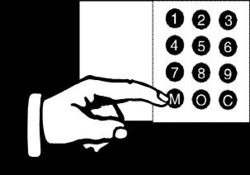Difference between revisions of "Calling and Conversation Between Stations"
From Zenitel Wiki
(→Call Setup Priority) |
|||
| (20 intermediate revisions by 5 users not shown) | |||
| Line 1: | Line 1: | ||
| + | {{AI}} | ||
== Initiating and Canceling a Hands-free Call == | == Initiating and Canceling a Hands-free Call == | ||
To call another station, just dial the number of the station. If you have the number programmed on a single-touch key, just press this key. When the call is connected in open mode, a warning tone is heard and the red lamp lights on both stations. | To call another station, just dial the number of the station. If you have the number programmed on a single-touch key, just press this key. When the call is connected in open mode, a warning tone is heard and the red lamp lights on both stations. | ||
| Line 8: | Line 9: | ||
To end the call, either party may press the C-key. The red lamp goes out on both stations. | To end the call, either party may press the C-key. The red lamp goes out on both stations. | ||
| − | + | ||
| − | |||
| − | |||
== Call Setup Priority == | == Call Setup Priority == | ||
| Line 51: | Line 50: | ||
|Connects | |Connects | ||
|} | |} | ||
| + | |||
| + | == Calling to/from Noicy Areas == | ||
| + | If stations are in an area with disturbing background noise, either party can manually control the speech direction by pressing the M-key while speaking, and releasing the M-key while listening (Simplex). Using the M-key also increases the volume at the listening end. | ||
| + | |||
| + | To switch back to automatic direction switching (Duplex), simply press the M-key briefly. Either party can perform these actions. | ||
| + | [[image:Call in Noisy Areas.jpg|thumb|left|250px|]]<br> | ||
| + | <br> | ||
| + | <br> | ||
| + | <br> | ||
| + | <br> | ||
| + | <br> | ||
| + | <br> | ||
| + | <br> | ||
| + | <br> | ||
| + | <br> | ||
| + | <br> | ||
| + | <br> | ||
| + | |||
| + | == Using the Handset For “Telephone-Like” Conversations == | ||
| + | If the intercom station has a handset, you can lift the handset to speak confidentially. In this way, the station can be used just like a telephone. If you lift the handset before making a call, you will hear a dialing tone. This stops as soon as you start dialing, as for a normal telephone. It is also possible to lift the handset at any time during the conversation. | ||
| + | |||
| + | If both parties lift their handsets, both can speak simultaneously (open duplex). If only one uses the handset, the speech direction is automatically switched. You can return to hands-free conversation during the call by holding down the M-key while replacing the handset, thus avoiding canceling the call. | ||
| + | |||
| + | To end the conversation, either press the C-key, or replace the handset (this time without pressing the M-key). | ||
| + | |||
| + | == Making and Recieving Calls in Private Mode == | ||
| + | Normally, calls come straight through with a short tone. You can, however, set a "Private" mode on the station to force incoming calls to be announced by a ringing tone. To set private mode: slide the switch on the station right across from OPEN to PRIVATE. | ||
| + | |||
| + | All incoming calls will then be indicated by a ringing tone. You can accept a call by pressing the M-key or lifting the handset. If the call is not accepted, it will automatically be cut off after 30 seconds (default). | ||
| + | |||
| + | Outgoing calls remain unchanged, regardless of the position of the switch | ||
| + | |||
| + | === Additional Information === | ||
| + | * The default time-out for private ringing is programmable. | ||
| + | * Certain intercom stations, for example the switchboard operator's station, may override "Private mode automatically or by pressing M during the ringing tone. | ||
| + | * A station may be set so that outgoing calls are always in "Open" or "Private" mode, regardless of the switch setting of the station receiving the call. | ||
| + | * If your intercom station has no Open/Private switch, or if you want to disable the station’s Private/Open switch, you can switch between Private and Open by dialing directory numbers: PRIVATE: 7887 OPEN: 7886. This option must enabled per station. | ||
| + | |||
| + | == Muting the Microphone == | ||
| + | If you want to talk privately to someone in your office during a conversation, holding down digit 0 mutes the microphone. As soon as you release the key, the microphone is connected again. The red lamp is off when the microphone is not connected. | ||
| + | |||
| + | == Re-dialing of Last Call == | ||
| + | Re-dialing of the last intercom number is possible. The feature can be allocated to one of the single-touch keys. | ||
| + | |||
| + | === Aditional Information === | ||
| + | * The re-dial function only applies to intercom numbers. Re-dialing of telephone numbers is not possible. | ||
| + | * Default directory number is 9532. | ||
| + | |||
| + | == Waiting for a Busy Station to Become Free == | ||
| + | If a station or a feature that you call is busy, you will hear a "busy" tone and your display will show "busy". You can choose any one of the following options:<br> | ||
| + | * Press the C-key to cancel, and try again later<br> | ||
| + | * Wait. If the station or feature becomes free within a pre-set time limit (default 30 seconds), you are automatically connected (Camp on Busy). | ||
| + | * [[Mail_Messages#Leave_a_Call_Back_Message|Leave a Call Back Message]] | ||
| + | * Leave a voice/mail message from the range available. | ||
| + | * Depending on the priority features assigned to your station, you can: | ||
| + | ** Send a notify tone to indicate that you are waiting to get through (M / 57). | ||
| + | ** Disconnect the ongoing conversation and seize the line (double M or 58). | ||
| + | |||
| + | == If Someone is Not at Their Station == | ||
| + | If you can't reach a person at their intercom station, you have several possibilities, depending on the system configuration:<br> | ||
| + | * You can activate the person's pre-programmed search list. | ||
| + | * You can send a standard voice/text mail message. | ||
| + | * You can activate the person's pocket pager. | ||
| + | * You can cancel and make a group call (or an All Call). | ||
| + | |||
| + | == Priority Features == | ||
| + | The priority features are used to make sure that you get in contact with the person you are calling when you meet a busy station. | ||
| + | |||
| + | These features are assigned to a station by using the Class of Service programming. | ||
| + | |||
| + | === PRIVATE/Message Override === | ||
| + | A caller can press the M-key or dial 59 to break through a private setting or a message left at the called station (such as “Busy at the moment”). By default only the [[SuperUser]] has access to this feature. | ||
| + | |||
| + | === Busy Notify === | ||
| + | When you call someone and the station is busy, you can indicate that you are waiting to get through. Press the M-key or dial 57. The called person hears an attention tone, and the display will show who is trying to call. By default all stations have access to this feature. | ||
| + | |||
| + | === Busy Override === | ||
| + | When calling a busy station, pressing M-key twice (quickly) or dialing 58 disconnects an ongoing conversation and puts you through. By default only the [[SuperUser]] has access to this feature. | ||
| + | |||
| + | |||
| + | ==See also== | ||
| + | * [[Directory number in conversation]] | ||
| + | |||
| + | [[Category: ICX-AlphaCom features]] | ||
| + | [[Category: AlphaCom features]] | ||
Latest revision as of 14:39, 20 May 2022
Contents
- 1 Initiating and Canceling a Hands-free Call
- 2 Call Setup Priority
- 3 Calling to/from Noicy Areas
- 4 Using the Handset For “Telephone-Like” Conversations
- 5 Making and Recieving Calls in Private Mode
- 6 Muting the Microphone
- 7 Re-dialing of Last Call
- 8 Waiting for a Busy Station to Become Free
- 9 If Someone is Not at Their Station
- 10 Priority Features
- 11 See also
Initiating and Canceling a Hands-free Call
To call another station, just dial the number of the station. If you have the number programmed on a single-touch key, just press this key. When the call is connected in open mode, a warning tone is heard and the red lamp lights on both stations.
With TouchLine stations most users appreciate this hands-free conversation. Others prefer “telephone”-like calls where the called party accepts the call (typically by lifting the handset). This is explained on the next page.
During the conversation the system automatically switches the voice direction from one station to the other depending on the voice levels at each end (Duplex). In locations with normal noise levels, you can have your hands free throughout the conversation, and you can speak from wherever you are in the room.
To end the call, either party may press the C-key. The red lamp goes out on both stations.
Call Setup Priority
Each station has a priority setting which decides how outgoing calls from that station are treated at the receiving station. All stations are given medium priority in the autoload.
| Action/Priority | Low | Medium | High | Alarm |
| Call to an idle,
open station |
Rings | Connects | Connects | Connects |
| Call to station with
private switch ON |
Rings | Rings | Connects | Connects |
| Call to a station with an
absence message |
Hears the message | Hears the message | Connects | Connects |
| Call to a busy station | Busy tone | Busy tone | Busy tone | Connects |
Calling to/from Noicy Areas
If stations are in an area with disturbing background noise, either party can manually control the speech direction by pressing the M-key while speaking, and releasing the M-key while listening (Simplex). Using the M-key also increases the volume at the listening end.
To switch back to automatic direction switching (Duplex), simply press the M-key briefly. Either party can perform these actions.
Using the Handset For “Telephone-Like” Conversations
If the intercom station has a handset, you can lift the handset to speak confidentially. In this way, the station can be used just like a telephone. If you lift the handset before making a call, you will hear a dialing tone. This stops as soon as you start dialing, as for a normal telephone. It is also possible to lift the handset at any time during the conversation.
If both parties lift their handsets, both can speak simultaneously (open duplex). If only one uses the handset, the speech direction is automatically switched. You can return to hands-free conversation during the call by holding down the M-key while replacing the handset, thus avoiding canceling the call.
To end the conversation, either press the C-key, or replace the handset (this time without pressing the M-key).
Making and Recieving Calls in Private Mode
Normally, calls come straight through with a short tone. You can, however, set a "Private" mode on the station to force incoming calls to be announced by a ringing tone. To set private mode: slide the switch on the station right across from OPEN to PRIVATE.
All incoming calls will then be indicated by a ringing tone. You can accept a call by pressing the M-key or lifting the handset. If the call is not accepted, it will automatically be cut off after 30 seconds (default).
Outgoing calls remain unchanged, regardless of the position of the switch
Additional Information
- The default time-out for private ringing is programmable.
- Certain intercom stations, for example the switchboard operator's station, may override "Private mode automatically or by pressing M during the ringing tone.
- A station may be set so that outgoing calls are always in "Open" or "Private" mode, regardless of the switch setting of the station receiving the call.
- If your intercom station has no Open/Private switch, or if you want to disable the station’s Private/Open switch, you can switch between Private and Open by dialing directory numbers: PRIVATE: 7887 OPEN: 7886. This option must enabled per station.
Muting the Microphone
If you want to talk privately to someone in your office during a conversation, holding down digit 0 mutes the microphone. As soon as you release the key, the microphone is connected again. The red lamp is off when the microphone is not connected.
Re-dialing of Last Call
Re-dialing of the last intercom number is possible. The feature can be allocated to one of the single-touch keys.
Aditional Information
- The re-dial function only applies to intercom numbers. Re-dialing of telephone numbers is not possible.
- Default directory number is 9532.
Waiting for a Busy Station to Become Free
If a station or a feature that you call is busy, you will hear a "busy" tone and your display will show "busy". You can choose any one of the following options:
- Press the C-key to cancel, and try again later
- Wait. If the station or feature becomes free within a pre-set time limit (default 30 seconds), you are automatically connected (Camp on Busy).
- Leave a Call Back Message
- Leave a voice/mail message from the range available.
- Depending on the priority features assigned to your station, you can:
- Send a notify tone to indicate that you are waiting to get through (M / 57).
- Disconnect the ongoing conversation and seize the line (double M or 58).
If Someone is Not at Their Station
If you can't reach a person at their intercom station, you have several possibilities, depending on the system configuration:
- You can activate the person's pre-programmed search list.
- You can send a standard voice/text mail message.
- You can activate the person's pocket pager.
- You can cancel and make a group call (or an All Call).
Priority Features
The priority features are used to make sure that you get in contact with the person you are calling when you meet a busy station.
These features are assigned to a station by using the Class of Service programming.
PRIVATE/Message Override
A caller can press the M-key or dial 59 to break through a private setting or a message left at the called station (such as “Busy at the moment”). By default only the SuperUser has access to this feature.
Busy Notify
When you call someone and the station is busy, you can indicate that you are waiting to get through. Press the M-key or dial 57. The called person hears an attention tone, and the display will show who is trying to call. By default all stations have access to this feature.
Busy Override
When calling a busy station, pressing M-key twice (quickly) or dialing 58 disconnects an ongoing conversation and puts you through. By default only the SuperUser has access to this feature.