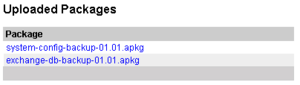Backup: Difference between revisions
From Zenitel Wiki
(→AMC11) |
|||
| (15 intermediate revisions by 2 users not shown) | |||
| Line 1: | Line 1: | ||
{{A}} | |||
A '''Backup''' of the running configuration on the [[AMC-IP]] board can stored on a file in the flash memory. The file, called ''backup.bin'', survives [[autoload]]. A backup can be created either by dialing a backup code on a station, or from [[AlphaWeb]]. | A '''Backup''' of the running configuration on the [[AMC-IP]] board can stored on a file in the flash memory. The file, called ''backup.bin'', survives [[autoload]]. A backup can be created either by dialing a backup code on a station, or from [[AlphaWeb]]. | ||
==Backup from station== | ==Backup from station== | ||
'''7820 Backup''': Dial 7820 + M from a [[SuperUser]] station. A copy of the | '''7820 Backup''': Dial 7820 + M from a [[SuperUser]] station. A copy of the AlphaPro configuration is stored in a backup file. | ||
'''7819 Restore''': Dial the [[Restore_backup_from_FLASH_memory_feature|Restore Backup code]] 7819 + M from a SuperUser station to restore the backup file. <br> | |||
==Backup and Restore via AlphaWeb (AMC11)== | ==Backup and Restore via AlphaWeb (AMC11)== | ||
===Create Backup=== | ===Create Backup=== | ||
Navigate to '''System Maintenance -> Backup''' and click '''Create Backup'''. | Navigate to '''System Maintenance -> Backup''' and click '''Create Backup'''. | ||
[[File:Backup 1.png|thumb| | [[File:Backup 1.png|thumb|left|500px|Create backup]] | ||
<br style="clear:both;" /> | |||
A backup of the AlphaPro configuration will be stored in the on-board flash memory (same as dialing 7820). You will be prompted to store a full backup file (''AlphaPro and AlphaWeb settings'') on your computer. | |||
{{note|It is not possible to perform the backup routine if the server is the Secondary server in a redundant system.}} | |||
===Restore Backup from AMC=== | ===Restore Backup from AMC=== | ||
The ''AlphaPro'' configuration can be restored from the AMC-IP onboard memory by dialling 7819 + M on a superuser station. It can also be restored | The ''AlphaPro'' configuration can be restored from the AMC-IP onboard memory by dialling 7819 + M on a superuser station. It can also be restored from AlphaWeb: | ||
Navigate to '''System Maintenance -> Backup''' and click '''Restore DB'''. | Navigate to '''System Maintenance -> Backup''' and click '''Restore DB'''. | ||
[[File:backup 2.png|thumb| | [[File:backup 2.png|thumb|500px|left|Restore the backup]] | ||
<br style="clear:both;" /> | <br style="clear:both;" /> | ||
| Line 36: | Line 36: | ||
* Select the first file. Click the '''Install''' button that becomes available. | * Select the first file. Click the '''Install''' button that becomes available. | ||
* After the installation is done, repeat for the second file. | * After the installation is done, repeat for the second file. | ||
* Navigate to '''System | * Navigate to '''System Maintenance -> Backup''' and click '''Restore DB'''. This will restore the AlphaPro database. | ||
* Navigate to '''System Configuration -> | * Navigate to '''System Configuration -> Filters''' and press '''Save''' followed by '''Apply''' and confirm with '''Yes'''. This will activate all the AlphaWeb settings. | ||
* Navigate to '''System Maintenance -> System Recovery''' and click '''Reboot'''. Reboots the system to make all changes take full effect. | * Navigate to '''System Maintenance -> System Recovery''' and click '''Reboot'''. Reboots the system to make all changes take full effect. | ||
==Backup and Restore via AlphaWeb (AMC10)== | ==Backup and Restore via AlphaWeb (AMC10)== | ||
| Line 48: | Line 47: | ||
*To upload a backup file from the PC to the AMC-IP board, select the button "Browse" to locate the file, then "Upload". The filename on the PC might be different from "backup.bin" but it will be renamed to backup.bin when stored on the AMC-IP board. | *To upload a backup file from the PC to the AMC-IP board, select the button "Browse" to locate the file, then "Upload". The filename on the PC might be different from "backup.bin" but it will be renamed to backup.bin when stored on the AMC-IP board. | ||
A backup created from AlphaWeb is identical to the "7820 Backup" created from a station | A backup created from AlphaWeb is identical to the "7820 Backup" created from a station. | ||
==Compatibility between AMC versions== | ==Compatibility between AMC versions== | ||
Latest revision as of 12:53, 19 February 2025
A Backup of the running configuration on the AMC-IP board can stored on a file in the flash memory. The file, called backup.bin, survives autoload. A backup can be created either by dialing a backup code on a station, or from AlphaWeb.
Backup from station
7820 Backup: Dial 7820 + M from a SuperUser station. A copy of the AlphaPro configuration is stored in a backup file.
7819 Restore: Dial the Restore Backup code 7819 + M from a SuperUser station to restore the backup file.
Backup and Restore via AlphaWeb (AMC11)
Create Backup
Navigate to System Maintenance -> Backup and click Create Backup.
A backup of the AlphaPro configuration will be stored in the on-board flash memory (same as dialing 7820). You will be prompted to store a full backup file (AlphaPro and AlphaWeb settings) on your computer.

|
It is not possible to perform the backup routine if the server is the Secondary server in a redundant system. |
Restore Backup from AMC
The AlphaPro configuration can be restored from the AMC-IP onboard memory by dialling 7819 + M on a superuser station. It can also be restored from AlphaWeb:
Navigate to System Maintenance -> Backup and click Restore DB.
Restore full Backup from PC
The full backup containing both AlphaPro and AlphaWeb settings must be uploaded, installed and activated in AlphaWeb.
Navigate to System Maintenance -> System Upgrade and click Browse. Browse your computer for the correct backup file and select Upload.
Two files will now appear:
- Select the first file. Click the Install button that becomes available.
- After the installation is done, repeat for the second file.
- Navigate to System Maintenance -> Backup and click Restore DB. This will restore the AlphaPro database.
- Navigate to System Configuration -> Filters and press Save followed by Apply and confirm with Yes. This will activate all the AlphaWeb settings.
- Navigate to System Maintenance -> System Recovery and click Reboot. Reboots the system to make all changes take full effect.
Backup and Restore via AlphaWeb (AMC10)
Go to the Backup page in AlphaWeb by selecting [System Maintenance] -> [Config Backup]
- To create a backup select Action: Backup.
- To restore a backup select "Restore DB"
- To save the backup.bin file on the PC, click on the filename backup.bin, then "Save"
- To upload a backup file from the PC to the AMC-IP board, select the button "Browse" to locate the file, then "Upload". The filename on the PC might be different from "backup.bin" but it will be renamed to backup.bin when stored on the AMC-IP board.
A backup created from AlphaWeb is identical to the "7820 Backup" created from a station.
Compatibility between AMC versions
A backup.bin or <<exchange-name>>-backup.apkgs file is compatible within the same AMC main version (actually the NVRAM version) only. E.g. a backup created in AMC version 10.22 can be restored on any 10.2x version, but it cannot be restored on boards running AMC 10.0x or AMC 10.4x.
If the AMC main versions are the same, the running intercom configuration will be kept after an update.
If the AMC main versions are different, the running intercom configuration will automatically be deleted and factory default settings will be generated. The settings done from AlphaWeb (IP adress etc.) will be kept. Before upgrading to a different AMC main version the intercom configuration must be backed up by doing a GetAll from AlphaPro.
NOTE: Always do a GetAll operation from AlphaPro before upgrading the AMC software
What is included in the backup?
AlphaPro settings:
- Intercom configuration
AlphaWeb settings:
- Interface (IP addresses of Eth0 and Eth1)
- IP Routing
- Filter (firewall settings)
- Log configurations
- User management (User and password settings)
- Hostnames
- RingMaster and M100 settings
Time settings (Timezone and NTP Server) and License information is not stored in the backup file. However, these settings are not effected by an autoload.
AMC10
The backup.bin file contains all system configuration, both settings done in AlphaPro and in AlphaWeb:
AMC11
The <<exchange-name>>-backup.apkgs file contains all system configuration, both settings done in AlphaPro and in AlphaWeb.
Once this file is uploaded to the exchange it will divide itsself in to two different files:
- system-config.backup-01.01.apkg (AlphaWeb settings)
- exchange-db.backup-01.01.apkg (AlphaPro Database)