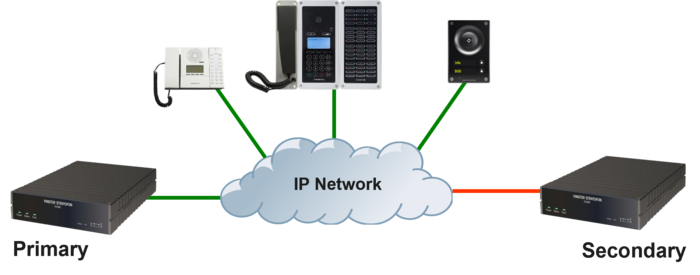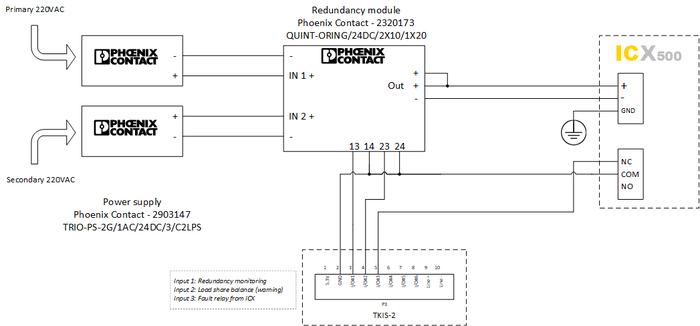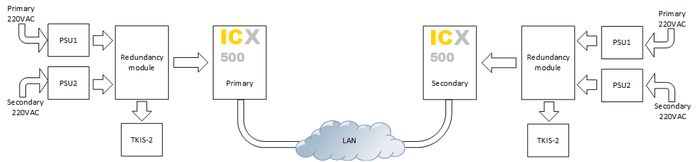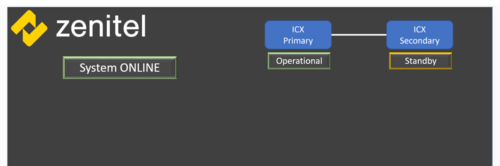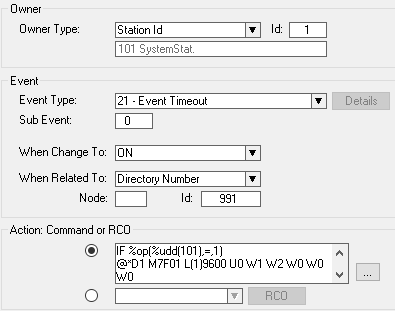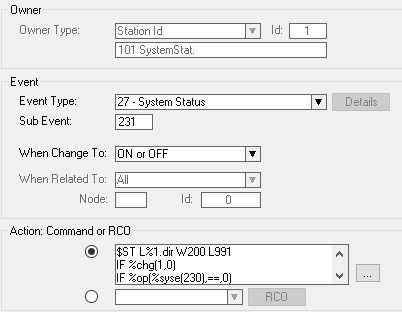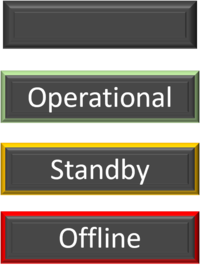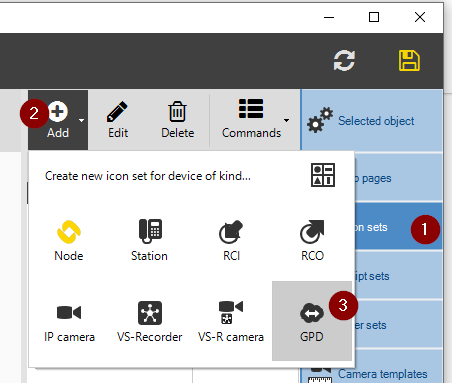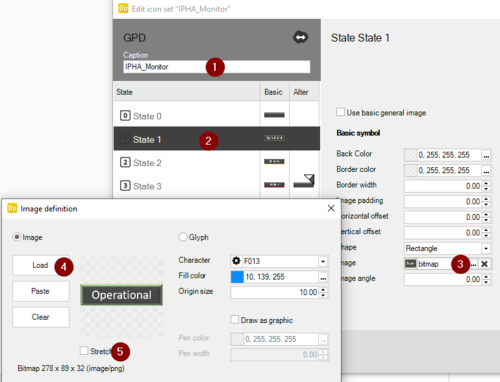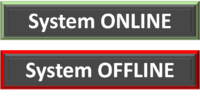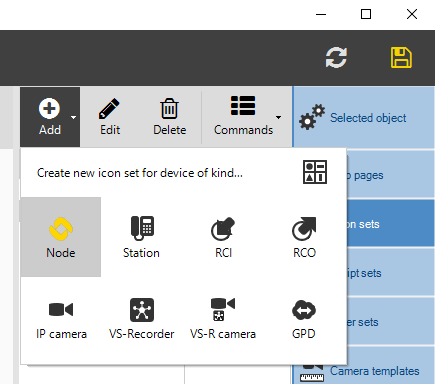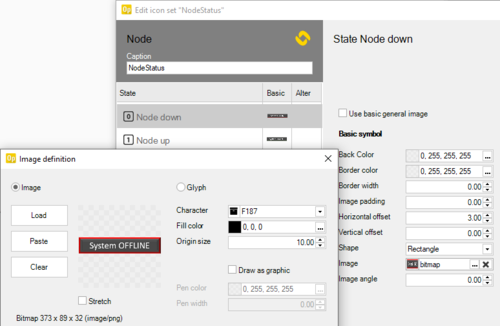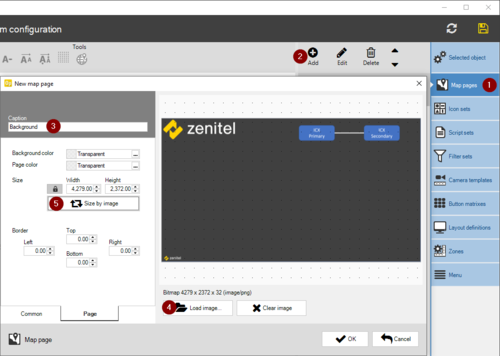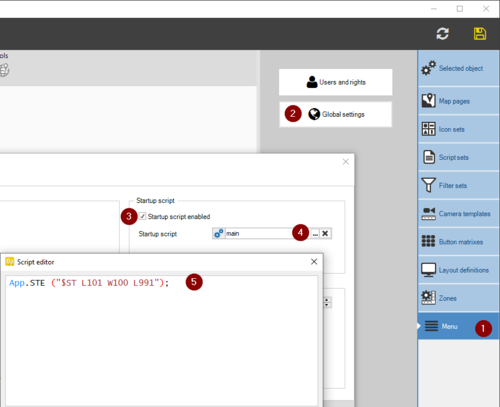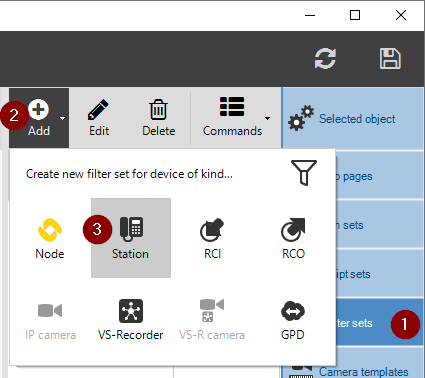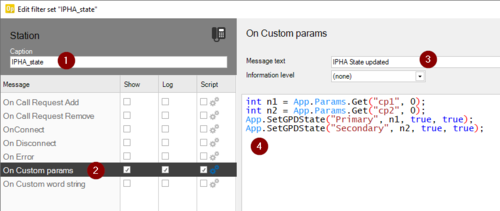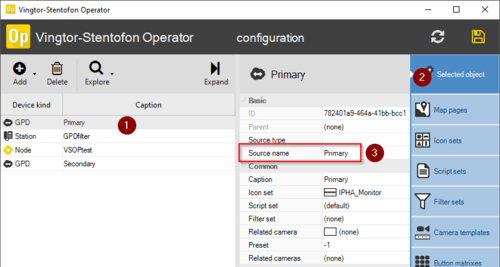Redundancy: Difference between revisions
From Zenitel Wiki
No edit summary |
No edit summary |
||
| Line 29: | Line 29: | ||
== Serial Port == | == Serial Port == | ||
The ICX-AlphaCom does not have a serial port and must use an [[ICX - Serial communication|Ethernet-to-serial converter]]. Since the ICX-AlphaCom redundancy system is using a singular IP address as the operational IP address the solution is to have the converter pointed at the operational IP address, and will work fine, independent on which server is the active one. | The ICX-AlphaCom does not have a serial port and must use an [[ICX - Serial communication|Ethernet-to-serial converter]]. Since the ICX-AlphaCom redundancy system is using a singular IP address as the operational IP address the solution is to have the converter pointed at the operational IP address, and will work fine, independent on which server is the active one. | ||
== VSOP == | |||
The VS Operator can be used together with a redundant system, and it must then communicate with the Operational IP address. | |||
[[File:IPHA example1.png|thumb|left|500px|Redundancy monitoring]] | |||
<br style="clear:both;" /> | |||
Here is a description on how to set up monitoring so the ICX-AlphaCom statuses can be viewed in VSOP. | |||
=== Events === | |||
In AlphaPro configure these two events: | |||
[[File:IPHA Event2.png|thumb|left|500px|Redundancy monitoring event]] | |||
<br style="clear:both;" /> | |||
Action commands: | |||
''$ST L%1.dir W200 L991'' | |||
''IF %chg(1,0)'' | |||
''IF %op(%syse(230),==,0)'' | |||
''IF %syse(232)'' | |||
''WUDD 101 1'' | |||
''STOP'' | |||
''ENDIF'' | |||
''WUDD 101 2'' | |||
''STOP'' | |||
''ENDIF'' | |||
''ENDIF'' | |||
''IF %syse(232)'' | |||
''WUDD 101 3'' | |||
''STOP'' | |||
''ENDIF'' | |||
''WUDD 101 4'' | |||
<br/> | |||
[[File:IPHA Event1.png|thumb|left|500px|Timeout event]] | |||
<br style="clear:both;" /> | |||
Action commands: | |||
''IF %op(%udd(101),=,1)'' | |||
''@*D1 M7F01 L(1)9600 U0 W1 W2 W0 W0 W0'' | |||
''ENDIF'' | |||
''IF %op(%udd(101),=,2)'' | |||
''@*D1 M7F01 L(1)9600 U0 W2 W1 W0 W0 W0'' | |||
''ENDIF'' | |||
''IF %op(%udd(101),=,3)'' | |||
''@*D1 M7F01 L(1)9600 U0 W1 W3 W0 W0 W0'' | |||
''ENDIF'' | |||
''IF %op(%udd(101),=,4)'' | |||
''@*D1 M7F01 L(1)9600 U0 W3 W1 W0 W0 W0'' | |||
''ENDIF'' | |||
<br/> | |||
=== VSOP === | |||
==== Icons ==== | |||
Create two icon sets (the icons used in this example is created in PowerPoint): | |||
1 - The GPD Icons used for the ICX statuses: | |||
[[File:IPHA example3.png|thumb|left|200px]] | |||
<br style="clear:both;" /> | |||
Navigate to the Iconsets menu and click Add, then choose GPD: | |||
[[File:IPHA example2.png|thumb|left|500px|1: Give the Icon Set a name <br> 2: Click Add <br> 3: Select GPD]] | |||
<br style="clear:both;" /> | |||
Add your four custom icons as GPD state 0-3: | |||
[[File:IPHA example4.png|thumb|left|500px|1: Click Icon Sets <br> 2: Click Add and select GPD state (0-3) <br> 3: Open image definition window <br> 4: Upload custom image <br> 5: Uncheck image stretching (if needed)]] | |||
<br style="clear:both;" /> | |||
2 - The Node Icon used to show if the Operator is online with the Operational IP address or not: | |||
[[File:IPHA example5.png|thumb|left|200px]] | |||
<br style="clear:both;" /> | |||
Navigate to the Iconsets menu and click Add, then choose Node: | |||
[[File:IPHA example6.png|thumb|left|500px|Adding Node Icon Set]] | |||
<br style="clear:both;" /> | |||
Add your two custom icons as Node state 0-1: | |||
[[File:IPHA example7.png|thumb|left|500px|Adding custom icons]] | |||
<br style="clear:both;" /> | |||
==== Map ==== | |||
Navgigate to the Map pages menu and add a custom background: | |||
[[File:IPHA example8.png|thumb|left|500px|1: Click Map pages <br> 2: Click Add <br> 3: Give the Map a name <br> 4: Load the image to be used as a background <br> 5: Adjust aspect ratio]] | |||
<br style="clear:both;" /> | |||
==== Adding devices ==== | |||
Add two GPD devices, one Node device and one Station device. | |||
* Right click the Node device and select the custom NodeStatus Icon Set. | |||
* Right click the GPD devices and select the GPD custom Icon Set. | |||
Place the icons on the map by drag and drop. | |||
==== Startup script==== | |||
If the VSOP is started after the IPHA monitor scripts have already run in the ICX-AlphaCom Event Handler, the status is unknown for the VSOP, so a startup script is needed the force the Event Handler to resend the status: | |||
[[File:IPHA example9.png|thumb|left|500px|1: Click Menu <br> 2: Click Global Settings <br> 3: Enable Startup script <br> 4: Click the three dots to open the editor <br> 5: Add a script to start a 10 second timer]] | |||
<br style="clear:both;" /> | |||
==== Filter ==== | |||
In order to catch the custom parameters sent from the Event Handler we need a filter, and this filter must be tied to an Intercom station. | |||
[[File:IPHA example10.png|thumb|left|500px|1: Click Filter sets <br> 2: Click Global Settings <br> 3: Enable Startup script <br> 4: Click the three dots to open the editor <br> 5: Add a script to start a 10 second timer]] | |||
<br style="clear:both;" /> | |||
Create a custom filter: | |||
[[File:IPHA example11.png|thumb|left|500px|1: Give the filter a name <br> 2: Select '''On Custom params''' <br> 3: Enter a text to be shown in the VSOP Journal <br> 4: Enter the script]] | |||
<br style="clear:both;" /> | |||
''Primary'' and ''Secondary'' refers to the name of the GPD's as set here: | |||
[[File:IPHA example12.png|thumb|left|500px|1: Select the GPD <br> 2: Click Selected Object in the menu <br> 3: Enter ''Primary'' as Source name. <br> Repeat for the ''Secondary'' GPD, but with ''Secondary'' as Source name.]] | |||
<br style="clear:both;" /> | |||
[[Category: Redundancy]] | [[Category: Redundancy]] | ||
Revision as of 14:59, 9 March 2022
This articles shows possible solutions for redundancy with the ICX-AlphaCom server.
ICX-AlphaCom redundancy
For redundancy between ICX-AlphaCom servers, see Redundant Servers (High Availability).
- High availability and fault tolerant solution maximizing uptime during
- System level failures
- Environment-level failures (power outage, fire, earthquake, etc.)
- Planned outage for system maintenance and upgrades
- Maximum downtime at switch-over (552 stations) is 35 seconds
Power Supply
The ICX-AlphaCom normally has one power supply, and it only supports one power input. Using third party products it is possible to Increase durability by adding a solution for redundant power.
The optional TKIS-2 is used in case it is a full redundancy system, with redundant ICX-AlphaCom servers.
The TKIS-2 will then always be registered and can be used to monitor the power supplies as well as the ICX-AlphaCom. Such a full redundant system might look like this:
RCO or RCI
Any physical inputs and/or outputs needs to communicate with the server via an IP device such as the TKIS-2 or an IP-LCM. These devices, as any other IP device in a redundant system must register and communicate with the operational IP address, and thus always be online with the active server.
Serial Port
The ICX-AlphaCom does not have a serial port and must use an Ethernet-to-serial converter. Since the ICX-AlphaCom redundancy system is using a singular IP address as the operational IP address the solution is to have the converter pointed at the operational IP address, and will work fine, independent on which server is the active one.
VSOP
The VS Operator can be used together with a redundant system, and it must then communicate with the Operational IP address.
Here is a description on how to set up monitoring so the ICX-AlphaCom statuses can be viewed in VSOP.
Events
In AlphaPro configure these two events:
Action commands:
$ST L%1.dir W200 L991 IF %chg(1,0) IF %op(%syse(230),==,0) IF %syse(232) WUDD 101 1 STOP ENDIF WUDD 101 2 STOP ENDIF ENDIF IF %syse(232) WUDD 101 3 STOP ENDIF WUDD 101 4
Action commands:
IF %op(%udd(101),=,1) @*D1 M7F01 L(1)9600 U0 W1 W2 W0 W0 W0 ENDIF IF %op(%udd(101),=,2) @*D1 M7F01 L(1)9600 U0 W2 W1 W0 W0 W0 ENDIF IF %op(%udd(101),=,3) @*D1 M7F01 L(1)9600 U0 W1 W3 W0 W0 W0 ENDIF IF %op(%udd(101),=,4) @*D1 M7F01 L(1)9600 U0 W3 W1 W0 W0 W0 ENDIF
VSOP
Icons
Create two icon sets (the icons used in this example is created in PowerPoint):
1 - The GPD Icons used for the ICX statuses:
Navigate to the Iconsets menu and click Add, then choose GPD:
Add your four custom icons as GPD state 0-3:
2 - The Node Icon used to show if the Operator is online with the Operational IP address or not:
Navigate to the Iconsets menu and click Add, then choose Node:
Add your two custom icons as Node state 0-1:
Map
Navgigate to the Map pages menu and add a custom background:
Adding devices
Add two GPD devices, one Node device and one Station device.
- Right click the Node device and select the custom NodeStatus Icon Set.
- Right click the GPD devices and select the GPD custom Icon Set.
Place the icons on the map by drag and drop.
Startup script
If the VSOP is started after the IPHA monitor scripts have already run in the ICX-AlphaCom Event Handler, the status is unknown for the VSOP, so a startup script is needed the force the Event Handler to resend the status:
Filter
In order to catch the custom parameters sent from the Event Handler we need a filter, and this filter must be tied to an Intercom station.
Create a custom filter:
Primary and Secondary refers to the name of the GPD's as set here: