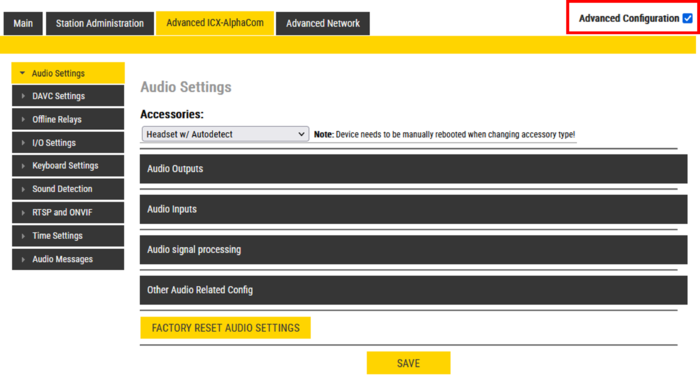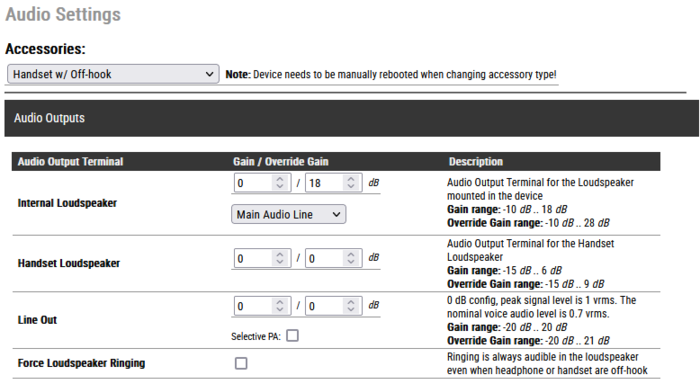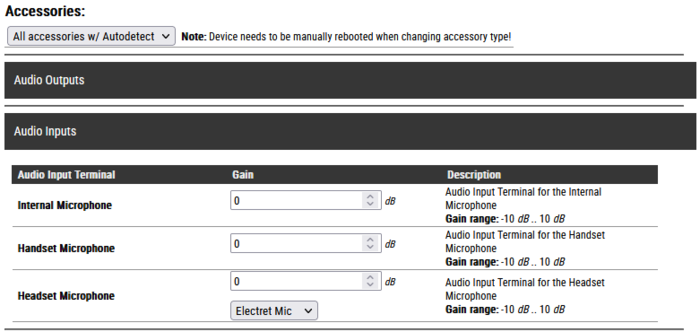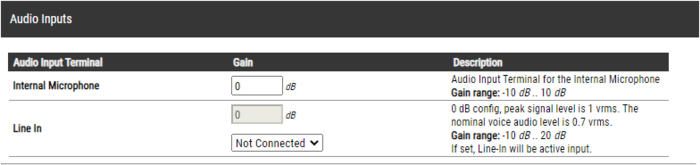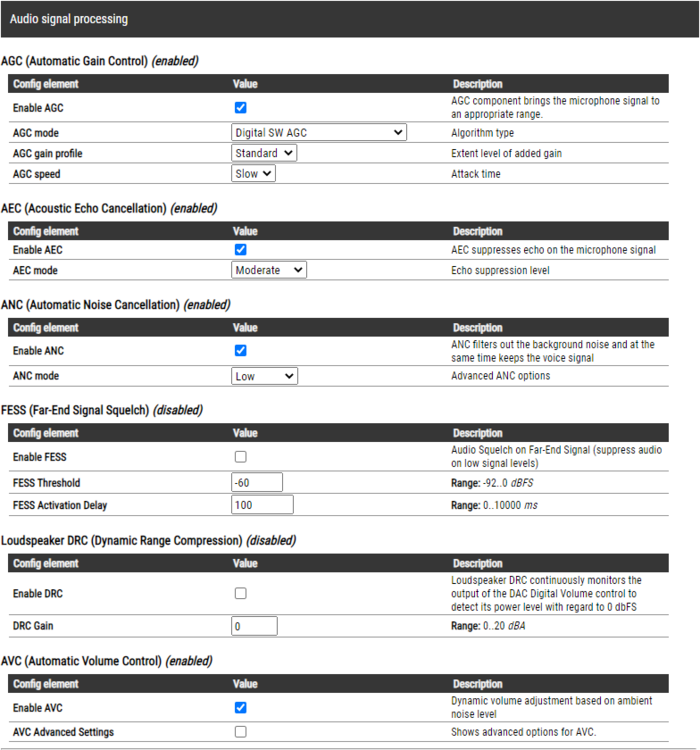Audio Settings (Devices): Difference between revisions
From Zenitel Wiki
No edit summary |
No edit summary |
||
| Line 86: | Line 86: | ||
On devices with Analog Line In option (e.g. TKIE kit), you can choose to use the microphone or the Line In as input source (only when "No Accessory" is selected): | On devices with Analog Line In option (e.g. TKIE kit), you can choose to use the microphone or the Line In as input source (only when "No Accessory" is selected): | ||
[[File:AudioSettingsLineIn.PNG|thumb|left|700px|Audio Input options in TKIE kit]] | [[File:AudioSettingsLineIn.PNG|thumb|left|700px|Audio Input options in TKIE kit - The microphone is disabled when the Line IN is enabled]] | ||
<br style="clear:both;" /> | <br style="clear:both;" /> | ||
Revision as of 13:48, 24 October 2023
This article describes the Audio Settings for devices running firmware version 7.1 or later. For description of older versions see Audio Settings (SIP) - older versions
From the Audio Settings page one can set loudspeaker volume, enable various audio signal processing feature and more.
Accessing the Audio Settings page
How to access the Audio Settings page depends on the mode of operation:
- Edge mode: Edge Configuration > Audio Settings
- SIP mode: SIP Configuration > Audio Settings
- ICX-AlphaCom mode: Advanced ICX-AlphaCom > Audio Settings

|
|
Normal Mode
"Normal mode" is the default view in the device web interface. One can set the level of the internal loudspeaker, as well as Line Out level and the output level on any accessories connected (e.g. handset, headset or external speaker).
In addition one can enable Automatic Gain Control (AGC), Active Noise Cancellation (ANC) and Automatic Volume Control (AVC). Not all these features are available for all types of devices.
- The available volume range for the loudspeaker depends on the intercom/device type. See this table for details.
- When the loudspeaker volume is set to 0dB (default) it will produce a nominal loudspeaker output of 65 dBA at 0.5 meter distance.
Devices in ICX-AlphaCom mode
When a device is used in ICX-AlphaCom mode the following settings are controlled by the ICX-AlphaCom server, and configured from AlphaPro:
- Internal Loudspeaker volume
- Automatic Noise Cancellation (ANC)
- Line Out level
These settings should not be changed in the device web interface, as they will be overwritten by the settings done from AlphaPro.
Advanced Configuration Mode
When selecting Advanced Configuration mode in the top right corner of the web interface, the Audio Settings page will change, and is divided into the following sections:
- Audio Outputs
- Audio Inputs
- Audio signal processing
- Other Audio Related Config (available in ICX-AlphaCom mode only)
Audio Outputs
- Internal Loudspeaker: The value in the left field ("Gain") sets the regular volume. The value in the right field ("Override Gain") sets the volume when the Volume Override feature is active. For details, see here (Edge) and here (ICX-AlphaCom).
- On Turbine devices the "audio source" for playing in the speaker can be selected:
- Main Audio Line: Play audio from VoIP signal (default)
- Pure Line IN Signal: When the device is in idle play audio from the Line IN input. When the device is in a call, play audio from the VoIP signal
- Pure Line In+GPIO: When the device is in idle play audio from the Line IN input if Input 6 is active. When the device is in a call, play audio from the VoIP signal
- Handset Loudspeaker: Sets the level for regular volume (left filed) and Volume Override (right field). This setting appears only when Accessories = Handset (or Headset) is selected.
- Line Out: The value in the left field ("Gain") sets the regular volume. The value in the right field ("Override Gain") sets the volume when the Volume Override feature is active.
- Additional options available when "No Accessory" is selected:
- Main Audio Line: Play audio from VoIP signal
- Pure Mic Signal: Audio from microphone without any signal processing
- Processed Mic Signal: Audio from microphone with signal processing
- Selective PA: Used for special application. Leave it disabled.
- Force Loudspeaker Ringing: Enable the ringing signal from an incoming call to be heard in the internal loudspeaker if a headset, handset or external loudspeaker is used.
Stations with option for External Loudspeaker:
The IP Flush Master, IP-CROR and the TFIX-V2 series of stations have an additional output for external loudspeaker. This loudspeaker output needs to be enabled from the web interface, and volume can be configured separately from the internal speaker:
Audio Inputs
In this menu you select the input gain for internal microphone. If the device has headset or handset connected, the gain from this microphone can be adjusted separately.
On devices with Analog Line In option (e.g. TKIE kit), you can choose to use the microphone or the Line In as input source (only when "No Accessory" is selected):
On devices with an digital MEMS microphone (e.g. TCIS and TCIV+), you can choose to use an external electret mic as an option:
Audio signal processing
Other Audio Related Config
Audio Inputs
- Audio Inputs[Show/hide]
-
Item Sub Item Description Range Default Accessory Internal Microphone Adjust the microphone gain level -10 - +10 (dB) 0 No accessory
Handset w/offhook
Handheld microphone
Headset w/autodetectLine In Gain Adjust the Line In gain level -10 - +20 (dB) 0 No accessory Activate Not Connected
Line In 1 vrmsLine In not in use
Line In is active inputDefault
Handset Microphone Adjust the handset microphone gain level -10 - +10 (dB) 0 All Handset modes Headset Microphone Gain Adjust the headset microphone gain level -10 - +20 (dB) 0 All Headset modes Activate Electret Mic
Dynamic MicElectret type microphone in headset
Dynamic type microphone in headsetDefault
Audio Signal Processing
- Audio Signal Processing [Show/hide]
-
Item Sub Item Description Range Default Relevant device(s) AGC (Automatic Gain Control) Turbine Enable AGC To be used with caution and in special conditions where Near-End talker may be
operating in varying distances deviating from the nominal talker distance to the stationDisabled AGC mode Digital SW AGC
Analogue HW AGC (quiet profile)
Analogue HW AGC (noisy profile)For majority of use cases
Analogue HW AGC is used only for analogue microphone, and basically for
"Push to Talk"/"Talk back" applications and not in Open Duplex modes.Default
AGC gain profile
Only for AGC mode Digital SW AGCStandard
Moderate
High
Very HighThe target signal gain level. "Standard" shall aim to keep a "nominal voice signal level at approx -23 dBFS.
The other options will target increasingly higher signal levels. Use with caution.Default
AGC speed
Only for AGC mode Digital SW AGCSlow
FastAttack and decay rates of the algorithm Default
AEC (Acoustic Echo Cancellation) All Enable AEC Tuning of the AEC algorithm in levels Enabled AEC mode Low
Moderate
High
Half DuplexSee separate article {link here} Default
ANC (Automatic Noise Cancellation) All Enable ANC Tuning of the ANC algorithm in levels Enabled ANC mode Low
Moderate
High
Very HighFor most scenarios the "Low" works best. Higher levels will reduce noise levels more,
but also may produce significant impact on the Near-End talker signal quality.Default
FESS (Far-End Signal Squelch) All Enable FESS Squelch algorithm silencing the signal level below threshold. Main use case is external interface input
like signal from a Radio Systems where there is fixed noise level on signal when no voice activity.Disabled FESS Threshold Silence signal if RMS energy of a 100ms sampled frame is less then this level -92 - 0 (dBFS) -60 FESS Activation Delay If signal is silenced use this delay before opening up again (to avoid fast squelch on/off) 0 - 1000 (ms) 100 Loudspeaker DRC (Dynamic Range Compression) All Enable DRC Noise Gate with Gain option Disabled DRC Gain Signal gain to apply on "nominal voice audio levels" -0 - 20 (dBA) 0 AVC (Automatic Volume Control All Enable AVC Volume is adjusted according to the ambient noise level Disabled AVC Advanced Settings Enable to show advanced options Disabled Advanced AVC Enabled: Lower Threshold Threshold level for AVC start working 30 - 80 (dBA) 65 Upper Threshold Threshold level for AVC stop working 80 - 120 (dBA) 100 Attack Rate How fast gain is raised when ambient noise level is increasing 1 - 100 (dBA/sec) 10 Decay Rate How fast gain is reduced when ambient noise level is falling 1 - 100 (dBA/sec) 10 Hysteresis Required mic-signal change level before new gain adjusted. This is applied when change in gain directions 1 - 10 (dBA/sec) 3 Far-End Lockout Time Time for successive frames after AVC lock, due to far-end active or optional high near-end signal, before commencing AVC adjustments.
A negative sign locks AVC if signal above upper threshold1 - 100 (100ms) 10
New default settings
IP Intercom
The IP-station audio output has been normalized based on ITU recommendations. The input signal which is used for the output measurements is an ITU Voice Signal with an average RMS energy of -23 dBFS. Output levels are measured at a distance of 0.5 meter. The actual SPL of the IP-CROR station is 3 dB lower than indicated in the table below due to the covering of the speaker grill with a foil.
Kit output levels are based on the same speaker arrangement as for the comparable station.
| Product family | Gain range | |||
| Minimum | Default | Maximum | Override maximum | |
| TCIS/TICV/TCIV+/TKIV+/TKIS | -10 | 0 | +13 | +23 |
| TFIE/TKIE | -10 | 0 | +18 | +28 |
| TMIS/TMIV+ | -17 | 0 | +4 | +14 |
| ECPIR | -17 | 0 | +4 | +14 |
| TFIX | -10 | 0 | +3 | +4 |
| TFIX-V2 | -10 | 0 | +3 | +4 |
| IP Desk Master (100840xxxx) | -8 | 0 | +16 | +18 |
| IP Flush Master (1008431000) | -14 | 0 | +10 | +12 |
| IP-Station, Clean Room/OR (1008415000) | -14 | 0 | +10 | +12 |
IP Speakers
The IP Speaker audio output has been normalized based on ITU recommendations. The input signal which is used for the output measurements is an ITU Voice Signal with an average RMS energy of -23 dBFS. Output levels are measured at a distance of 1.0 meter
| Product family | Gain range | |||
| Minimum | Default | Maximum | Override maximum | |
| ELSII-10WM | -10 | 10 | +16 | +17 |
| ELSIR-10CM | -10 | 10 | +16 | +17 |
| ELSII-10HM | 0 | 10 | +29 | +30 |
| ELSII-10LHM | 0 | 10 | +35 | +36 |
| ELSII-10PM | -10 | 10 | +13 | +14 |