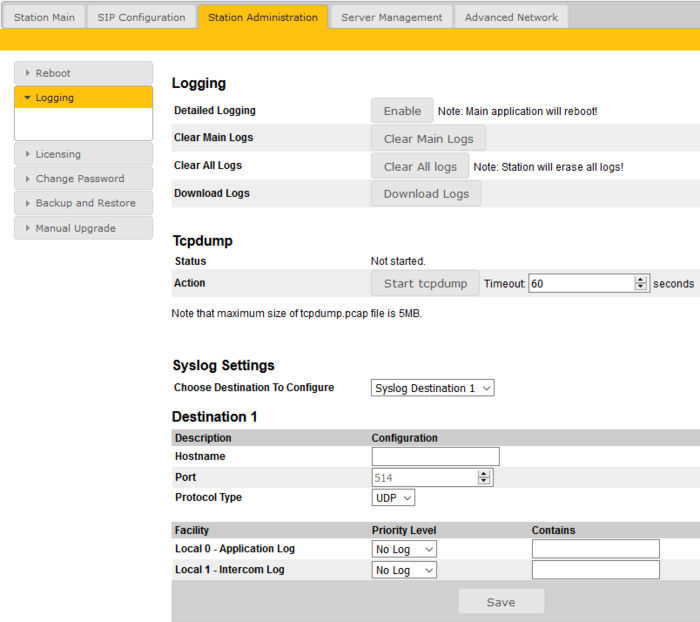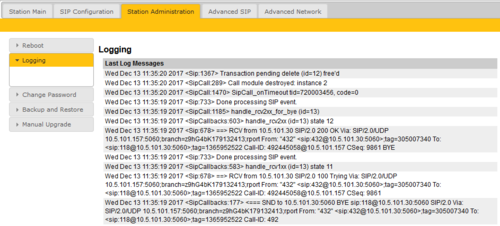Difference between revisions of "Logging - IP Stations"
From Zenitel Wiki
(→Detailed Logging) |
|||
| Line 22: | Line 22: | ||
{{Note|Although the station is using log rotation which automatically deletes old data, it is recommended not to keep the logging permanently enabled, as it will consume memory space and wear out the flash memory }} | {{Note|Although the station is using log rotation which automatically deletes old data, it is recommended not to keep the logging permanently enabled, as it will consume memory space and wear out the flash memory }} | ||
| − | '''Clear | + | '''Clear Main Logs/Clear All Logs:''' After having downloaded the log files, they can be deleted from the station to free up space. |
'''Download:''' Press '''All logs''' button to download the log files to the PC. The log files are in a compressed archive format with file extension .gz. | '''Download:''' Press '''All logs''' button to download the log files to the PC. The log files are in a compressed archive format with file extension .gz. | ||
Revision as of 13:59, 12 July 2019
This article describes how to enable and collect logs from Vingtor-Stentofon IP Stations. The logs can be useful for debugging and troubleshooting purposes.
The logging feature is implemented somewhat differently in the Turbine family and in the INCA family of stations.
Contents
Logging in Turbine stations and ENA Amplifiers
- Log into the IP Station
- Select Station Administration > Logging
Basic logging
Basic logging is always active. Press the Download Logs button to download the log files to the computer
Detailed Logging
By enabling Detailed logging much more main application events are logged into log files. This is useful when deep-tracing for events that caused issues or for performance bottlenecks.
- Press Enable to start detailed logging.
- Note that the station will do a partial reboot as soon as the Enable button is pressed, and will be out of service for approx. 30 seconds
- When finished with the logging, press Disable to stop the logging
- Press the All Logs button in the "Download" section to download the log files
Clear Main Logs/Clear All Logs: After having downloaded the log files, they can be deleted from the station to free up space.
Download: Press All logs button to download the log files to the PC. The log files are in a compressed archive format with file extension .gz.
Tcpdump tool
- The Tcpdump tool is included as from firmware version 4.7, and is used for collecting all data traffic in and out from the station for the time period specified
- The log file will be on the format .pcap, which can be read by packet analyzing applications such as Wireshark.
- The Tcpdump timeout period can be set between 10 - 3600 seconds
- To start logging press Start tcpdump. The web page will count down the remaining time for the logging session
- You can stop the logging by pressing Stop tcpdump, or you can wait for the timeout period to expire
- When the logging is ended, you need to refresh the web page (e.g. press the menu "Station Administration" > "Logging"), and you will see a link to download the "tcpdump.pcap" file to your PC
- Maximum file size is 5MB. After having downloaded the file to your PC, you should Delete tcpdump file to free up space in the station memory
Logging in INCA stations
The INCA Stations provide log information when used in SIP or Pulse mode. When used in AlphaCom mode no log data is available.
- Log into the IP Station
- Select Station Administration > Logging
The web interface will show the last 150 lines of SIP related log data.