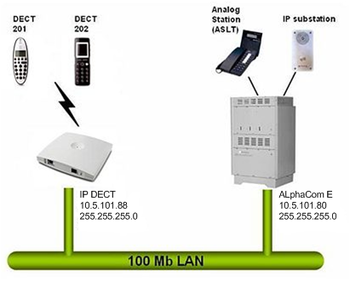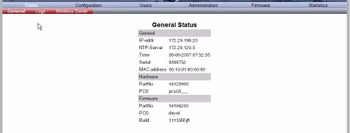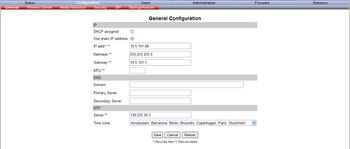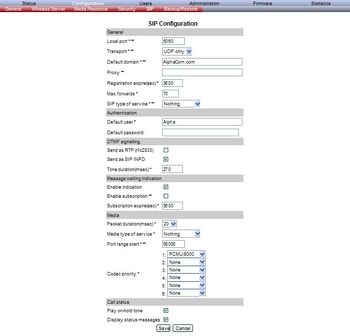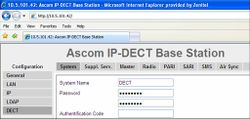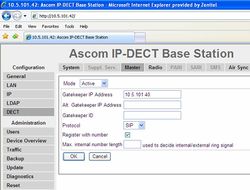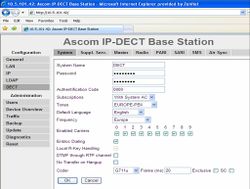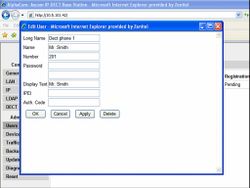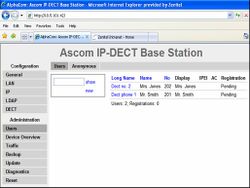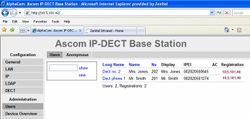IP-DECT server 6000: Difference between revisions
From Zenitel Wiki
| Line 79: | Line 79: | ||
renewed. The default value is 3600. | renewed. The default value is 3600. | ||
6 In the Max Forwards field, type a value (optional). The default value is 70. | 6 In the Max Forwards field, type a value (optional). The default value is 70. | ||
7 From the SIP Type of Service list, select between Nothing, Low delay, Reliability, Throughput and | 7 From the SIP Type of Service list, select between Nothing, Low delay, Reliability, Throughput and | ||
cost. The default setting is Nothing. | Minimum cost. The default setting is Nothing. | ||
8 In the Default User field, type the user name. For example "Alpha" | 8 In the Default User field, type the user name. For example "Alpha" | ||
9 In the Default Password field, type the password (optional). | 9 In the Default Password field, type the password (optional). | ||
* ''Note: If no handset specific authentication user name/password is configured, handsets registered on | * ''Note: If no handset specific authentication user name/password is configured, handsets registered on | ||
the IP-DECT Server 6000 will use the default user name/password for authentication.'' | |||
10 Select the Send as SIP INFO check box if you want the keypad signalling sent as SIP INFO packets with DTMF code (optional). | 10 Select the Send as SIP INFO check box if you want the keypad signalling sent as SIP INFO packets with | ||
DTMF code (optional). | |||
* ''Note: Must be set to SIP INFO to enable door opening via SIP'' | * ''Note: Must be set to SIP INFO to enable door opening via SIP'' | ||
11 In the Tone Duration(msec) field, type the time length of the tone in miliseconds. The default value is 270. | 11 In the Tone Duration(msec) field, type the time length of the tone in miliseconds. The default value is 270. | ||
Revision as of 10:38, 30 April 2009
This article describes how to setup the STENTOFON IP-DECT Server 6000 to work with the AlphaCom E using the SIP protocol.
Configuration of AlphaCom E
The AlphaCom E needs to be configured with a SIP registrar node, and must be equipped with license for SIP stations.
Configuration of STENTOFON IP-DECT
Getting access to the embedded web server
Load factory default configuration on the IP-Dect Server by pressing the reset button through the hole at the rear with an unbend paper clip for 10 sec.
Before the PC can access the IP Dect Server, the IP address of the PC must be changed to match the same subnet (for example 192.168.0.2).
To access the embedded web server of the IP-Dect Server, start your internet browser (e.g. Internet Explorer) and in the address field enter 192.168.0.1. You will be prompted for a username and password. Default: admin and ip6000 (case senstive).
Default:
- Username: admin
- Password: ip6000
The GENERAL STATUS page should now be displayed:
General Configuration
On the General Configuration page you define IP, DNS and NTP settings for the STENTOFON IP-DECT Server 6000.
1 Click Configuration, and then click General. 2 Click Use Static IP Address. 3 In the IP Addr field, type in the IP address of the IP-DECT Server. 4 In the Netmask field, type in the network mask (optional). * Contact your system administrator for more information. 5 In the Gateway field, type in the IP address of the default gateway (optional). * The default gateway serves as an access point to another network. * Contact your system administrator for more information.'' 6 In the MTU field (Maximum Translation Unit), type the size of the largest packet, that your network protocol can transmit (optional). 7 In the Domain field, type the domain name of the system (optional). 8 In the Server field (under DNS - Domain Name System), type the IP address of the DNS server (optional). 9 In the Server field (under NTP - Network Time Protocol), type the IP address of the NTP server from which the system will obtain the current time (optional). 10 From the Time Zone list, select the wanted time zone (optional). 11 Click Save to save your general configuration data.
All changes to fields marked with two stars need a reboot to take effect
Wireless Server Configuration
On the Configuration/Wireless Server page you configure the STENTOFON IP-DECT Server 6000 to allow subscription. If the system does not allow subscription, it is not possible to subscribe a handset.
1 Click Configuration, and then click Wireless Server. 2 Select the Subscription Allowed check box (optional). * Note: If not selected, you cannot subscribe a handset. 3 Click Save.
Built-In Media Resource Configuration
On the Configuration/Media Resource page you configure the built-in Media Resource.
1 Click Configuration, and then click Media Resource. 2 In the Host field, type localhost if you want to activate the built-in media resource. 3 Click Save.
IP-DECT Server 6000 SIP Configuration
On the Configuration/SIP page you define general SIP settings, information about authentication, DTMF signalling, message waiting indication and media.
1 Click Configuration, and then click SIP. 2 In the Local Port field, type the local port number. The default local port number is 5060. * Note: The local port is the port on which the KWS6000 listens for incoming SIP-signalling. 3 In the Default Domain field, type the name of the domain. For example AlphaCom.com. 4 In the Proxy field, type a SIP proxy (optional). * Note: The proxy is the SIP URI of the SIP-proxy. The IP-DECT Server 6000 will route all outgoing SIP signalling to the proxy, e.g. SIP registrations and outgoing calls. 5 In the Registation Expire(sec) field, type the number of seconds before a SIP registration will be renewed. The default value is 3600. 6 In the Max Forwards field, type a value (optional). The default value is 70. 7 From the SIP Type of Service list, select between Nothing, Low delay, Reliability, Throughput and Minimum cost. The default setting is Nothing. 8 In the Default User field, type the user name. For example "Alpha" 9 In the Default Password field, type the password (optional). * Note: If no handset specific authentication user name/password is configured, handsets registered on the IP-DECT Server 6000 will use the default user name/password for authentication. 10 Select the Send as SIP INFO check box if you want the keypad signalling sent as SIP INFO packets with DTMF code (optional). * Note: Must be set to SIP INFO to enable door opening via SIP 11 In the Tone Duration(msec) field, type the time length of the tone in miliseconds. The default value is 270. 12 Select the Enable Indication check box, if you want to handle MWI message (optional). 14 Select the Enable Subscription check box, if you want to subscribe to MWI indications from the SIP proxy (optional). 15 In the Subscription Expire(sec) field, type a value. The default value is 3600. 16 From the Packet Duration(msec) list, select 20. 17 From the Media Type of Service list, select between Nothing, Low delay, Reliability, Throughput and Minimum cost.The default setting is nothing. 18 In the Port Range Start field, type a value. The default value is 58000. 19 In the Codec priority fields, select PCMU/8000 for fild number 1. Set the rest to "None". 20 Click Save to save your SIP configuration data.
DECT Base configuration
- In DECT > System enter a System Name (any) and a Password (any). Verify the password on the next line.
- In DECT > Master enter the following information:
- Mode: Active
- Gatekeeper IP Address: The IP address of the AlphaCom E
- Protocol: SIP
- Register with number: Enabled
- Save (OK) and reset the device.
- In DECT > System enter the following information:
- Authentication code: 0000 (any)
- Enbloc Dialing: Enabled
- Coder: G711u
- Frame (ms): 20
- In DECT > SARI enter the SARI certificate provided by your IP DECT dealer.
- In DECT > Air Sync set Sync Mode = Master. Leave the remaining fields blank.
DECT Handset configuration
Add users from the web interface.
- In Users > New enter information about the DECT handsets:
- To view all DECT handsets entered in the unit, select Users > Show.
Configuration on the DECT handset it self:
- In the phone menu go to Settings, System, Register, New
- Enter name of system (any text) + OK + OK + OK
- Enter AC (authentication code). Same as DECT System authentication code entered in the web interface (0000 in this example).
- The phone should respond with Registration OK
- Dial the number you want to assign to the handset + Off-Hook button. Response: Busy tone
- Go On-Hook, and the display text should appear in the display
Go to Users > Show to verify the registration.
- The Registration field has the following meaning:
- Pending: The handset is not registered to the DECT base unit
- Subscribed: The handset is registered to the DECT base unit, but not to the AlphaCom E
- AlphaCom E IP Address: The handset is registered, both to the DECT base unit and the AlphaCom E