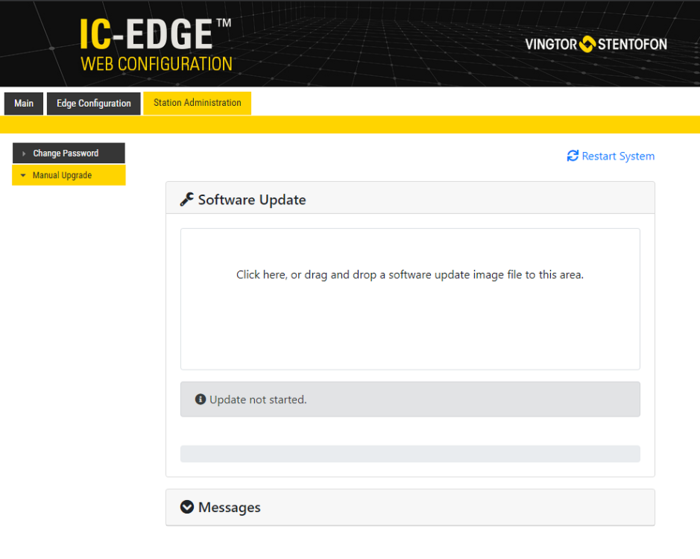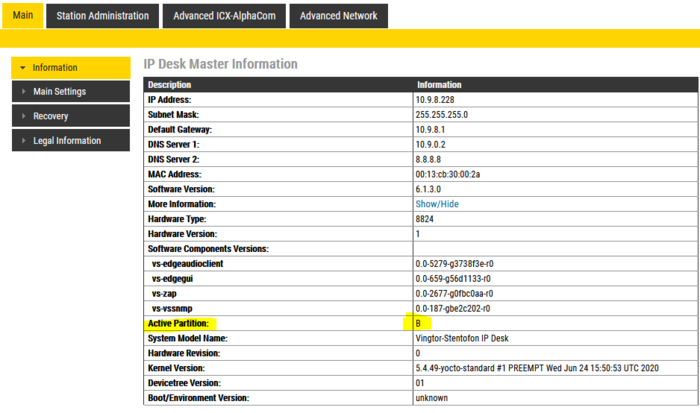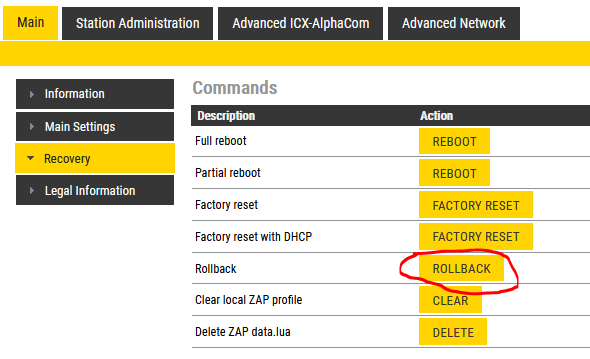TCIV+ Software Upgrade
From Zenitel Wiki
This article describes how to upgrade the software of the Turbine TCIV+ series via the web interface of the station. This process is best suited for upgrading only a few stations.
This article is applicable to the following devices: TCIV-2+, TCIV-3+, TCIV-5+, TCIV-6+ and TKIV+
If you want to upgrade Turbine station models TCIV or TCIS go to Turbine Software Upgrade

|
For mass upgrade of stations it is recommended to use the VS-IMT tool, see the article VS-IMT Upgrade Stations. |
Upgrade procedure
- Download the package and store the files in a folder on your PC.
- Log on to the Turbine Station web interface. Default login credentials are admin and alphaadmin. Select Station Administration > Manual Upgrade
- Drag and drop the software packaged in the Software Update window. Alternatively, you can click inside the Software Update window and browse for the file. The software package will be uploaded. The time it takes to upload will depend on the network connection.
- After the software package is uploaded to the station, the same will be used to upgrade the station
- When the upgrade process is finished, the station will be rebooted
Dual partitions
These devices comes with Dual Partitions, which allows for:
- Software upgrade in IPv6 network
- Software upgrade when device is using 802.1X authentication
The two partitions are called A and B. The information page shows which one is currently active:
When upgrading the firmware, the partition which is currently not in use will be updated. When the update is finished, the device will restart using the newly updated partition.
If for some reason the newly updated partition doesn't work properly, it is possible to roll back to the other partition: