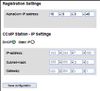IP Master Station Kit - 1008093000
From Zenitel Wiki
Features
- Compatible with STENTOFON AlphaCom, STENTOFON Pulse and iPBXs (SIP)
- Master station PCB made for Critical Communication over IP (CCoIP®) in custom made station housings
- Superb audio technology – gives loud-speaking hands-free duplex communication from any location in the room
- Remote software upgrade, configuration and monitoring
- Integrated data switch with advanced networking and security functions
- Powered from the IP network cable using Power over Ethernet (PoE)
- Supports large high contrast display with white backlight for excellent readability
- Supports handset and headset
- Supports full keyboard
- Supports digital inputs and output via built-in relay
- Supports external audio amplifiers
Station Board Description
The IP kit supports open standards and is compatible with STENTOFON AlphaCom, STENTOFON Pulse and iPBXs using SIP technology. When working in AlphaCom mode, the IP kit supports special services only available using the STENTOFON CCoIP protocol, AlphaCom server. Examples of services are emergency broadcast with volume override, CCTV integration, call priority, and AlphaNet multisite networking and STENTOFON event scripting.
The STENTOFON IP master Station Kit features the electronics board as used in STENTOFON IP master stations. It is designed to produce custom IP stations to the highest specifications and for use in the harshest of environments.
The IP master Station Kit provides upto 1.5 W audio output. If even higher audio output is required an external power amplifier can be used. As a special function, the PCB can extract power from the Ethernet’s
PoE circuit and give upto 6 W power to external units. This means that the P cb can power an external
power amplifier using its own PoE.
The PCB has one relay output and three logical inputs. These outputs can for instance be used to control and open a door or PA interface. The operation of the outputs and inputs are programmable and controlled
by the AlphaCom XE exchange. The IP station PCB has an integrated managed data switch providing advanced networking and security features. The integrated switch provides support for:
- Protection from unwanted access
- Quality of Service (QoS) by managing data traffic
- Increased system availability through redundant LAN infrastructure
- Cost efficient installation by providing shared network connections
To provide maximum availability the station comes with advanced supervision functions. The station line test will detect if there is any faults in the network or station electronics. In addition the station supports tone test, testing the complete transmission path including microphone and speaker. The status of the stations is reported to AlphaWeb as well as to 3rd party management systems using SNMP, SysLog or OPC.
Station Board Connectors
See article: IP Station Board Connections and Indications
IP Station Configuration
IP intercom station web interface
An IP intercom station features an embedded web server, which allows users to log in via a standard web browser.
At commissioning, the IP station needs to be configured to make it possible for the IP station to register in an AlphaCom E Exchange.
Use the following procedure to connect to the IP station:
- Connect the LAN port P1 (Eth0) on the IP intercom station to the PC Ethernet port.
- Use a cross-over Ethernet cable if the PC Ethernet port does not cross, or connect both the PC and the IP intercom station to an Ethernet switch. Power the station with 24 VDC on P3 5/6 if PoE is not available.
- Open a web-browser and enter the IP address for the IP station in the address field.
- Default IP address: 169.254.1.100
- Click on Administrator login and enter:
User name (default: admin) and password (default: alphaadmin). (For software 01.06 and earlier the username is ADMIN and password is alphacom).
The Station Info page will now be visible, showing IP station configuration including the MAC-address of the station, which needs to be entered into AlphaPro exchange tool.
Use the menu bar at the top of each page to browse through the different pages.
CCoIP configuration
- Click on the menu item CCoIP configuration to access the web page used for configuration of IP parameters.
Registration Settings:
- Enter the AlphaCom E node IP address where the IP station shall be a subscriber.
CCoIP Station – IP Settings:
- DHCP – Use this option if the IP station shall receive IP Settings from a DHCP server.
- Static IP – Use this option if the IP station shall use a static IP address. Enter the IP-address, subnet mask and gateway address.
- Click Save configuration followed by Apply to apply the new configuration settings.
When the IP station is not connected to an AlphaCom exchange, a local menu is available in the station display. This menu can be used to configure the IP Station. The structure of the menu is listed below:
Station info
| MAC adr: | 0013cb000000 |
| St IP: | 169.254.1.100 |
| AMC IP: | 169.254.1.5 |
| SW ver: | 01.07 (per. 2009) |
IP settings
| < > | DHCP | (input) |
| <*> | STATIC | (input) |
| IPaddr | 169.254.1.100 | (input) |
| IPmask: | 255.255.0.0 | (input) |
| IPgw: | 169.254.1.1 | (input) |
AlphaCom IP
| AMC IP: | 169.254.1.5 | (input) |
Load defaults
| Press to set. (Station will restart.) | (input) |
Restart
| Press to restart | (input) |
- To enter the menu, press Setup and use code 1851 for sw v.1.07 (code 1234 for sw v.105).
- When editing IP-addresses, use the M-key to insert ”.” (dot).
- Restart the station to apply new settings.
AlphaWeb and AlphaPro
IP intercom stations communicate with the AlphaCom E exchange via TCP port 50001. This port needs to be configured and enabled in System Configuration > Filters in AlphaWeb.
In AlphaPro, tick the IP Station box and enter the IP Station MAC-address. Also, from the station type drop-down menu, choose the correct Station Type (CRM IV, Dual Display Station, OR Station).
Indication LEDs
See article: IP Station Board Connections and Indications
Reset to factory settings
See article: IP Station Restore Factory Defaults
Dimensions
See article: IP Stations Dimensions and Mounting Instructions