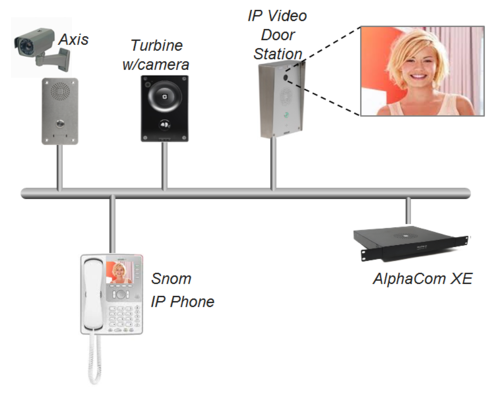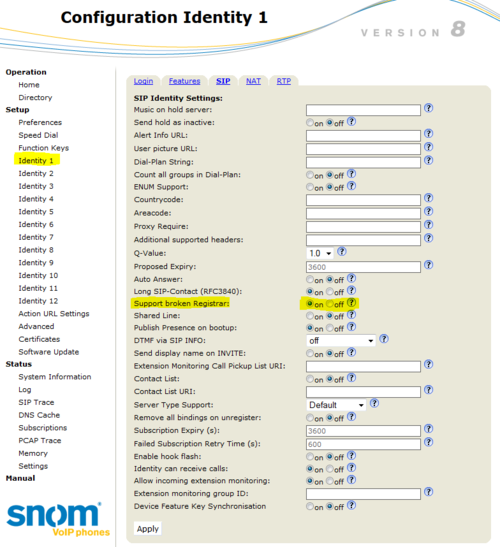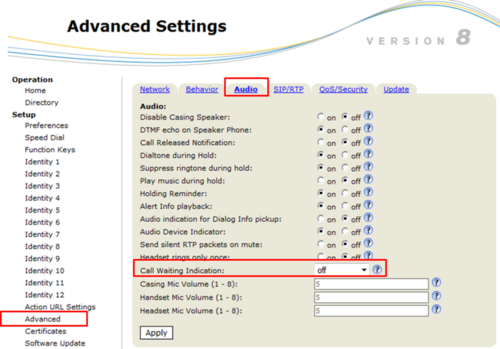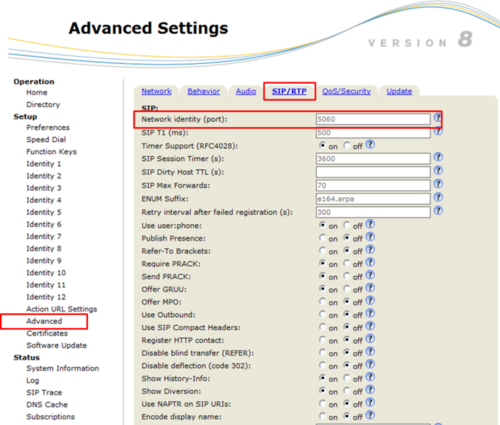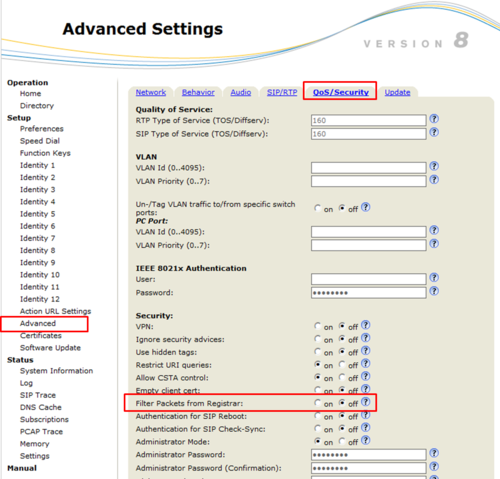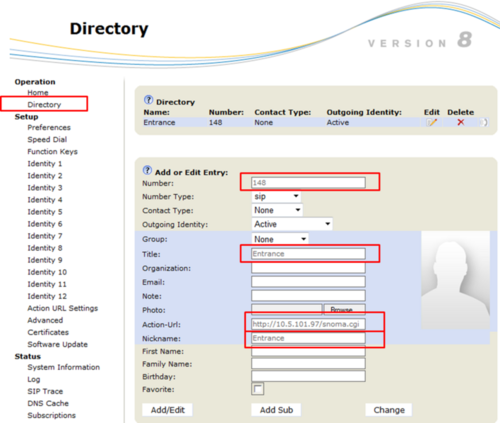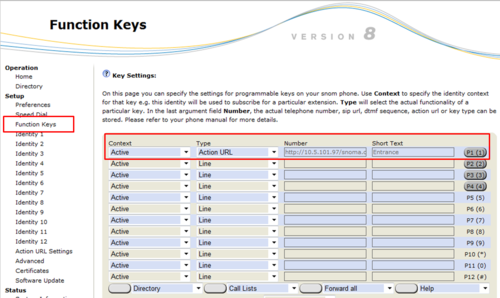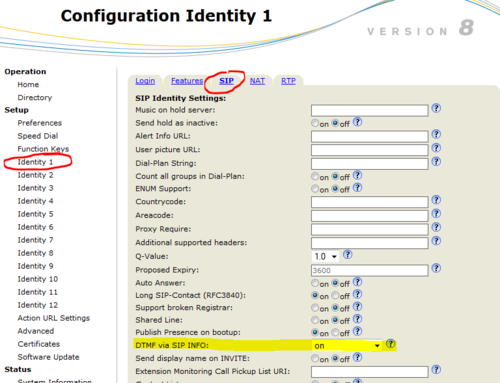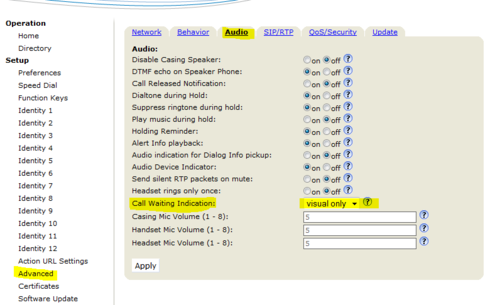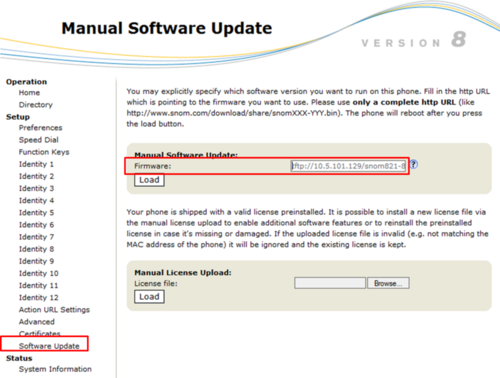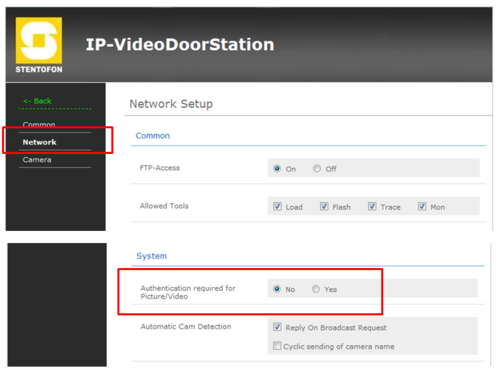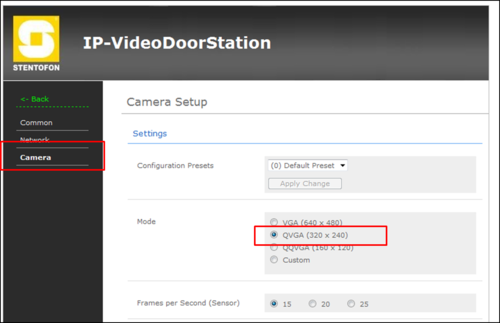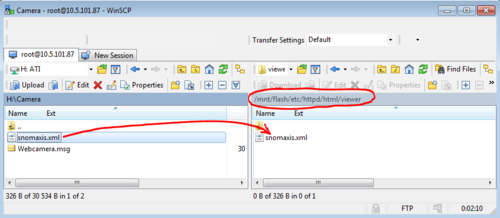Snom IP Phone (Pulse)
From Zenitel Wiki
This article describes how to set up Snom IP phones, models 820, 821 and 760, to operate in a PULSE system. The Snom Phone can be used for audio only, or it can also be used to show the video image from any Stentofon IP Video Door Station or from an external Axis camera.
For video the following possibilities can be realized:
- Pop up video image. The video image of IP Video Door Station is shown automatically on an incoming call and end automatically when the communication is finished.
- Manual video image. The video image of the IP Video Door Station can be activated and ended by pressing a function key.
Pulse Server configuration
A SIP phone license is required on the Pulse Server, and a SIP User account must be defined in the Pulse Server in order for the SIP phone to register.
Snom Phone Configuration
Network and SIP account in Snom phone
Factory default of the phone is done from the phones keyboard by pressing:
- The button Menu
- 5 - Maintenance
- 4 - Reset Values
- Enter default password 0000 + "V". The phone will restart.
Follow the display setup wizard to set:
- Language
- Time Zone
- Tone scheme
- SIP Account = Directory number
- Registrar = IP address of the Pulse Server
SIP account settings can be changed in Identity 1 in web access. IP settings are changed in Advanced -> Network.
Other settings
Log on to the web interface of the phone, and do the following settings.
SIP account settings
In Identity 1 -> SIP, set Support broken Registrar to: "On".
If you use more than one SIP account, do the same setting for every "Identity x" (x is from 1 to 12).
Advanced settings
Set Call Waiting Indication to "Off":
Set Network Identity (port) to 5060:
Disable Filter packets from Registrar:
Configuration for Video
The Snom phones can be configured to show video image from the following stations/cameras:
- Turbine Compact Video Stations TCIV-2, TCIV-3 and TCIV-6
- IP Video Door Station - 1401110100
- IP Video Door Station - 1401110200
- External Axis camera
- Note 1: The cameras must have a Static IP address.
- Note 2: In order to support video, the Snom phone must have the correct firmware. See Firmware update of Snom phone at the bottom of this article.
- Note 3: When using IP Video Door Station model 1401110200 with integrated Axis camera, an .xml file must be uploaded to the camera. This is applicable for standalone Axis cameras as well.
Pop up video image
The screen of the Snom IP phone can automatically show the video image during a call. The directory number of the station must be defined in the Directory of the Snom phone. When a call is made or received, the telephone will look up in the Directory, and find the correct URL for the associated camera.
In the web interface of the phone, select Directory in the menu, and enter the following parameters:
- Number: The directory number of the IP Video Door Station
- Title: Enter any text
- Action URL: The URL string to use depends on the type of camera/IP Station being used:
- Turbine Compact IP Video - TCIV: http://<IP address of the camera>:8090/snoma.cgi.
- Example: http://10.5.101.38:8090/snoma.cgi
- IP Video Door Station - 1401110100 (CP-CAM camera): http://<IP address of the camera>/snoma.cgi
- Example: http://10.5.101.95/snoma.cgi
- IP Video Door Station - 1401110200 (Axis camera): http://<IP address of the camera>/local/viewer/snomaxis.xml.
- Example: http://10.5.101.87/local/viewer/snomaxis.xml
- External Axis camera: http://<IP address of the camera>//local/viewer/snomaxis.xml.
- Example: http://10.5.101.37/local/viewer/snomaxis.xml
- Turbine Compact IP Video - TCIV: http://<IP address of the camera>:8090/snoma.cgi.
- Nickname: Enter any text
Manual video image (Optional)
The video image can be started and ended manually by pressing a function key. With this feature the video image can be displayed without setting up a conversation.
In the web interface of the phone, select Function Keys in the menu, and enter the following parameters:
- Context: Active
- Type: Action URL
- Number: The URL for the camera. Use the same URL as desribed in the previous section Pop up video image
- Short text: Enter any text
- To start video image: The video image is started by pressing the programmed key.
- To end video image: The video image is ended by pressing the "X-key".
Authentication
If the access of the CP-CAM camera is to be password protected, the following adjustments are necessary to the URL:
- http://<User name>:<Password>@<IP adress of the camera>/snoma.cgi. If for example username is "admin" and the password is "1234", enter http://admin:1234@10.5.101.97/snoma.cgi
Optional settings
Door Opening feature
During conversation with the Turbine Video Station TCIV, or any other Turbine station model, the integrated relay of the station can be operated by pressing a digit (default: digit 6) on the phone. As the phone by default is using DTMF signaling by RFC 2833, and this is supported by the Turbine range of stations, no further settings are required in the phone.
If the phone should operate the relay in other types of IP Substations (non-Turbine), the phone must be set to signal DTMF by SIP INFO.
- Click on Identity X > SIP, and set DTMF via SIP INFO to "On":
Receiving multiple calls
To be able to receive multiple calls to the SNOM phone, change the Call Waiting Inidication from off to any other of the three settings:
- on
- visual only
- ringer
Firmware update of Snom phone
In order to support video, the Snom phone must have the correct firmware. The firmware is uploaded using a TFTP server.
Upgrade procedure:
- Download firmware for the relevant Snom model from the download site
- Model 820: Version 8.7.4.5t
- Model 821: Version 8.7.4.8
- Model 760: Version 8.7.4.8
- Unzip the file. Remember in which folder you stored the file
- Start a TFTP server, and browse to the folder which contains the file. A TFTP server can be downloaded here: TFTP server
- In the Snom webinterface, select Software Update and enter address tftp://[TFTPServer]/[file name], where [TFTPServer] = IP address of PC running the TFTP server and [file name] is the name of the downloaded .bin file.
- Example: tftp://10.5.101.129/snom821-8.7.4.8-SIP-r.bin.
- Select Load, and watch the progress on the display of the Snom phone
IP Video Door Station 1401110100 - Configuration of the camera
In the camera the authentication for the image/video display has to be deactivated.
- Log on to the CP-CAM camera (default username: admin, password: 1234)
- Under System Settings > Network > System, change the "Authentication required for Picture/Video" to "No".
Set the resolution to match the video display of the Snom phone, 320 x 240 pixels:
IP Video Door Station model 1401110200 - Configuration of camera
When the Snom Phone is used to show an image from an Axis camera, an .xml file must be uploaded to the camera. This is applicable for IP Video Door Station model 1401110200 as well as when using standalone Axis camera.
- Create a new textfile on your windows desktop and rename it to snomaxis.xml.
- Open the file with a text editor e.g. Notepad
- Copy the following lines to the snomaxis.xml text file:
<?xml version="1.0" encoding="UTF-8"?> <SnomIPPhoneImageFile state="relevant" track="no" dtmf="on" > <LocationX>00</LocationX> <LocationY>00</LocationY> <url>http://<ip-address>/axis-cgi/jpg/image.cgi?resolution=320x240</url> <fetch mil="100">http://<ip-address>/local/viewer/snomaxis.xml</fetch> </SnomIPPhoneImageFile>
- Replace the two <ip-address> tags with the IP address of your camera.
- Save the file.
- Etablish a FTP connection to the IP camera, using e.g. the PC tool WinSCP. Use the same username and password as the login on the webinterface.
- Navigate to the following folder: /mnt/flash/etc/httpd/html/viewer
- Copy the snomaxis.xml into the folder.
- Close the FTP connection.