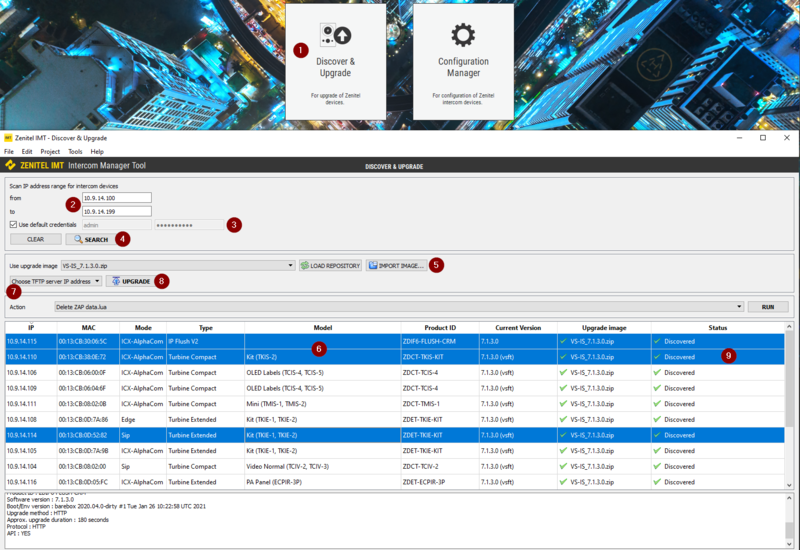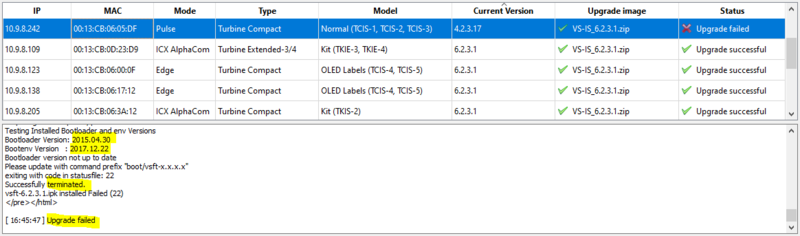IMT - Discover & Upgrade
From Zenitel Wiki
This article describes how to upgrade (or downgrade) the firmware of Zenitel IP devices using the IMT PC tool.
Prerequisites
- Download and install the IMT tool on a Windows computer. Make sure you are using the latest version of the software.
- Download the latest Device Firmware Package VS-IS_8.x.x.x.zip, and store it on your computer. Make a note of the location. Don't unzip the file. The VS-IS Device Firmware Package is a collection of firmware images for most types of Zenitel IP intercoms and devices.
Upgrade procedure
- Start IMT, select Discover & Upgrade from main menu
- Enter From - To IP address range
- Change credentials if default username/password is not used on the devices
- Press Search to start the discovery process
- When the search process is finished, select Import Image…, and browse to the VS-IS_8.x.x.x.zip file, or press Load Repository to reload latest package.
- Select which devices to upgrade by Ctrl+Click (individual devices), Shift+Click (range of devices) or Ctrl+A (all devices). Selected devices are highlighted in blue color. The IMT will update up to 16 devices in parallel
- If your computer has several Ethernet interfaces, select the one which is on the same network as the Zenitel devices ("Choose TFTP server IP address")
- Press Upgrade
- The Status column shows the upgrade process. Wait for all upgrades to complete. The status will report Success when a device is up and running with the new firmware.
Troubleshooting
If the you get the response "Upgrade failed", check the following:
- Computer with multiple ethernet interfaces: Check point 7 above, in case your computer has multiple ethernet interfaces
- No DHCP server present: If the station is set to obtain IP address from a DHCP server (default), and there is no DHCP server present, the station will use a random 169.254.x.x address. Upgrade might fail in this situation. To rectify this, either set a static IP address, or connect the station to a network with a DHCP server present.
- Old "bootloader" version: If the station has an outdated Bootloader (a small software module used during startup), the upgrade will fail. You can check if that is the case by selecting the station from the list, and read the bootloader version from the Information and Status field:
If either the Bootloader and/or Bootenv version is from 2015, the upgrade will terminate with the failure message. If this is the case, the station must be updated using the "Configuration Manager".

|
Turbine Video Station TCIV-x notes:
|
If a device fails to upgrade or in case of any other problems, see IMT - Troubleshooting & Technical Background.