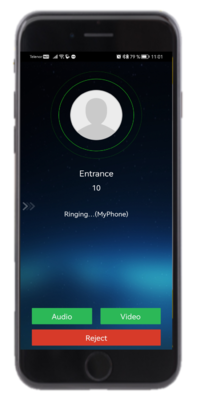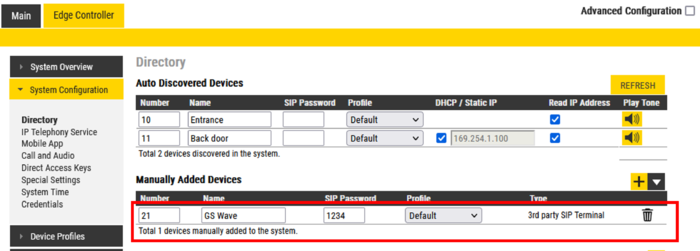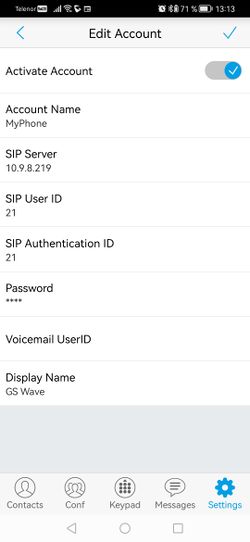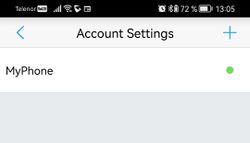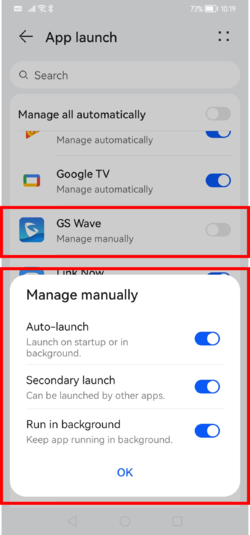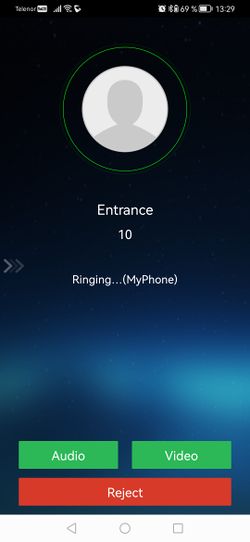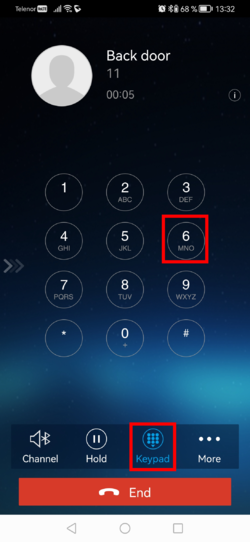Grandstream Wave Lite mobile app
From Zenitel Wiki
This article describes how to configure the mobile phone app Grandstream Wave Lite for use in an IC-EDGE system.
The Grandstream Wave Lite is a mobile application for Android and IOS devices. The application is free. It enables you to use your mobile device as an intercom station in the IC-EDGE system. Some of the main functions of GS Wave Lite Mobile application are:
- Android (4.0 and higher) and iPhone (iOS 8.0 or higher) support
- Audio and video calls
- Remote control of doors and gates
- Supports HD audio codec G.722
- Supports 2-way video calls based on SIP & H.264 video codec
Contents
Prerequisites
Basic requirements
- Already configured IC-EDGE system. For more information on how to configure IC-EDGE system, please go to Getting Started (IC-Edge)
- Wireless connection on the same network to which the IC-EDGE system is deployed
License requirements
Each Grandstream Wave Lite client requires a SIP Client Extension license (item 1009661201). A maximum of 10 mobile clients can be registered to the Edge controller. Each client registered to the Edge Controller takes one SIP Extension license. For more information on licensing and how to install a license in IC-EDGE system, please go to Licensing in IC-EDGE
Adding the GS Wave to the Edge Controller
- From Edge Controller > System Configuration > Directory, under the Manually Added Devices section, press the "+" button
- Select from the drop down list the 3rd Party SIP
- Modify Number and Name as required
- Enter a SIP Password. The password is used for the registration process.
- Press Save to store the new device in the Edge Controller
Configuration of GS Wave Lite
Installation
- Install the Grandstream Wave Lite application on your mobile phone, either from Google Play Store for Android devices or from App Store for iOS devices
- Open GS Wave. The app will ask for a number of permissions the first time it is started. It will also prompt you for settings required in order to receive the call popup.
Creating a SIP account
- Open GS Wave, and select Settings > Account Settings
- Press the "+" sign in the top right corner, and then select SIP Account.
- Enter as a minimum:
- Account Name: Any descriptive text
- SIP Server: The IP Address of the Edge Controller
- SIP User ID: The directory number as entered in the Edge Controller
- SIP Authentication ID: The directory number as entered in the Edge Controller
- Password: Must match the password entered in the Edge Controller
- Display Name: This text will show up at the other party when placing a call
- Click the Save icon on top right corner to save the account settings
The account will now show up in the Account Settings, and there should be a green dot indicating that the GS Wave is successfully registered to the Edge Controller.
If there is a red dot, revisit all settings, and make sure the mobile phone is connected via WiFi to the same network as the Edge Controller.
Configure Battery option in Android phones
The GS Wave app need to run in the background to be able to receive calls. To prevent Android from closing the GS Wave app when not in use, do the following setting on the mobile phone:
Go to Settings > Battery > App launch, and scroll down to GS Wave. Set it to Manage Manually, and leave all other settings that pops up enabled:
Basic User Guide
The GS Wave must be running in the background to be able to receive calls.
If the call is coming from a video intercom, you will get the option to answer the call with audio only or to include video:
Video call:
If the door intercom is configured with a Door Opening feature, one can open the door by selecting the Keypad icon, then press digit "6":
Press the icon End to terminate the call.
Additional information
For more information about the Grandstream Wave Lite, please visit the Grandstream web pages.