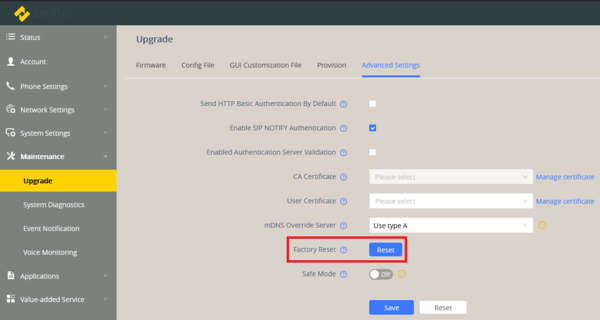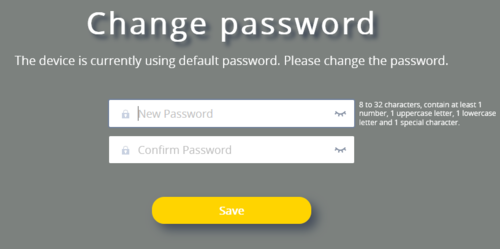ITSV-4 & ITSV-5 Restore Factory Defaults
From Zenitel Wiki
This article describes how to restore factory defaults of the ITSV-4 and ITSV-5 station.

|
Restoring the Factory Default Settings will delete all configuration information on the phone. Please backup or print all the settings before you restore to the factory default settings. |
Restore to Factory Default via LCD Menu
- Select the Settings icon on the screen, and scroll down to the Advanced section. Select System security > Factory reset
Restore to Factory Default via the Web interface
- Login to ITSV-4 Web GUI and go to Maintenance > Upgrade page
- Under the Advanced Settings tab, select Factory Reset.
- A dialog box will pop up to confirm factory reset, click OK to restore the phone to factory settings.
Hard reset
For users that want to do factory reset of the device manually, hard reset is an alternative:
ITSV-4
- Power cycle the ITSV-4.
- Press and hold the numeric keypad 1+9 for more than 10s, it will go into the factory reset process.
- The LCD screen will display “Factory reset, please wait”.
- The ITSV-4 will reboot with factory default settings.
ITSV-5
- Power cycle the ITSV-5.
- Press and hold the reset pin hole for more than 10s. The reset pin hole is located on the right side under the lid, as shown on this picture.
- The LCD screen will display “Factory reset, please wait”.
- The ITSV-5 will reboot with factory default settings.
Factory default values
- Station IP address: DHCP
- Username: admin
- Password: alphaadmin
The very first time you log in via the web interface you are prompted to change the password.