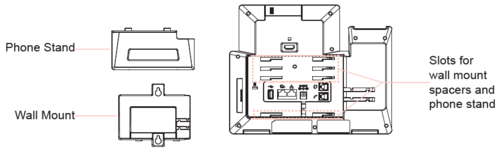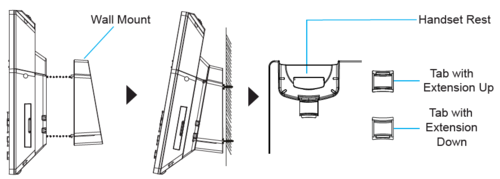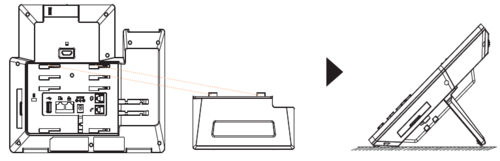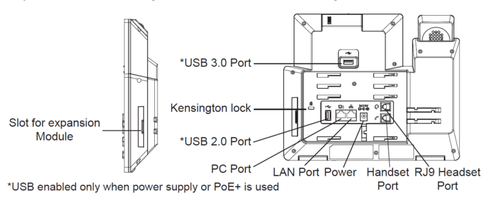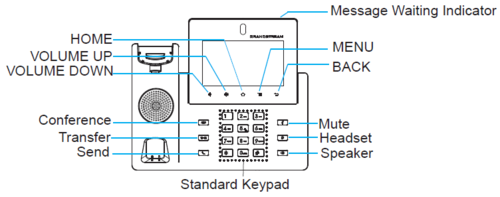ITSV-4
From Zenitel Wiki
Phone setup
Wall/Stand mount
The Wall Mount Bracket for ITSV-4 is sold separately. Item no. 1490009006
Installing the Phone with Wall Mount
- Attach the wall mount to the slots on the back of the phone.
- Attach the phone to the wall via the wall mount hole.
- Pull out the tab from the handset cradle (see figure below).
- Rotate the tab and plug it back into the slot with the extension up to hold the handset while the phone is mounted on the wall.
Using the Phone Stand
The ITSV-4 has a built-in phone stand. To use it, attach the stand spacers to the slots on the back of the unit as shown below.
Connecting the phone
- Connect the handset and main phone case with the phone cord.
- Connect the LAN port of the phone to the RJ-45 socket of a hub/switch or a router (LAN side of the router) using the Ethernet cable.
- Connect the 12V DC output plug to the Power jack on the phone and plug the power adapter into an electrical outlet. If PoE switch is used in step 2, this step can be skipped.
- The LCD will display booting up or firmware upgrading information. Before continuing, please wait for the main screen display to appear.
- Using the web configuration interface or the menu of the touch screen, you can further configure network connection using static IP, DHCP, etc.
Tips for using the ITSV-4 Keys
- VOLUME: Press the UP or DOWN keys to adjust the volume on the ITSV-4.
- HOME: Press the HOME key to return to the default idle screen. Press and hold the HOME key for 2 seconds to take a screenshot.
- MENU: Press the MENU key to access the unit’s display settings, edit widgets and thread manager. Press and hold the MENU key for 2 seconds to enter the managing application interface directly.
- BACK: Press the BACK key to go back to the previous menu.
Configuration
The ITSV-4 operates in SIP mode. Choose one of the links below depending on what kind of server the station should register to.