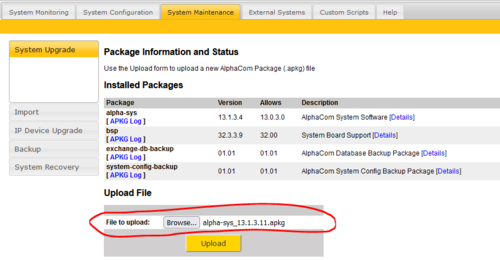Difference between revisions of "AMC-IP software upgrade (Black AMC-IP board)"
From Zenitel Wiki
(→Software Upgrade) |
|||
| (97 intermediate revisions by 5 users not shown) | |||
| Line 1: | Line 1: | ||
| − | This article describes how to upgrade an AMC-IP board. | + | {{A}} |
| + | [[Image:AMC Black.PNG|thumb|250px|AMC-IP Processor Board (Black)]] | ||
| + | This article describes how to upgrade the software in an AlphaCom server, running a black AMC-IP board (hardware revision 5 or later). | ||
| − | + | This is the currently produced AMC-IP board. It replaced the [[AMC-IP - AlphaCom Processor Board (Red)|red AMC-IP board]] (hardware revision 4) in 2010. | |
| − | |||
| − | + | The software 12.5.3.4 and software 13.1.3.13 are supported only on the black AMC IP boards. The red AMC-IP board is not supported. | |
| − | |||
| − | |||
| − | == | + | == Backup customer data == |
| + | Configuration data will get lost after the upgrade. | ||
| − | + | The customer data '''MUST''' be backed up by doing a '''[[Communicate_(alphaPro)|GetAll]]''' operation from [[AlphaPro]] before the upgrade is performed. | |
| − | [[ | ||
| − | + | == Software Upgrade == | |
| − | |||
| − | |||
| − | |||
| − | |||
| − | |||
| − | |||
| − | |||
| − | |||
| − | |||
| − | |||
| − | |||
| − | |||
| − | |||
| − | |||
| − | |||
| − | |||
| − | |||
| − | |||
| − | |||
| − | |||
| − | |||
| − | |||
| − | |||
| − | |||
| − | |||
| − | |||
| − | |||
| − | |||
| − | |||
| − | |||
| − | |||
| − | |||
| − | |||
| − | |||
| − | |||
| − | |||
| − | + | * For AMC 12.5.3.4: [[Downloads#AlphaCom_XE_Series_.28Black_AMC-IP_board.29|Download]] the file bsp_32.00.3.1_AS_12.5.3.4.apkg. This file contains the AMC-IP software version 12.5.3.4, as well as security updates. | |
| − | + | * For AMC 13.1.3.13: Please [[Downloads#AlphaCom_XE_Series_.28Black_AMC-IP_board.29|Download]] and install BSP 32.3.3.11 first! [[Downloads#AlphaCom_XE_Series_.28Black_AMC-IP_board.29|Download]] the file alpha-sys_13.1.3.13.apkg. This file contains the AMC-IP software version 13.1.3.13. | |
| − | + | * Use an internet browser and [[AlphaWeb#AlphaWeb_Login|log on]] to the AlphaCom Web interface ([[AlphaWeb]]) and select '''System Maintenance ''' -> '''System Upgrade'''. | |
| − | * | + | * '''Browse''' to the downloaded file, and select '''Upload'''. The file will now be transferred from the PC to the AMC-IP board. |
| − | + | [[File:AMC Upgrade 13 1 3 11.PNG|left|thumb|500px|Browse and Upload the new firmware]] | |
| − | |||
| − | |||
| − | |||
| − | |||
| − | |||
| − | |||
| − | |||
| − | |||
| − | |||
| − | |||
| − | |||
| − | * Use | ||
| − | |||
| − | |||
| − | |||
| − | * '''Browse''' to the | ||
| − | [[ | ||
| − | |||
| − | |||
| − | |||
| − | |||
| − | |||
<br style="clear:both;" /> | <br style="clear:both;" /> | ||
| + | * When the upload is finished an '''Install''' button will appear. Press the '''Install''' button, the upgrade status is shown in the web browser. | ||
| + | * When the software installation is finished the system will restart with the new software. | ||
| − | == | + | == Restore customer data == |
| − | + | Restore the customer data by doing a '''[[Communicate_(alphaPro)|SendAll]]''' operation from [[AlphaPro]]. Reset the exchange when the SendAll is finished. | |
| − | |||
| − | [[Category:AlphaCom | + | [[Category:Upgrade and Recovery]] |
| + | [[Category:AlphaCom Release notes]] | ||
Latest revision as of 15:23, 4 May 2023
This article describes how to upgrade the software in an AlphaCom server, running a black AMC-IP board (hardware revision 5 or later).
This is the currently produced AMC-IP board. It replaced the red AMC-IP board (hardware revision 4) in 2010.
The software 12.5.3.4 and software 13.1.3.13 are supported only on the black AMC IP boards. The red AMC-IP board is not supported.
Backup customer data
Configuration data will get lost after the upgrade.
The customer data MUST be backed up by doing a GetAll operation from AlphaPro before the upgrade is performed.
Software Upgrade
- For AMC 12.5.3.4: Download the file bsp_32.00.3.1_AS_12.5.3.4.apkg. This file contains the AMC-IP software version 12.5.3.4, as well as security updates.
- For AMC 13.1.3.13: Please Download and install BSP 32.3.3.11 first! Download the file alpha-sys_13.1.3.13.apkg. This file contains the AMC-IP software version 13.1.3.13.
- Use an internet browser and log on to the AlphaCom Web interface (AlphaWeb) and select System Maintenance -> System Upgrade.
- Browse to the downloaded file, and select Upload. The file will now be transferred from the PC to the AMC-IP board.
- When the upload is finished an Install button will appear. Press the Install button, the upgrade status is shown in the web browser.
- When the software installation is finished the system will restart with the new software.
Restore customer data
Restore the customer data by doing a SendAll operation from AlphaPro. Reset the exchange when the SendAll is finished.