Difference between revisions of "Call Forwarding at preset times"
From Zenitel Wiki
| (22 intermediate revisions by the same user not shown) | |||
| Line 1: | Line 1: | ||
{{AI}} | {{AI}} | ||
| − | |||
| − | |||
| − | |||
<table style="float:right; max-width:80%; border-style: double; border-color: #c7c7c7;"> | <table style="float:right; max-width:80%; border-style: double; border-color: #c7c7c7;"> | ||
<tr style="rowspan:2;"> | <tr style="rowspan:2;"> | ||
| − | <td style="display: block; vertical-align: bottom;">[[Image: | + | <td style="display: block; vertical-align: bottom;">[[Image:Scheduler TRF Draw.PNG|200px]]</td> |
</tr> | </tr> | ||
<tr> | <tr> | ||
| − | <td style='background-color:#efefef;'> | + | <td style='background-color:#efefef;'>Activate Call Forwarding at a preset time</td> |
</tr> | </tr> | ||
</table> | </table> | ||
| − | The built-in [[Scheduler (Event Type)|Scheduler]] function in | + | The built-in [[Scheduler (Event Type)|Scheduler]] function in ICX-AlphaCom can be used activate [[Transfer_Features#Call_Forwarding|Call Forwarding]] at preset days and times. |
| − | |||
| − | |||
| − | |||
| − | |||
| − | |||
As the internal clock of the ICX-AlphaCom server might drift over time, it is recommended that the server is [[ICX_Web#Time_and_Date|synchronized with a NTP server]] to ensure correct time. | As the internal clock of the ICX-AlphaCom server might drift over time, it is recommended that the server is [[ICX_Web#Time_and_Date|synchronized with a NTP server]] to ensure correct time. | ||
| − | + | == Configure the Scheduler event == | |
| − | |||
| − | |||
| − | |||
| − | |||
| − | |||
| − | |||
| − | |||
| − | |||
| − | |||
| − | |||
| − | |||
| − | |||
| − | |||
| − | |||
| − | |||
| − | |||
| − | |||
| − | |||
| − | |||
| − | |||
| − | |||
| − | |||
| − | |||
| − | |||
| − | |||
| − | |||
| − | |||
| − | |||
| − | |||
| − | |||
The [[Scheduler (Event Type)|Scheduler]] feature is a part of the [[Event Handler]] module in ICX-AlphaCom. | The [[Scheduler (Event Type)|Scheduler]] feature is a part of the [[Event Handler]] module in ICX-AlphaCom. | ||
| Line 65: | Line 27: | ||
| − | Next step is to fill in the [[:Category:Event_Handler|Action Command]]. For | + | Next step is to fill in the [[:Category:Event_Handler|Action Command]]. There are two different commands for activating Call Forwarding, depending on the call method: |
| + | * For Direct Calls, use [[$TRF]]. Direct calls are by default ringing three times at the called station before the call is forwarded. Can be adjusted in [[Exchange_%26_System_(AlphaPro)#Calls_and_Options|Exchange & System > System > Calls and Options > Call Forwarding > Ringing Count]]. | ||
| + | * For [[Ringing_Group_Feature|Ringing Group calls]] or [[Call Request|Call Requests]], use [[$SCRT]] | ||
| + | Both can be used at the same time if all types of calls are to be forwarded. | ||
<table style="max-width:80%; border-style: double; border-color: #c7c7c7;"> | <table style="max-width:80%; border-style: double; border-color: #c7c7c7;"> | ||
<tr style="rowspan:2;"> | <tr style="rowspan:2;"> | ||
| − | <td style="display: block; vertical-align: bottom;">[[Image: | + | <td style="display: block; vertical-align: bottom;">[[Image:Scheduler TRF.PNG|700px]]</td> |
</tr> | </tr> | ||
<tr> | <tr> | ||
| − | <td style='background-color:#efefef;'> | + | <td style='background-color:#efefef;'>Activate Call Forwarding from station 104 to station 272 at 16:45 Monday to Friday. </td> |
</tr> | </tr> | ||
</table> | </table> | ||
| − | |||
| − | + | {{code2| | |
| − | + | $TRF L104 "I272" | |
| − | + | $SCRT L104 L272}} | |
| − | |||
| − | |||
| − | |||
| − | |||
Change parameters as required. | Change parameters as required. | ||
| Line 89: | Line 49: | ||
To modify the time and date of an existing Scheduler event, press the button '''Details'''. | To modify the time and date of an existing Scheduler event, press the button '''Details'''. | ||
| − | If | + | If several different times are required, simply create a new Scheduler event for each time. |
| − | |||
| − | === | + | To reset the Call Forwarding we need to create another Scheduler event: |
| − | + | <table style="max-width:80%; border-style: double; border-color: #c7c7c7;"> | |
| + | <tr style="rowspan:2;"> | ||
| + | <td style="display: block; vertical-align: bottom;">[[Image:Scheduler TRF Reset.PNG|700px]]</td> | ||
| + | </tr> | ||
| + | <tr> | ||
| + | <td style='background-color:#efefef;'>Reset the Call Forwarding at station 104 at 07:30 Tuesday to Saturday. </td> | ||
| + | </tr> | ||
| + | </table> | ||
| − | + | {{code2| | |
| + | $TRF L104 "" | ||
| + | $SCRT L104}} | ||
| + | <br> | ||
==Verify the of operation== | ==Verify the of operation== | ||
| Line 103: | Line 72: | ||
* In the web interface, go to [[ICX_Web#Time_and_Date|System Configuration > Time and Date]]. | * In the web interface, go to [[ICX_Web#Time_and_Date|System Configuration > Time and Date]]. | ||
* Under ''Set Localtime'', set a time one minute before the specified time in the event. E.g. 16:44:00 (six digit notation) | * Under ''Set Localtime'', set a time one minute before the specified time in the event. E.g. 16:44:00 (six digit notation) | ||
| − | * One minute later the event will trigger, and the | + | * One minute later the event will trigger, and the Call Forwarding will be activated. |
| + | * The display of the forwarded station will indicate that calls will be forwarded. | ||
If the server is set to sync time with NTP server, you might have to first remove the IP address of the NTP server (enter a space), then reboot the server. Now you can Set Localtime. | If the server is set to sync time with NTP server, you might have to first remove the IP address of the NTP server (enter a space), then reboot the server. Now you can Set Localtime. | ||
Latest revision as of 14:59, 11 August 2022
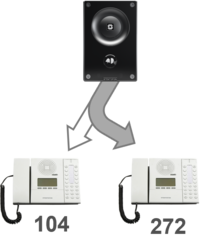 |
| Activate Call Forwarding at a preset time |
The built-in Scheduler function in ICX-AlphaCom can be used activate Call Forwarding at preset days and times.
As the internal clock of the ICX-AlphaCom server might drift over time, it is recommended that the server is synchronized with a NTP server to ensure correct time.
Configure the Scheduler event
The Scheduler feature is a part of the Event Handler module in ICX-AlphaCom.
In AlphaPro, select Exchange & System > Events, and Insert a new event. Set the Owner Type = Scheduler. A new window is opened, in which you fill in the weekdays and time, or alternatively the date and time.
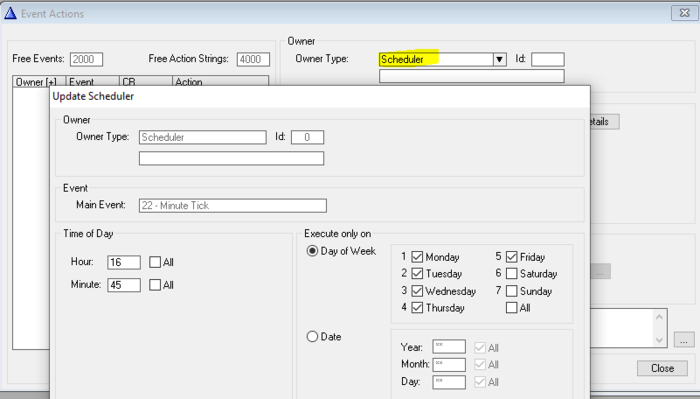 |
| Setting time and weekdays. Here: trigger at 16:45 Monday to Friday. |
Next step is to fill in the Action Command. There are two different commands for activating Call Forwarding, depending on the call method:
- For Direct Calls, use $TRF. Direct calls are by default ringing three times at the called station before the call is forwarded. Can be adjusted in Exchange & System > System > Calls and Options > Call Forwarding > Ringing Count.
- For Ringing Group calls or Call Requests, use $SCRT
Both can be used at the same time if all types of calls are to be forwarded.
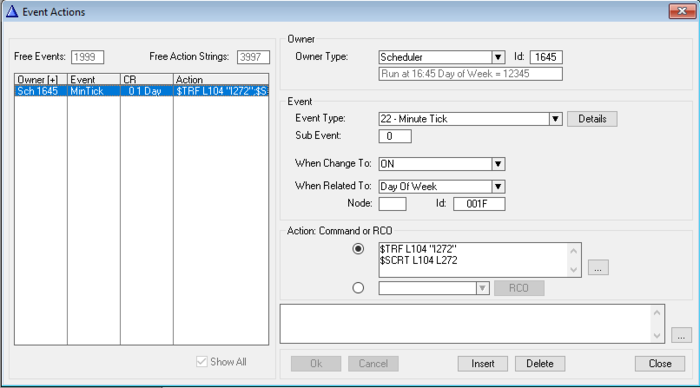 |
| Activate Call Forwarding from station 104 to station 272 at 16:45 Monday to Friday. |
Action commands:
$TRF L104 "I272" $SCRT L104 L272
Change parameters as required.
To modify the time and date of an existing Scheduler event, press the button Details.
If several different times are required, simply create a new Scheduler event for each time.
To reset the Call Forwarding we need to create another Scheduler event:
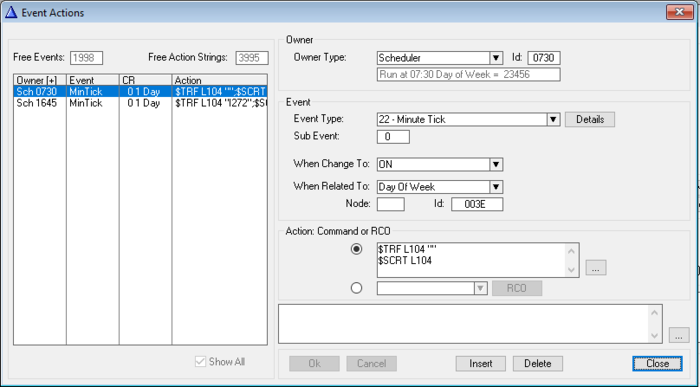 |
| Reset the Call Forwarding at station 104 at 07:30 Tuesday to Saturday. |
Action commands:
$TRF L104 "" $SCRT L104
Verify the of operation
The operation can be verified by temporarily changing the time in the server.
- In the web interface, go to System Configuration > Time and Date.
- Under Set Localtime, set a time one minute before the specified time in the event. E.g. 16:44:00 (six digit notation)
- One minute later the event will trigger, and the Call Forwarding will be activated.
- The display of the forwarded station will indicate that calls will be forwarded.
If the server is set to sync time with NTP server, you might have to first remove the IP address of the NTP server (enter a space), then reboot the server. Now you can Set Localtime.

