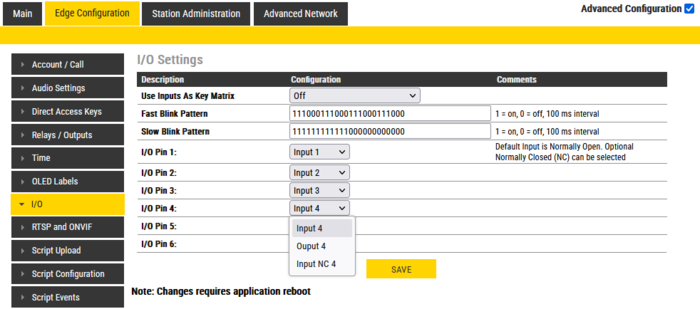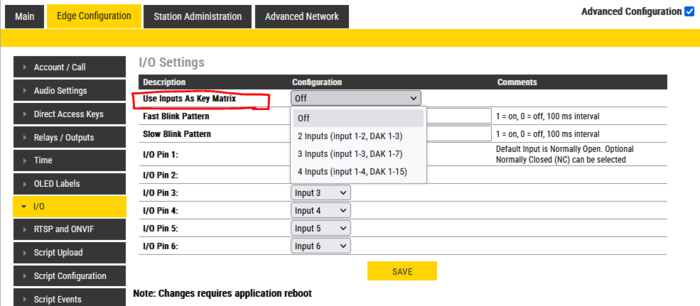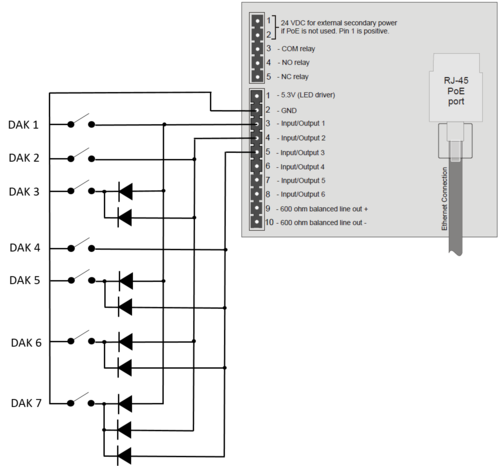Difference between revisions of "I/O Settings (Edge)"
From Zenitel Wiki
| (7 intermediate revisions by 2 users not shown) | |||
| Line 1: | Line 1: | ||
{{E}} | {{E}} | ||
The [[:Category:Stations#Turbine_stations|Turbine range of stations]] have configurable I/O's, i.e. you can choose if an I/O should be used as an Input or as an Output. By default all I/O's are set as Inputs. | The [[:Category:Stations#Turbine_stations|Turbine range of stations]] have configurable I/O's, i.e. you can choose if an I/O should be used as an Input or as an Output. By default all I/O's are set as Inputs. | ||
| − | * When configured to be an '''Input''', the input actions are configured from [[Direct Access Key & Ringlist Settings (Edge)|Direct Access Key Settings]] | + | * When configured to be an '''Input''', the input actions are configured from [[Direct Access Key & Ringlist Settings (Edge)|Direct Access Key Settings]]. |
| − | * When configured to be an '''Output''', the output operation is configured from the [[Relay Settings (Edge)|Edge Controller in an Edge system]] | + | * When configured to be an '''Output''', the output operation is configured from the [[Relay Settings (Edge)|Edge Controller in an Edge system]]. |
| − | + | By default an input is triggered by a closing contact (referred to as "NO - Normally Open"). The input can be configured as "Input NC" (NC - Normally Closed) instead. (Requires firmware 8.1.3.0 or later). | |
| − | [[File: | + | |
| + | Enable [[Advanced Configuration Mode (Edge)|Advanced Configuration]] mode, and select '''Edge Configuration > I/O''' from the menu | ||
| + | [[File:Edge IOs.PNG|thumb|left|700px|I/O settings web page]] | ||
<br style="clear:both;" /> | <br style="clear:both;" /> | ||
| − | * | + | For each of the six I/O pins the options are: |
| + | * '''Input''' (default) | ||
| + | * '''Input NC''' | ||
| + | * '''Output''' | ||
| + | |||
===Use Inputs As Key Matrix=== | ===Use Inputs As Key Matrix=== | ||
| − | If there is a need for more than the 6 inputs available, it is possible to use the '''Use Inputs As Key Matrix''' and combine inputs as in a diode matrix, and in this way create more DAKs. | + | If there is a need for more than the 6 inputs available, it is possible to use the '''Use Inputs As Key Matrix''' and combine inputs as in a diode matrix, and in this way create more DAKs. By for example using 3 inputs it is possible to get 7 DAKs. |
| − | By for example using 3 inputs it is possible to get 7 DAKs. | + | |
| + | This is enabled in [[Advanced_Configuration_Mode_(Edge)|Advanced Configuration Mode]] and IO Settings: | ||
| + | [[File:Edge IOsMatrix.PNG|thumb|left|700px|Enable IO Matrix]] | ||
| + | <br style="clear:both;" /> | ||
| + | |||
The different options are: | The different options are: | ||
*2 Inputs (input 1-2, DAK 1-3) | *2 Inputs (input 1-2, DAK 1-3) | ||
| − | {| border="1" | + | {| border="1" |
| align="center" style="background:#ffd400;"|'''Input 2''' | | align="center" style="background:#ffd400;"|'''Input 2''' | ||
| align="center" style="background:#ffd400;"|'''Input 1''' | | align="center" style="background:#ffd400;"|'''Input 1''' | ||
| Line 35: | Line 45: | ||
*3 Inputs (input 1-3, DAK 1-7): | *3 Inputs (input 1-3, DAK 1-7): | ||
[[File:IO as matrix.png|thumb|right|500px|Diode matrix when using 3 inputs to activate 7 DAK keys]] | [[File:IO as matrix.png|thumb|right|500px|Diode matrix when using 3 inputs to activate 7 DAK keys]] | ||
| − | {| border="1" | + | {| border="1" |
| align="center" style="background:#ffd400;"|'''Input 3''' | | align="center" style="background:#ffd400;"|'''Input 3''' | ||
| align="center" style="background:#ffd400;"|'''Input 2''' | | align="center" style="background:#ffd400;"|'''Input 2''' | ||
| Line 60: | Line 70: | ||
*4 Inputs (input 1-4, DAK 1-15): | *4 Inputs (input 1-4, DAK 1-15): | ||
| − | {| border="1" | + | {| border="1" |
| align="center" style="background:#ffd400;"|'''Input 4''' | | align="center" style="background:#ffd400;"|'''Input 4''' | ||
| align="center" style="background:#ffd400;"|'''Input 3''' | | align="center" style="background:#ffd400;"|'''Input 3''' | ||
| Line 102: | Line 112: | ||
The DAK actions are configured from [[Direct Access Key & Ringlist Settings (Edge)|Direct Access Key Settings]]. | The DAK actions are configured from [[Direct Access Key & Ringlist Settings (Edge)|Direct Access Key Settings]]. | ||
| − | |||
[[Category: IC-EDGE Configuration]] | [[Category: IC-EDGE Configuration]] | ||
Latest revision as of 11:17, 12 January 2024
The Turbine range of stations have configurable I/O's, i.e. you can choose if an I/O should be used as an Input or as an Output. By default all I/O's are set as Inputs.
- When configured to be an Input, the input actions are configured from Direct Access Key Settings.
- When configured to be an Output, the output operation is configured from the Edge Controller in an Edge system.
By default an input is triggered by a closing contact (referred to as "NO - Normally Open"). The input can be configured as "Input NC" (NC - Normally Closed) instead. (Requires firmware 8.1.3.0 or later).
Enable Advanced Configuration mode, and select Edge Configuration > I/O from the menu
For each of the six I/O pins the options are:
- Input (default)
- Input NC
- Output
Use Inputs As Key Matrix
If there is a need for more than the 6 inputs available, it is possible to use the Use Inputs As Key Matrix and combine inputs as in a diode matrix, and in this way create more DAKs. By for example using 3 inputs it is possible to get 7 DAKs.
This is enabled in Advanced Configuration Mode and IO Settings:
The different options are:
- 2 Inputs (input 1-2, DAK 1-3)
| Input 2 | Input 1 | DAK key triggered |
| 0 | 1 | DAK1 |
| 1 | 0 | DAK2 |
| 1 | 1 | DAK3 |
| 0 | 0 | Last DAK released |
- 3 Inputs (input 1-3, DAK 1-7):
| Input 3 | Input 2 | Input 1 | DAK key triggered |
| 0 | 0 | 1 | DAK1 |
| 0 | 1 | 0 | DAK2 |
| 0 | 1 | 1 | DAK3 |
| 1 | 0 | 0 | DAK4 |
| 1 | 0 | 1 | DAK5 |
| 1 | 1 | 0 | DAK6 |
| 1 | 1 | 1 | DAK7 |
| 0 | 0 | 0 | Last DAK released |
- 4 Inputs (input 1-4, DAK 1-15):
| Input 4 | Input 3 | Input 2 | Input 1 | DAK key triggered |
| 0 | 0 | 0 | 1 | DAK1 |
| 0 | 0 | 1 | 0 | DAK2 |
| 0 | 0 | 1 | 1 | DAK3 |
| 0 | 1 | 0 | 0 | DAK4 |
| 0 | 1 | 0 | 1 | DAK5 |
| 0 | 1 | 1 | 0 | DAK6 |
| 0 | 1 | 1 | 1 | DAK7 |
| 1 | 0 | 0 | 0 | DAK8 |
| 1 | 0 | 0 | 1 | DAK9 |
| 1 | 0 | 1 | 0 | DAK10 |
| 1 | 0 | 1 | 1 | DAK11 |
| 1 | 1 | 0 | 0 | DAK12 |
| 1 | 1 | 0 | 1 | DAK13 |
| 1 | 1 | 1 | 0 | DAK14 |
| 1 | 1 | 1 | 1 | DAK15 |
| 0 | 0 | 0 | 0 | Last DAK released |
The DAK actions are configured from Direct Access Key Settings.