Direct Access Key & Ringlist Settings (Edge)
From Zenitel Wiki
This article describes how to configure Call Buttons (Direct Access keys - DAK), Inputs and Ringlist in an IC-Edge system.
It is assumed that the IC-Edge system is already up and running, see Getting Started (IC-Edge).
Direct Access Keys
DAK configuration
Configuration of DAK keys are done from the Edge Controller. Log in to the Edge Controller, and select Edge Controller > System Configuration > Direct Access Keys.
The configuration is best illustrated by an example:
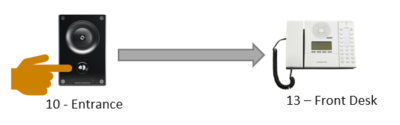 |
| Call Button (DAK) on station 10 sets up a call to station 13 |
Configuration in the web interface of the Edge Controller:
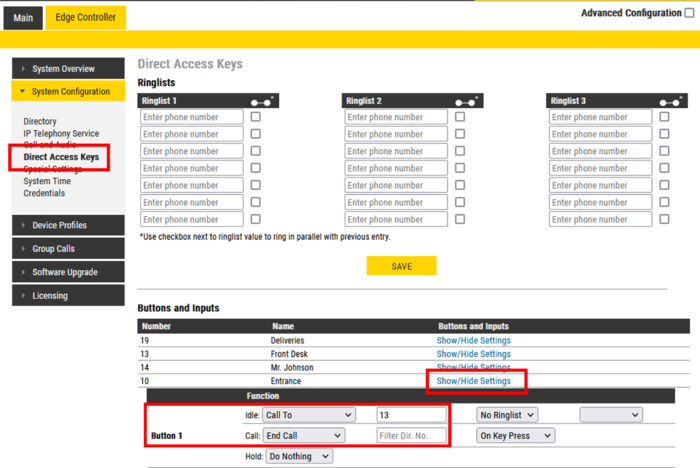 |
| The Call Button on station 10 calls number 13. If button is pressed during the call, the call will be terminated. |
Under the Buttons and Inputs section, select "Show/Hide Settings" on the station/device you want to configure (Here station 10).
DAK keys and Inputs have three states:
- Idle: Function to activate when pressing the call button
- Call: Function to activate during the call when pressing the call button
- Hold: Resume a call that has been placed On Hold
For a detailed description of the different options, see #DAK keys and Inputs states.
Input configuration
Configuration of Inputs are done from the Edge Controller. Log in to the Edge Controller, and select Edge Controller > System Configuration > Direct Access Keys.
The number of inputs available depends on the station/device type. Inputs are configured under the Buttons and Inputs section. Select "Show/Hide Settings" on the station/device you want to configure.
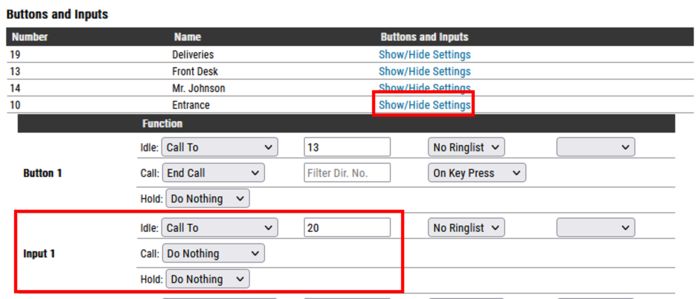 |
| Input 1 on station 10 will call number 20 when activated. |
Other inputs
Depending on the type of station/device and configured accessories, the "Direct Access Key" table may display additional "keys":
- PTT / M-key
- Off-hook
- On-hook
- Module keys 1 .... n (e.g. ECPIR-3P expansion module keys)
The available actions and options are the same as for DAK keys and Inputs.
Ringlist feature
The Ringlist is used to configure Sequential Calls (forwarding unattended calls), and for Parallel Calls (calling two or more stations in parallel). Or a combination of these two methods.
- There are 3 separate ringlists. Each ringlist can contain up to 7 ringlist entries by default. (Can be extended to 29 entries when configured at the local device, see Ringlist configuration on Local Device).
- The Ringlist can be used when the call is initiated from a Direct Access Key or an Input. The Ringlist can not be used when dialing a number on the keypad.
- Ringlist is supported also in the station types TCIS-6 and TCIV-6. In the Address Book enter the ringlist on the format @ringlist1, @ringlist2 or @ringlist3 instead of the directory number.
- Ringlist calls will always be in Private Ringing mode, regardless of the Private/Open settings of the called station. Because of this property one can also use the Ringlist to force a call to be in private ringing mode, e.g. when calling from a door station.
Configuration of Ringlist is done from the Edge Controller (see however Ringlist configuration on Local Device). Log in to the Edge Controller, and select Edge Controller > System Configuration > Direct Access Keys. This configuration is by default a global setting, which means that Ringlist settings done in the Edge Controller will automatically be copied to all devices in the Edge system.
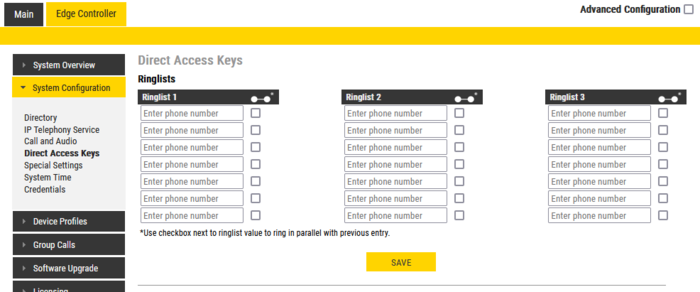 |
| Ringlist in Edge Controller |
Sequential call
The configuration can best be illustrated by an example.
Wanted functionality:
 |
| The Call Button on station 10 should call three different stations in sequence, with different ringing time |
Configuration:
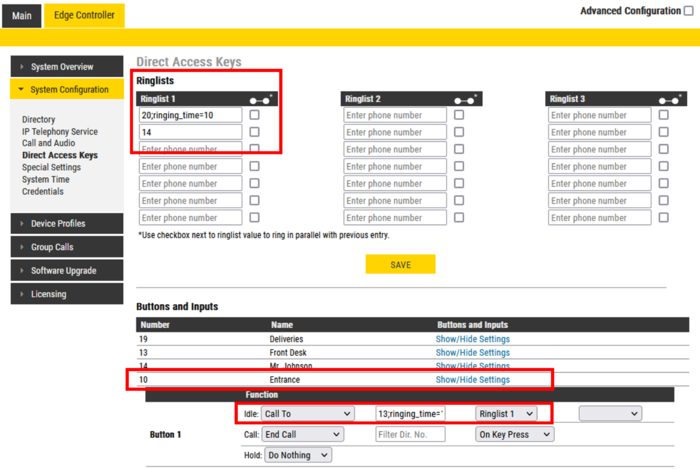 |
| The Call Button on station 10 calling three different stations in sequence. |
Explanation:
- The call button on station 10 is configured to call number 13.
- By default it will ring for 60 seconds, but we can modify the ringing time by adding the wanted time using the following syntax: 13;ringing_time=15. Which means call number 13 for 15 seconds.
- When the ringing times out, the call is forwarded to Ringlist 1. The first entry is 20;ringing_time=10, which means call number 20 for 10 seconds.
- If station 20 doesn't pick up within 10 seconds, the call is forwarded to next in the Ringlist, station 14. Here it will ring for 60 seconds (default time when not specified).
Parallel call
The configuration can best be illustrated by an example.
Wanted functionality:
 |
| The Call Button on station 10 should call three different stations in parallel, one with 25 seconds ringing time |
Configuration:
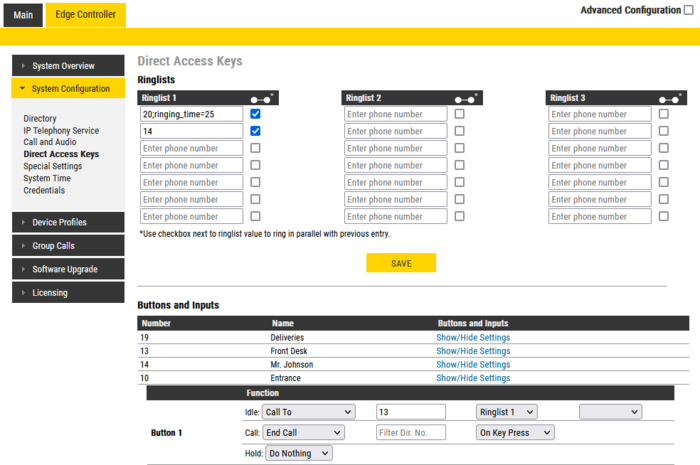 |
| The Call Button on station 10 calling three different stations in parallel. |
Explanation:
- The call button on station 10 is configured to call number 13, and to use Ringlist 1.
- Because the checkbox next to the first entry in the Ringlist is ticked, this number will ring in parallel with the previous entry (13)
- Because the checkbox next to the second entry also is ticked, this number will ring in parallel with the previous entry (20)
- Stations number 13 and 14 will ring for 60 seconds (default time when nothing is specified).
- Station number 20 will ring for 25 seconds
Mixed Parallel and Sequential call
The configuration can best be illustrated by an example.
Wanted functionality:
 |
| The Call Button on station 10 should call two stations in parallel, then forward to a third station |
Configuration:
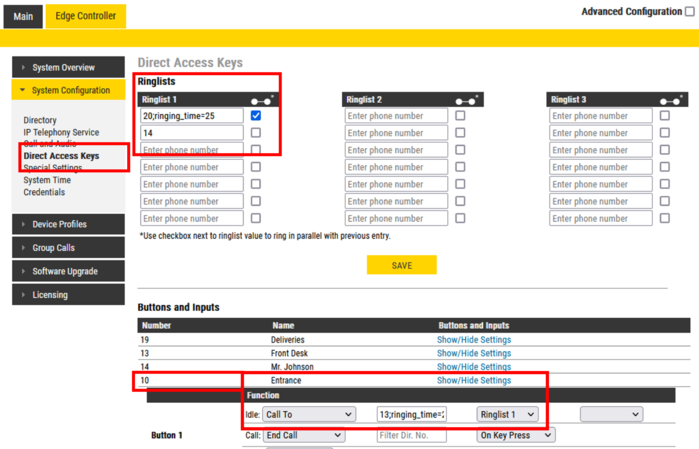 |
| The Call Button on station 10 calling three different stations in parallel |
Explanation:
- The call button on station 10 is configured to call number 13, and to use Ringlist 1.
- Because the checkbox next to the first entry in the Ringlist is ticked, this number will ring in parallel with the previous entry (13)
- When ringing times out, the call is forwarded to the next in the ringlist (14)
- Stations number 13 and 20 will ring for 25 seconds (Configured 13;ringing_time=25). (If station 13 and 20 were configured with different timeouts, the forwarding would take place after the longest timeout expires).
- Station number 14 will ring for 60 seconds (default)
Ringlist configuration on Local Device
The global ringlist on the Edge Controller gives you a simple way of setting up ringlist for all devices from one single point. However, sometimes more flexibility is needed in setting up individual call routes for each device. Then there is an option to use the local ringlist of each calling station instead of the global list from the Edge Controller.

|
Local ringlist is supported as from firmware 7.5.3.1. On earlier versions the Local Ringlist configuration will be overwritten by the global ringlist configuration in the Edge Controller. |
Log on to the calling station (not the Edge Controller) and select Edge Configuration > Direct Access Keys. Configure Call Buttons and Ringlist as described earlier in this article. Make sure to enable Local Ringlist configuration by enabling the flag "No updates from Edge Controller":
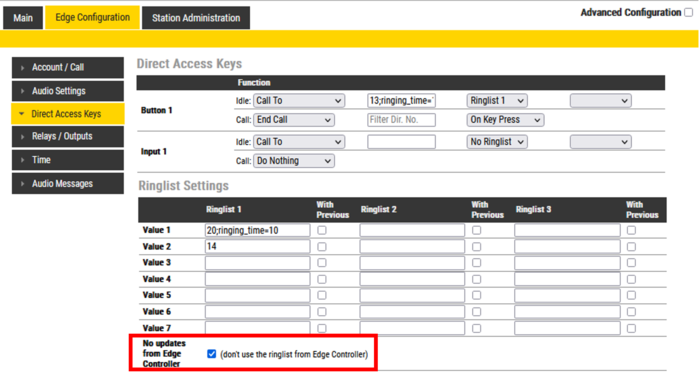 |
| Enable Local Ringlist configuration by ticking the flag "No updates from Edge Controller" |
Extended Ringlist options
When enabling the Advanced Configuration mode, the ringlists are extended to 29 entries, and you get a number of additional settings:
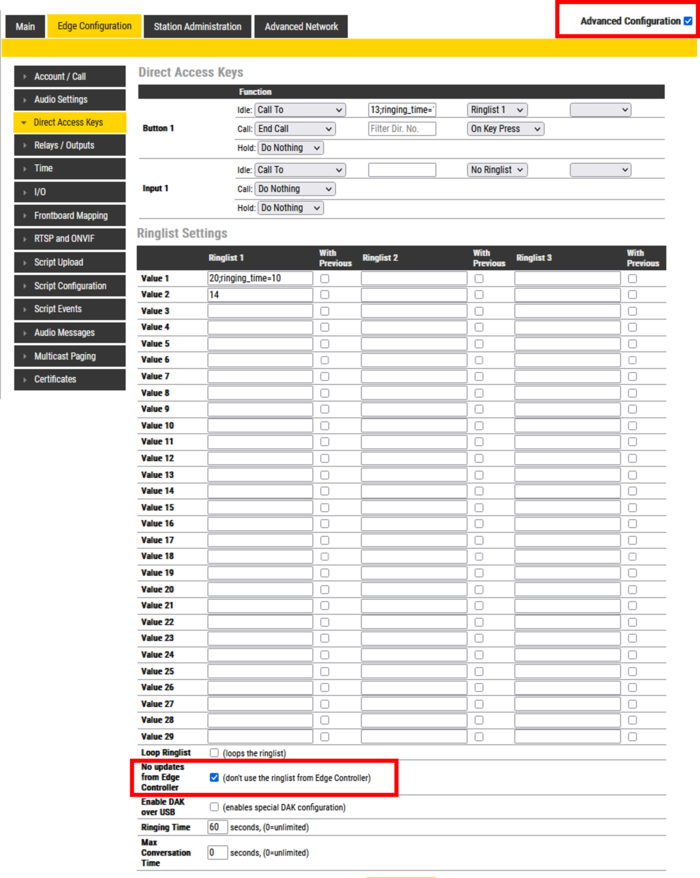 |
| Extended ringlist. Make sure to enable "No updates from Edge Controller" |
Additional settings:
- With previous: Ringlist entry will ring in parallel with previous entry.
- Loop ringlist: When the last entry in the ringlist stops ringing, start again from the beginning
- Max Loop number: If ringlist loop enabled, how many times it should loop before stop. (0 = loop until answered)
- Ringing time: How long it should ring on one ringlist entry before moving to the next, in sec. (0=unlimited).
- Timeout can also be added for every entry using special notation "ringing_time=x" (e.g. ring for 20 seconds on station 100: 100;ringing_time=20)
- Max Conversation Time: A call established via the ringlist will cancel after the set timeout, in sec. (0=unlimited)
Ringlist used for external phone calls
A call can be forwarded via the ringlist to an external telephone via the IP Telephony service or via a SIP Gateway. In the Ringlist enter the prefix (e.g. "0") and the phone number in one go, e.g. "075632331".
If the gateway is configured to use two-stage (overlap) dialing, the call to the gateway will be established as a part of the call progress, regardless if the called end user answers the phone call or not. Hence any subsequent numbers in the ringlist will never be called. Therefore the phone number to call must be placed as the last entry in the ringlist.
If the gateway is configured to use one-stage (enbloc) dialing, the call between Edge and the gateway will not be established before the end user actually answers the phone call. Hence subsequent numbers in the ringlist can be called if the end user don't answer the call. This makes it possible to have multiple phone numbers in the ringlist, calling one after the other until one picks up. Examples:
- IP Telephony - Call multiple phonenumbers in sequence
- GSM Gateway - Call multiple phonenumbers in sequence
DAK keys and Inputs states
DAK keys and Inputs have three states:
- Idle: Function to activate when pressing the call button
- Call: Function to activate during the call when pressing the call button
- Hold: Resume a call that has been placed On Hold
Idle state
From IDLE state the following options are available (note that the available options will depend on the station type):
- Call To: Enter the directory number to call when the DAK key/Input is pressed. Extended call options (parallel ringing, call escalation, etc.) are available if the call is routed via the Ring List. See #Ringlist_Settings for details.
- Forward Call: Forward calls to the configured destination. Forwarding will be toggled On/Off every time the DAK key is pressed. Forwarding status is shown on DAK key LEDs (ECPIR panel). Red LED indicates that Forwarding is turned on. The Forwarding function is not available on INCA stations.
- Group Call: Enter the directory number of the Group Call to call when the DAK key/Input is pressed. Two modes of operation are available:
- Open (No M-key): When the DAK key is activated, the microphone is open, and the user can talk handsfree
- PTT (M-key): When the DAK key is activated, the user must activate the microphone by pressing and holding the M-key (PTT key)
- This option is available on Turbine stations only. On INCA stations, use "Call To" mode, and enter the group call number.
- Conversation Mode: The station will toggle between Simplex mode (PTT - Press-To-Talk) and duplex mode (handsfree) every time the DAK key is pressed. The selected mode is permanently stored. This function works from idle as well as during a call. In an ECPIR panel simplex mode is indicated by a red LED, handsfree mode by a green LED. This option is available on Turbine stations only.
- Volume Control: Change speaker volume by 1 point (+/- 4 dB). This function works from idle as well as during a call.
- Up: increase speaker volume by 1 point
- Down: decrease speaker volume by 1 point
- This option is available on Turbine stations only.
- Select Line: "Select Line" is used on DAK keys to choose from Active or Incoming Calls. This option is available on the IP Flush Master station only. For details, see IP Flush Master - Call Queuing.
- Operate Relay/Output: With this option one can operate a relay or output when the Button or Input is activated. There will be no audible or visual indications in the device when the button/input is activated. One can set the time for how many seconds the relay/output should be activated.
Call state
During an active CALL the following options are available (note that available options will depend on the station type):
- Do Nothing: No action executed if the DAK key/Input is activated during a call (Default).
- Answer/End Call: Answers an incoming call, and ends an active call. Action can be executed either on DAK key press or key release. Has an option to also answer Edge Group call.
- End Call: Ends an active call. Action can be executed either on DAK key press or key release.
- Answer Call: Answers an incoming call. Has an option to also answer Edge Group call.
- Transfer Call: The "Transfer Call" function can work in two modes:
- Transfer immediately on key press when destination call number is configured.
- Select transfer destination manually. When a destination call number is not configured, a key press will set the station in "Transfer Mode", waiting for the user to dial the transfer destination, or to transfer to a predefined destination by pressing a key with "Call To" action.
- The active call is immediately terminated if the transfer has progressed. If transfer fails (e.g. destination not found), the transfer will be aborted.
- Hold Call: When a "Call To" button is configured to do "Hold Call" during the call, the button has different functionalities depending on the current state:
- Incoming Call: Accept a call
- Established Call: Put a call on hold (disable audio)
- On Hold: Resume a call (enable audio)
- Notes:
- The "Hold Call" option is available on Turbine stations only. When using the ECPIR panel, an established call is indicated by a steady green LED in the DAK key. When On Hold, the green LED flashes green.
- There can be multiple calls put On Hold, for every DAK key with "Call To" destination configured with an "Hold Call" action. There can be only one active or resumed call.
- If one or more DAKs are configured with "Call To" destination and "Hold Call" action, then incoming calls from some other destinations are only possible if there is an additional DAK key with Call To destination set to "*", and a Hold action defined.
- A DAK key with "Hold Call" action cannot terminate a call. An additional DAK key needs to be configured to terminate a call.
- Send DTMF: Sends configured DTMF for key press and key release.
- Send Text: Sends configured text for key press and key release.
- Push-To-Talk: Configure key to behave like PTT key during active call.
- Standby: Standby will reduce the volume of the local speaker by a selected dB value, for the duration of the call or until the key is pressed again. The "Standby" feature is available on Turbine stations only.
Hold state
This functionality is available from Advanced Configuration Mode only. In Basic Configuration it is hidden.
Functions are executed only when call is put on Hold.
- Do Nothing: No action executed when selected.
- End Call: Ends current active call.
- Resume Call: The call currently on hold will be resumed.
Operating Multiple Calls on ECPIR-3P
- Multiple calls can be put on hold but there can be only one active call.
An active call can be terminated with a DAK key configured to End Call. If all calls are put on hold, the End Call button will not do anything. - If there is an outgoing ringing call, then switching between calls is not possible before the outgoing call is answered on the remote side. A ringing tone will be played to indicate the status.
An outgoing call can be terminated with a DAK key configured to End Call - If auto answer is configured to accept calls, calls will only be accepted if no other calls are present/active.
If there are several incoming/outgoing calls, then the station will wait for the user to accept the calls manually. - If the station is idle, then the first incoming call will cause ringing tones.
If there exist active calls, then no ringing tone will be played on new incoming calls. - When a DAK is configured to Hold Call, its LEDs are always controlled based on the original call destination.
E.g. DAK is configured with Call to destination 100, and there is an active call from destination 100 - LED will be green steady lit. If destination 100 makes a successful transfer to 101, the same DAK LED will still be lit, even if we are now in conversation with the other party - destination 101. - If a DAK is configured with Call to destination * and a Hold Call action, then it is possible to control calls to a station with unknown destination where status will be indicated on the DAK LEDs.
Unknown destination = a call number destination that is not configured on some DAK key with Call to action. - Every added EBMDR-8 will appear as extra DAK keys labeled "Module X key Y".

