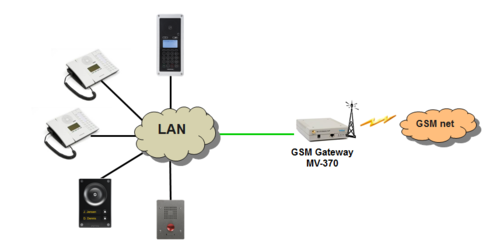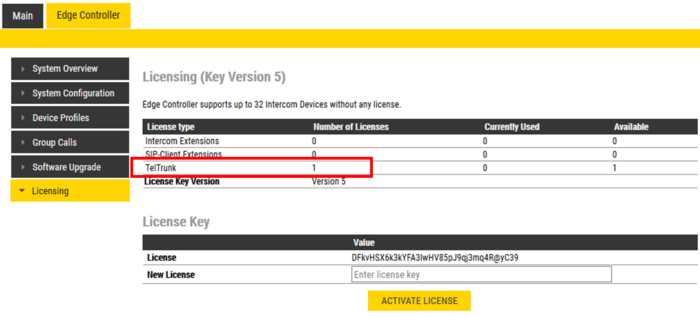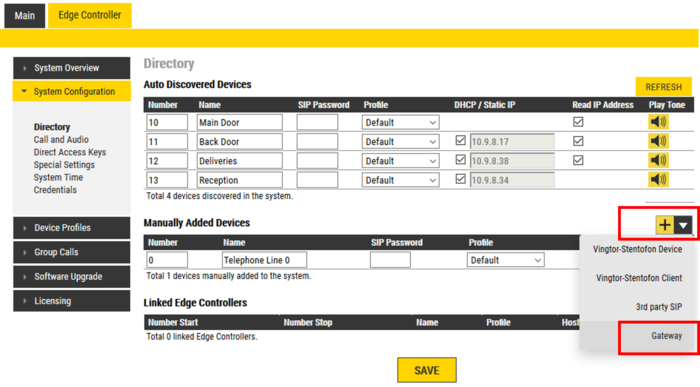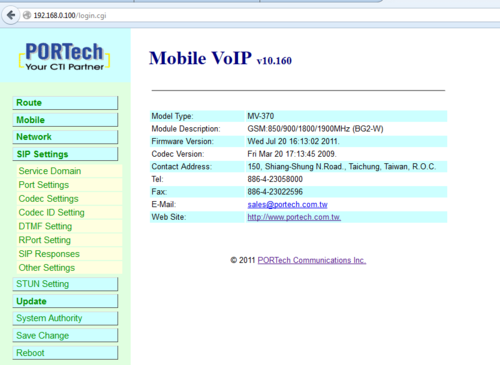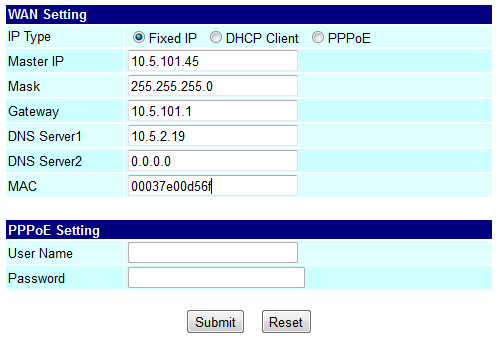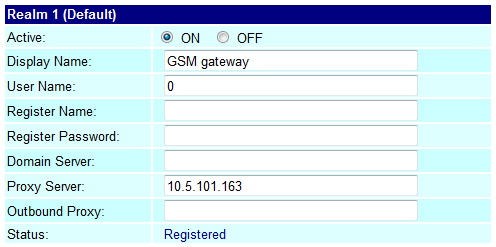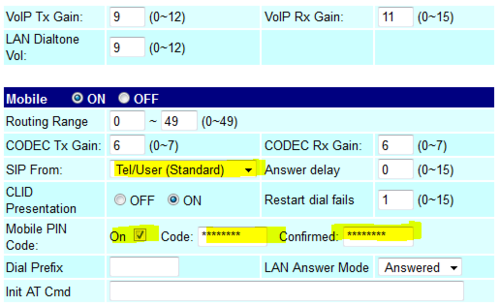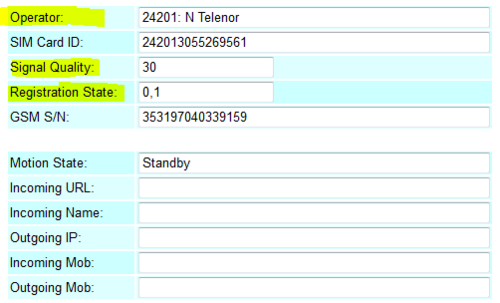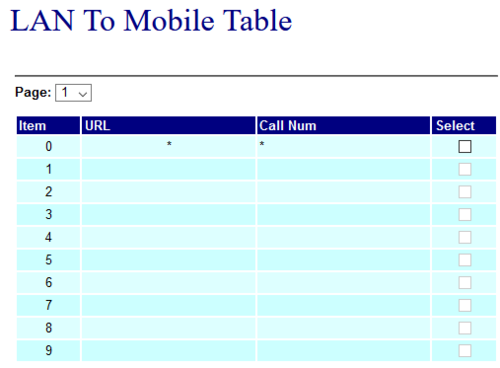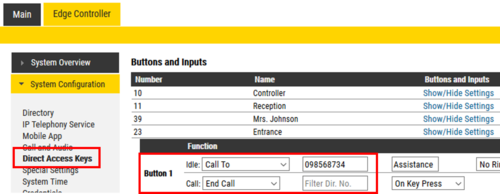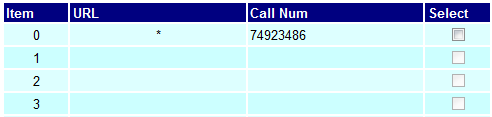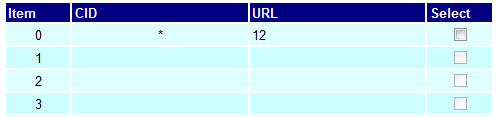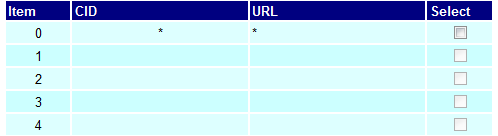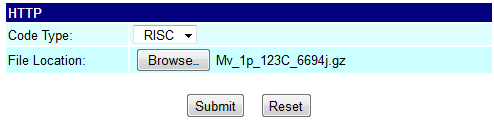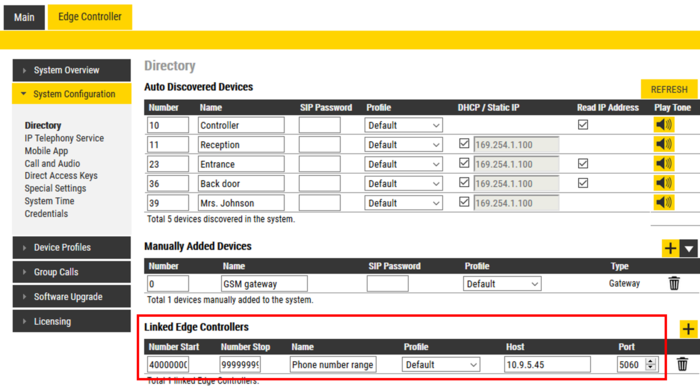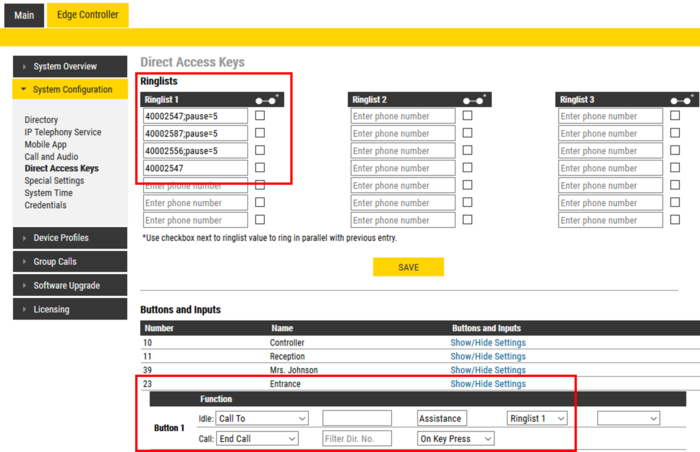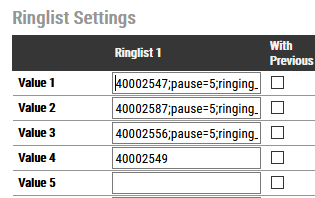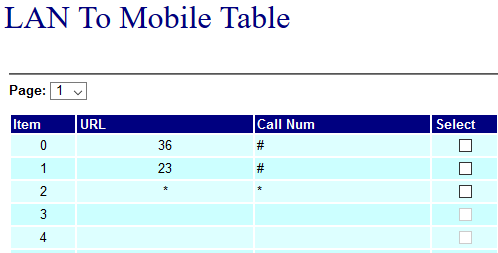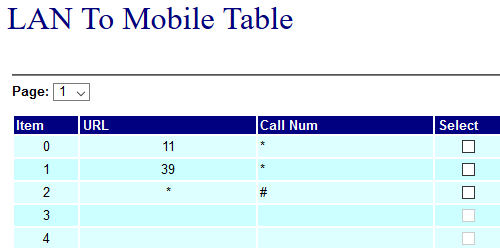GSM Gateway (Edge)
From Zenitel Wiki
This article describes the setup of the MV-370 GSM Gateway (item 2200003000) in an IC-EDGE System.
Prerequisites
- An IC-EDGE System already installed
- SIM card (mini-SIM size) for the gateway. You need to know the phone number and the PIN code for the SIM card.
Edge Controller configuration
Install license
The GSM Gateway requires that there is a valid Telephone Gateway license installed.
To insert a license:
- Log on to the Edge Controller
- Select Edge Controller > Licensing
- In the New License field enter a valid license code, then Activate License
Create a SIP Account
A SIP Account must be created at the Edge Controller.
To add a new SIP account:
- From Edge Controller > System Configuration > Directory, under the Manually Added Devices section, press the "+" button
- Select Gateway from the dropdown list
- Number: 0. This is the number to dial to get access the telephone line. Other number can be used.
- Name: <name of your choice>
- Profile: Optionally one can change the Profile. Device Profiles are used if restrictions should be applied to Relay Activation (Door Opening), Group Call activation etc.
- Optionally one can add a SIP Password. If a password is entered, one have to also manually configure the same password in the gateway it self. The password is used for the registration proccess.
- Press Save to store the new device in the Edge Controller
GSM Gateway Configuration
Important: If you have a SIM card with PIN code activated, DO NOT insert the SIM card yet.
Load Factory Default values
The GSM Gateway comes with default network parameters (factory default parameters). The default IP address is 192.168.0.100.
You can load factory network parameters and reset the username and password to its default settings (username: voip, password: 1234) by following these steps:
- Press and hold the button SW1 located at the bottom of the unit (you have to remove the lid) for about 7-8 seconds
- Wait for the "Mobile" and "LAN" leds to start blinking
- The GSM Gateway will now get the IP address 192.168.0.100, subnet mask 255.255.255.0.
Accessing the gateway
- Change the IP address of your PC to 192.168.0.99, subnet mask 255.255.255.0.
- Connect the LAN port of the PC to the Ethernet port of the GSM Gateway.
- Start your Web Browser and type 192.168.0.100 in the URL field.
- Type in username voip and password 1234. (Case-sensitive!)
- The Home page of the Web Interface will appear:
Network Configuration
To change the IP address of the GSM gateway, go to Network > WAN Settings, and enter:
- IP Type: Fixed IP
- Master IP: The IP address of this gateway. Must be in the IP address range of the subnet for the IC-Edge system
- Mask: Subnet mask for the gateway. Other parameters are optional.
- Press Submit, then Save. The gateway will restart.
After having changed the IP Address of the gateway, follow these steps to re-access the gateway:
- Change the IP address of your PC to match the new network settings of the gateway. The PC and Gateway must be on the same subnet.
- Re-access the Gateway by typing the new assigned IP address in the URL field of your web browser.
SIP Parameters
To define the SIP settings, go to SIP Settings -> Service Domain:
- Active = ON
- Display Name: Any text
- User Name: Enter the directory number used to access the gateway. This number must be identical to the number entered in the IC-Edge Controller.
- Proxy Server: Enter the IP address of the IC-Edge Controller
- Press Submit, then Save. The gateway will restart.
- Status = Registered: Shows that the gateway is successfully registered to the IC-Edge Controller.
Mobile Settings
Go to Mobile > Settings and define the following parameters:
- SIP From = Tel/User (Standard)
- Mobile PIN Code = ON. Code: Enter the PIN code for the SIM card. Confirmed: Enter the PIN code again.
The SIM card can now be inserted. The gateway uses Standard (Mini) SIM card (15x25mm).
After the SIM card is inserted, you can check that the gateway is successfully registered to the GSM network in Mobile > Status.
Some parameters to look for are:
- Operator = The telecom provider
- Signal Quality = Shows the signal strength. The signal should be in the range of 10 - 31.
If these parameters does not show, your gateway is not registered to the GSM network. Check that SIM card is properly inserted, and that the PIN code is correctly entered.
TIP: Try the SIM card in a regular mobile phone.
Outgoing calls to the GSM network
Two-stage dialing
Two-stage dialing means that you first dial a prefix (e.g. "0"), and you will get a second dial tone. Then you continue to dial the phone number.
To configure "Two-stage dialing", go to Route > Lan To Mobile Settings, and configure:
- URL = *
- Call Num = *
You will get a second dial tone after having dialed "0", and the gateway will wait for further digits.
If you want a Call Button to dial a phone number, log on to the Edge Controller, and go to Edge Controller > System Configuration > Direct Access Keys. In the section Buttons and Inputs, select the calling station, and enter prefix + phone number as one string without space:
Calling one predefined phone number
To automatically dial a predefined external phone number when gateway is accessed, go to Route > Lan To Mobile Settings. On item 0, enter:
- URL = *
- Call Num = <external phone number to dial>
As soon as you dial the prefix code to the gateway (e.g. "0"), the gateway will call the preset phone number.
Incoming calls from the GSM network
Alternative 1: Route incoming calls to a predefined number.
Select Route > Mobile to LAN Settings, and set:
- CID = *
- URL = <intercom number>
Alternative 2: There will be a second dial-tone presented on incoming calls. The user must dial the intercom number. The dialing can be terminated by '#', or alternatively one can wait for 5 seconds and the call will be established.
Select Route > Mobile to LAN Settings, and set:
- CID = *
- URL = *
DTMF Input from outside line
During a conversation between a IC-Edge station and a telephone, the telephone operator can activate an output (e.g. trigger a relay for door opening) in the IC-Edge System by pressing a digit on the phone.
To enable digit actions from the telephone line during conversation, go to set SIP Settings > DTMF Setting, and enable "SIP INFO":
Software Upgrade
To do a software upgrade, go to Update > New Firmware:
- Select the firmware code type "Risc".
- Click the Browse button and navigate to the file you want to download
- Click the Submit button
After a software upgrade you must load default settings by selecting Update > Default Settings > Default.
Call multiple phone numbers in sequence
The Ringlist in the Edge system can be used to call several phone numbers in sequence. If the first number doesn't answer within a preset time, the call will be made to the second number, and so on. Intercom stations can also be included in the sequence. You can have up to seven different numbers in the ring list when configuring the global ringlist from the Edge Controller. Alternatively one can configure the ringlist in the calling station it self, then there is room for 29 entries.
Call scenario examples:
- Call to an Intercom station > Phone number 1 > Phone number 2 in sequence, or
- Call Phone number 1 > Phone number 2 > Phone number 3 in sequence
Define the phone number range:
In the Edge Controller, Server Configuration > Directory, go to the Linked Edge Controllers section and define the number range for the phone numbers to call, and the IP Address of the GSM gateway:
Configure Call Button and Ringlist:
In the Edge Controller, Server Configuration > Direct Access Keys, define in "Ringlist 1" the phone numbers to call. Add the expression ";pause=5" after each number to insert a pause of 5 seconds between each call. This pause is mandatory.
If there is a need to have different sequences for different stations, use "Ringlist 2" and "Ringlist 3", and configure stations to call via that ringlist instead.
Ringing time:
The default ringing time is 60 seconds before it goes to the next in the sequence. If you need to change this time, you have to log on to the calling station it self:
- Log on to the calling station (not the Edge Controller)
- Enable Advanced Configuration Mode
- Go to Edge Configuration > Direct Access Keys. Scroll down to the bottom of the page, and enable "No updates from Edge Controller" to prevent the ringlist configuration to be overwritten by the global configuration in the Edge Controller (available from firmware 7.5.3.1).
- Scroll down to the bottom of the page, and set Ringing Time to the interval you want. This ringing time will apply to each step in the sequence.
- As an option, one can have individual ringing time for each entry by adding ";ringing_time=xx" after the entry, e.g.:
- Value 1: 40002547;pause=5;ringing_time=40
- Value 2: 40002587;pause=5;ringing_time=30
- Value 3: 40002556;pause=5;ringing_time=55
- Value 4: 40002549

|
Local Ringlist is supported as from firmware version 7.5.3.1. On earlier versions the Local Ringlist configuration will be overwritten by the global ringlist configuration in the Edge Controller |
Set one-stage dialing in the GSM Gateway:
When using sequential calls, the GSM Gateway must be configured to use one-stage (Enbloc) dialing. Go to Route > Lan To Mobile Settings.
On item 0, enter:
- URL = *
- Call Num = #
Combine one-stage and two-stage dialing:
If there is a need for desktop stations to call by dialing prefix ("0") + any phone number (two-stage dialing), and at the same time door stations should use sequential calling (one-stage dialing), one can combine one-stage and two-stage dialing by configuring the routing table LAN to Mobile Settings in the GSM gateway.
Example 1:
Example 2:
Troubleshooting
- Problem: Incoming calls from external telephone to an intercom station are automatically terminated after 40 seconds.
- Solution: Log in to the intercom station being called, enable Advanced Configuration, navigate to Edge Configuration > Account/Call, set SIP Options Timeout value = 0. This must be done in all stations being called.