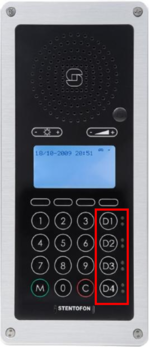IP Flush Master - Call Queuing (Pulse)
From Zenitel Wiki
This article is applicable for the IP Flush Master used in Pulse mode and SIP mode. It describes how to configure the station to queue incoming calls. The configuration is done via the web interface of the station. For general configuration and setup of IP Flush Master station, see:
Operation
The four DAK keys in the IP Flush Master, labeled D1 to D4, can be configured as "Line" keys. Each key has a green and a red LED.
LED operation in Line Keys D1-D4:
- Steady green LED shows that this Line Key is currently selected. Only one key can be selected at at time.
- Flashing red LED indicates an incoming waiting call. If there are several incoming calls at the same time, multiple Line Keys will be flashing
- Steady red LED indicates active conversation
Calls are accepted by pressing the M-key. A call will then be established with the currently selected line key.
During an active call, the operator can select a waiting call by pressing the flashing Line Key. The current call will be put On Hold, and he will see in the display who is waiting. He can now choose to accept the new call by M-key and let the current call remain On Hold, or he can choose to revert back to the original call. The operator can accept up to four calls, leaving three calls On Hold and on call active. He can now pick up any call by selecting any of the line Keys.
A call On Hold cannot be ended. The call must be resumed before it can be terminated by C-key.
The caller will receive a ringing signal while queued. If all lines (i.e. there are incoming calls on all Line Keys) are busy, the caller will receive a busy signal. Up to 4 Line Keys can be configured.
Configure DAK keys for Call Queuing
- In SIP Configuration > Direct Access Key Settings, set the DAK keys to be used as Line Keys to Select Line.