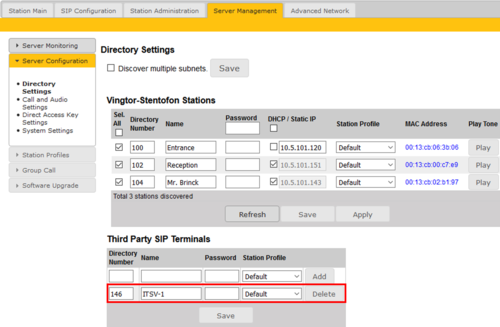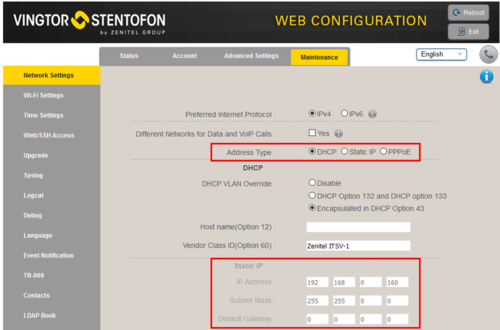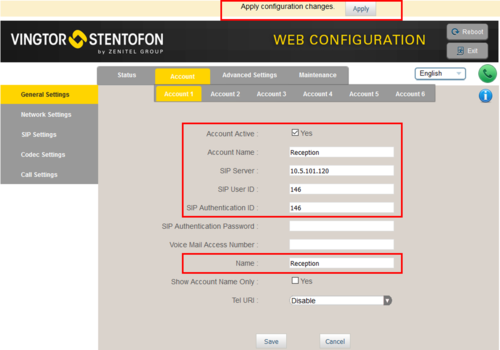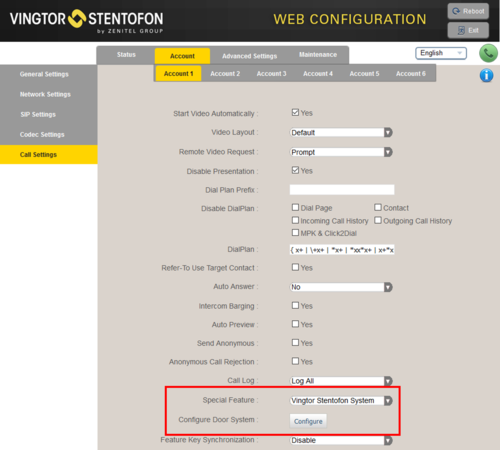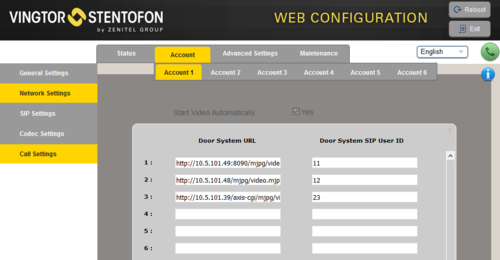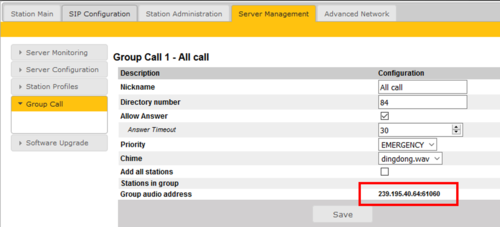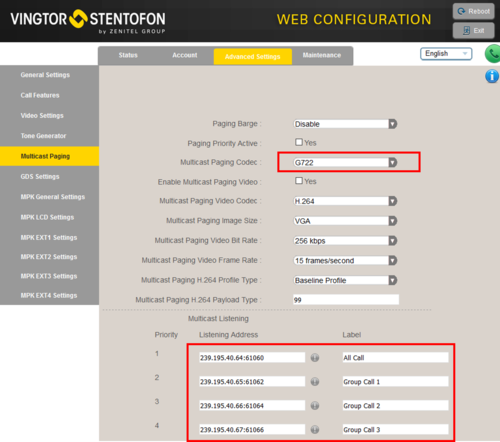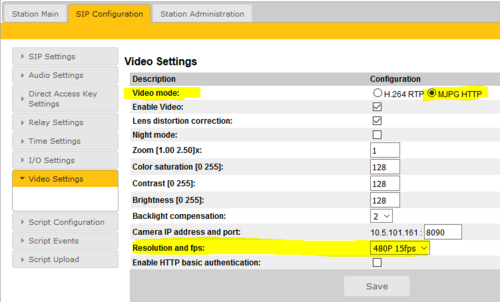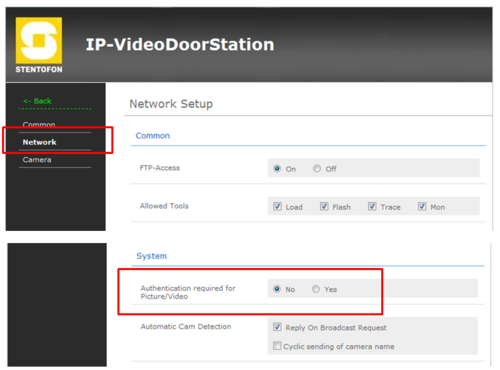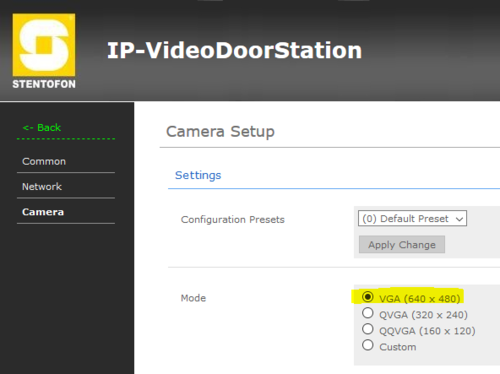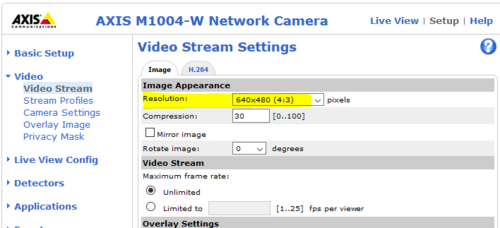Difference between revisions of "ITSV-1 (Pulse)"
From Zenitel Wiki
(→Group Call) |
(→Group Call) |
||
| Line 86: | Line 86: | ||
| − | Make a note of the multicast addresses, then log in to the ITSV-1 station, and navigate to | + | Make a note of the multicast addresses, then log in to the ITSV-1 station, and navigate to '''Advanced Settings''' > '''Multicast Paging'''. |
[[File:ITSV MultiCast.png|thumb|500px|left|Video setting in TCIV]] | [[File:ITSV MultiCast.png|thumb|500px|left|Video setting in TCIV]] | ||
Revision as of 22:53, 25 September 2017
This article describes how to set up the IP Video Phone ITSV-1 to operate in a PULSE system. The phone can be used for audio only, or it can also be used to show the video image from a Vingtor-Stentofon Video Door Station.
Contents
Licensing
- If the Pulse Server is a Turbine device with firmware 4.7 or newer, or an INCA device with firmware 2.7 or newer, the ITSV-1 station will not require any license.
- If the Pulse Server has older version than the above, the ITSV-1 station will require a SIP Phone license.
Pulse Server configuration
The Directory Number (SIP User ID) and Name of the ITSV-1 must be configured in the Pulse Server.
Log on to the Pulse Server, and go to Server Mangement > Server Configuration > Directory Settings. In Third Party SIP Terminals table enter the number and the name.
Configuration of the ITSV-1 phone
Network settings
- Power up the phone
- Push on the touch screen, and select Settings > About phone > Network status to find the IP address.
- Open a web browser on your computer, enter the IP address into the address bar (e.g. "http://192.168.0.160" or "192.168.0.160") and click Enter.
- Enter the user name (default: admin) and password (default: alphaadmin) in the pop-up dialogue box and click Login
- Select Maintenance > Network Settings to configure the phone to use DHCP (obtain an IP address automatically) or Static IP address.
SIP account
- Select Account > Account 1 > General Settings
- Account active: Check "Yes"
- Account name: Is shown in the LCD screen to identify the account
- SIP Server: The Pulse server IP address
- SIP User ID: Must match with the directory number entered in the Pulse server
- SIP Authentication ID: This ID is identical to the "SIP User ID"
- Name: This text is shown as Caller ID when placing a call
- Press Apply to activate the settings
Configuration for Video
The ITSV-1 phone can be configured to show video image from the following Video Door Stations:
- IP Video Door Station - 1401110100
- IP Video Door Station - 1401110200
- Turbine Compact IP Video - TCIV
The video is streamed in MJPEG format directly from the camera to the phone. The Pulse Server is not involved in the video stream. The cameras must have a static IP address. The ITSV-1 phone supports up to 30 cameras per account.
The directory number of the Video Door Station must be defined in the Camera List, together with the URL of the camera of the Video Door Station. When a call is received, the phone will look up in this Camera List, and find the correct URL for the associated camera.
- In Account > Call Settings , select Account 1
- Press the button Configure Door System to open the Camera List
- In the Camera List, enter the camera URL and the directory number of the Video Door station:
What URL to use depends on the type/model of Video Door Station being used:
- Turbine Compact IP Video - TCIV: http://<IP address of the camera>:8090/mjpg/video.mjpg
- Example: http://10.5.101.49:8090/mjpg/video.mjpg
- IP Video Door Station - 1401110100 (CP-CAM camera): http://<IP address of the camera>/mjpg/video.mjpg
- Example: http://10.5.101.48/mjpg/video.mjpg
- IP Video Door Station - 1401110200 (Axis camera): http://<IP address of the camera>/axis-cgi/mjpg/video.cgi
- Example: http://10.5.101.39/axis-cgi/mjpg/video.cgi
Door Opening feature (optional)
During conversation with the Door Station, the integrated relay of the door station can be operated by pressing digit "6" on the phone. As the Door Stations by default is configured to trigger on DTMF "6", no additional configuration is required for the Door Opening feature.
If there is a need to restrict which stations should be allowed to do Door Opening, this can be configured via Station Profiles.
Note: If the Door Station is of the INCA family, and has firmware 2.3.x.x or earlier, the DTMF methode must be set to SIP INFO in the ITSV-1 phone. Go to Account 1 > Codec Settings, and check DTMF via "SIP INFO":
Group Call
The Pulse Server transmits group call audio using MultiCast. Each group call uses its own unique multicast IP address. The multicast IP address can be found by logging on to the Pulse Server, and navigate to Server Management > Group Call.
Make a note of the multicast addresses, then log in to the ITSV-1 station, and navigate to Advanced Settings > Multicast Paging.
Camera Configuration
TCIV - Configuration of the camera
- Log on to the TCIV station (default username: admin, password: alphaadmin)
- Select SIP Configuration > Video Settings, and set:
- Video mode: MJPG HTTP
- Camera IP address and port: 8090 (if you use a different port number, the URL used in the phone Camera list must be changed accordingly)
- Resolution and fps: 480P 15fps
IP Video Door Station 1401110100 - Configuration of the CP-CAM camera
In the camera the authentication for the image/video display has to be deactivated.
- Log on to the CP-CAM camera (default username: admin, password: 1234)
- Select System Settings > Network > System, and change the "Authentication required for Picture/Video" to "No".
Set the resolution to 640 x 480 pixels:
- Select System Settings > Camera, and set "Mode" to VGA (640 x 480).
IP Video Door Station 1401110200 - Configuration of the Axis camera
- Log on to the Axis camera (default username: root, password: 1234)
- Select Setup > Video > Video Stream and change the resolution to 640 x 480 pixels:
Troubleshooting
- Not able to call to the ITSV-1 phone from an intercom station. The call is rejected.
- Check the Station Profiles > Outgoing Calls Allowed setting. By default some profiles are not allowed to call other profiles.