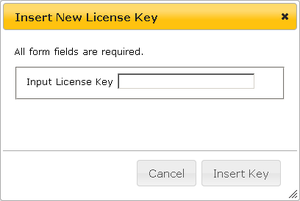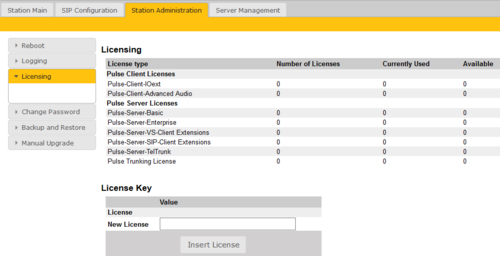Difference between revisions of "Pulse License key installation"
From Zenitel Wiki
| Line 13: | Line 13: | ||
[[File:Pulse Turbine License.PNG|thumb|left|500px|Installing License Key]] | [[File:Pulse Turbine License.PNG|thumb|left|500px|Installing License Key]] | ||
<br style="clear:both;" /> | <br style="clear:both;" /> | ||
| + | |||
| + | There are different versions of license handling, depending on the software running on the Pulse Server: | ||
| + | * '''Generation 1''' type licenses are supported by all platforms ([[:Category:INCA Stations|INCA stations]] and [[:Category:Turbine|Turbine stations]]), and by all software versions | ||
| + | * '''Generation 2''' type licenses are supported by [[:Category:Turbine|Turbine stations]] running firmware 4.2 | ||
| + | * '''Generation 3''' type licenses are supported by [[:Category:Turbine|Turbine stations]] running firmware 4.7 and higher | ||
| + | |||
| + | Generation 3 license are described here: [[Pulse Licensing]] | ||
[[Category: Pulse - Configuration]] | [[Category: Pulse - Configuration]] | ||
Revision as of 11:47, 27 August 2018
Some features, such as Telphopne Gateway, Third Party SIP Device, Pulse Trunk, Enterprise etc. are licensed, and a License Key must be installed to enable these features.
- Obtain the license key from your STENTOFON supplier
- Log on to the web page of the Pulse Server station
- Select Station Administration > Licensing
- Press the Insert License button
- Enter the 24 or 36 character key string in the New License field
- Accept the Terms and Conditions by pressing "Yes"
There are different versions of license handling, depending on the software running on the Pulse Server:
- Generation 1 type licenses are supported by all platforms (INCA stations and Turbine stations), and by all software versions
- Generation 2 type licenses are supported by Turbine stations running firmware 4.2
- Generation 3 type licenses are supported by Turbine stations running firmware 4.7 and higher
Generation 3 license are described here: Pulse Licensing