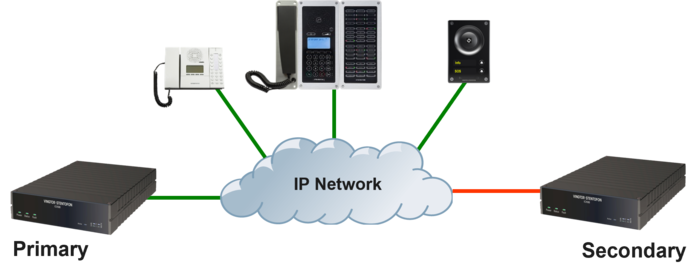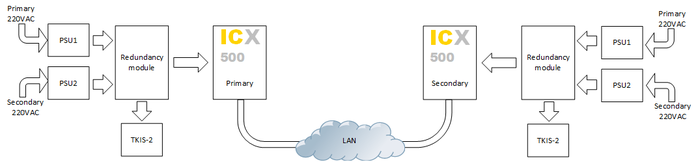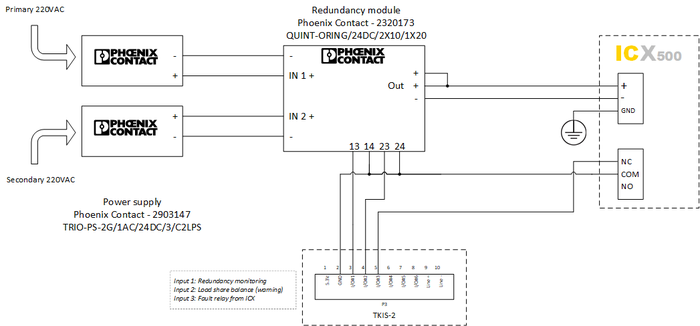Difference between revisions of "Redundancy"
From Zenitel Wiki
(→VSOP) |
(→ICX-AlphaCom redundancy) |
||
| (24 intermediate revisions by 3 users not shown) | |||
| Line 1: | Line 1: | ||
{{I}} | {{I}} | ||
| − | This | + | This article shows possible solutions for redundancy with the ICX-AlphaCom server. |
| − | == ICX-AlphaCom redundancy == | + | ==ICX-AlphaCom redundancy== |
| − | For redundancy between ICX-AlphaCom servers, see [[Redundant Servers | + | For redundancy between ICX-AlphaCom servers, see [[Redundant Servers - ICX-AlphaCom]]. |
| − | * High availability and fault tolerant solution maximizing uptime during | + | |
| − | ** System level failures | + | *High availability and fault tolerant solution maximizing uptime during |
| − | ** Environment-level failures (power outage, fire, earthquake, etc.) | + | **System level failures |
| − | ** Planned outage for system maintenance and upgrades | + | **Environment-level failures (power outage, fire, earthquake, etc.) |
| + | **Planned outage for system maintenance and upgrades | ||
*Maximum downtime at switch-over (552 stations) is 35 seconds | *Maximum downtime at switch-over (552 stations) is 35 seconds | ||
| + | |||
[[File:Redundancy.png|thumb|left|700px|Redundant ICX-AlphaCom system]] | [[File:Redundancy.png|thumb|left|700px|Redundant ICX-AlphaCom system]] | ||
<br style="clear:both;" /> | <br style="clear:both;" /> | ||
| − | == Power Supply == | + | ==Power Supply redundancy== |
The ICX-AlphaCom normally has one power supply, and it only supports one power input. Using third party products it is possible to Increase durability by adding a solution for redundant power. | The ICX-AlphaCom normally has one power supply, and it only supports one power input. Using third party products it is possible to Increase durability by adding a solution for redundant power. | ||
| − | [[File:Redundant Power Supply | + | Such a full redundant system might look like this:[[File:Redundant Power Supply ICX2.png|thumb|left|700px|Principal sketch for redundancy system]] |
<br style="clear:both;" /> | <br style="clear:both;" /> | ||
| − | + | An example Power Supply configuration with optional TKIS-2 to provide Power Supply and ICX-500 monitoring: | |
| − | + | [[File:Redundant Power Supply ICX.png|thumb|left|700px|Redundant Power Supply solution using Phoenix Contact products]] | |
| − | [[File:Redundant Power Supply | ||
<br style="clear:both;" /> | <br style="clear:both;" /> | ||
| − | == RCO or RCI == | + | ==RCO or RCI== |
Any physical [[RCI|inputs]] and/or [[RCO|outputs]] needs to communicate with the server via an IP device such as the [[TKIS-2]] or an [[IP-LCM]]. These devices, as any other IP device in a redundant system must register and communicate with the operational IP address, and thus always be online with the active server. | Any physical [[RCI|inputs]] and/or [[RCO|outputs]] needs to communicate with the server via an IP device such as the [[TKIS-2]] or an [[IP-LCM]]. These devices, as any other IP device in a redundant system must register and communicate with the operational IP address, and thus always be online with the active server. | ||
| − | == Serial Port == | + | ==Serial Port== |
The ICX-AlphaCom does not have a serial port and must use an [[ICX - Serial communication|Ethernet-to-serial converter]]. Since the ICX-AlphaCom redundancy system is using a singular IP address as the operational IP address the solution is to have the converter pointed at the operational IP address, and will work fine, independent on which server is the active one. | The ICX-AlphaCom does not have a serial port and must use an [[ICX - Serial communication|Ethernet-to-serial converter]]. Since the ICX-AlphaCom redundancy system is using a singular IP address as the operational IP address the solution is to have the converter pointed at the operational IP address, and will work fine, independent on which server is the active one. | ||
| − | == | + | ==Monitoring== |
| − | + | Monitoring the redundancy and logging is explained in this article: [[IPHA - Monitoring server status]] | |
| − | |||
| − | |||
| − | |||
| − | |||
| − | |||
| − | |||
| − | |||
| − | |||
| − | |||
| − | |||
| − | |||
| − | |||
| − | |||
| − | |||
| − | |||
| − | |||
| − | |||
| − | |||
| − | |||
| − | |||
| − | |||
| − | |||
| − | |||
| − | |||
| − | |||
| − | |||
| − | |||
| − | |||
| − | |||
| − | |||
| − | |||
| − | |||
| − | |||
| − | |||
| − | |||
| − | |||
| − | |||
| − | |||
| − | |||
| − | |||
| − | |||
| − | |||
| − | |||
| − | |||
| − | |||
| − | |||
| − | |||
| − | |||
| − | |||
| − | |||
| − | |||
| − | |||
| − | |||
| − | |||
| − | |||
| − | |||
| − | |||
| − | |||
| − | |||
| − | |||
| − | |||
| − | |||
| − | |||
| − | |||
| − | |||
| − | |||
| − | |||
| − | |||
| − | |||
| − | |||
| − | |||
| − | |||
| − | |||
| − | |||
| − | |||
| − | [[ | ||
| − | |||
| − | |||
| − | |||
| − | |||
| − | |||
| − | |||
| − | |||
| − | |||
| − | |||
| − | |||
| − | |||
| − | |||
| − | |||
| − | |||
| − | |||
| − | |||
| − | |||
| − | |||
| − | |||
| − | |||
| − | |||
| − | |||
| − | |||
| − | |||
| + | The server redundancy, and/or the power redundancy can be monitored and presented live on a PC monitor using VS-Operator. | ||
| + | See article [[Monitoring redundancy in VS Operator]] for more details. | ||
[[Category: Redundancy]] | [[Category: Redundancy]] | ||
Latest revision as of 15:22, 28 June 2022
This article shows possible solutions for redundancy with the ICX-AlphaCom server.
Contents
ICX-AlphaCom redundancy
For redundancy between ICX-AlphaCom servers, see Redundant Servers - ICX-AlphaCom.
- High availability and fault tolerant solution maximizing uptime during
- System level failures
- Environment-level failures (power outage, fire, earthquake, etc.)
- Planned outage for system maintenance and upgrades
- Maximum downtime at switch-over (552 stations) is 35 seconds
Power Supply redundancy
The ICX-AlphaCom normally has one power supply, and it only supports one power input. Using third party products it is possible to Increase durability by adding a solution for redundant power.
Such a full redundant system might look like this:
An example Power Supply configuration with optional TKIS-2 to provide Power Supply and ICX-500 monitoring:
RCO or RCI
Any physical inputs and/or outputs needs to communicate with the server via an IP device such as the TKIS-2 or an IP-LCM. These devices, as any other IP device in a redundant system must register and communicate with the operational IP address, and thus always be online with the active server.
Serial Port
The ICX-AlphaCom does not have a serial port and must use an Ethernet-to-serial converter. Since the ICX-AlphaCom redundancy system is using a singular IP address as the operational IP address the solution is to have the converter pointed at the operational IP address, and will work fine, independent on which server is the active one.
Monitoring
Monitoring the redundancy and logging is explained in this article: IPHA - Monitoring server status
The server redundancy, and/or the power redundancy can be monitored and presented live on a PC monitor using VS-Operator. See article Monitoring redundancy in VS Operator for more details.