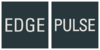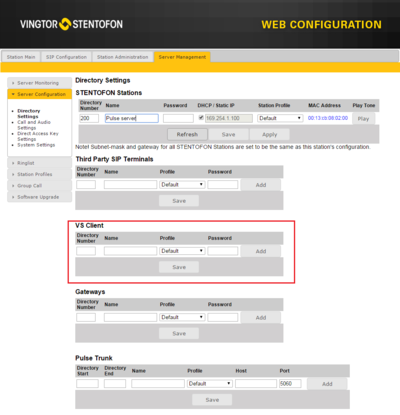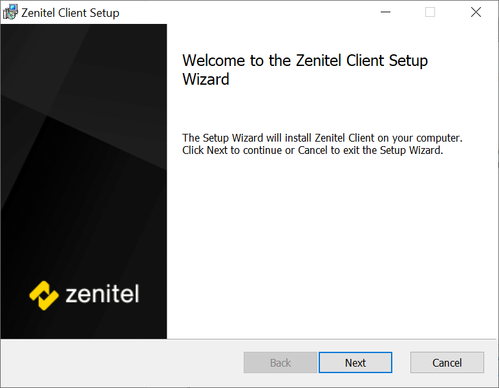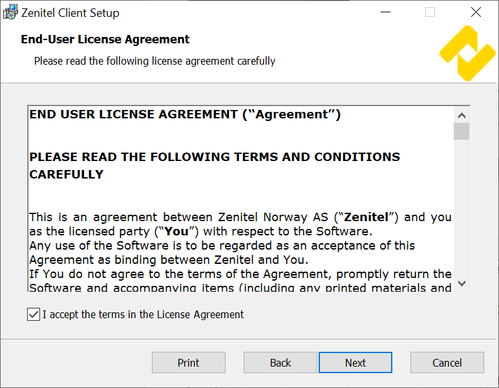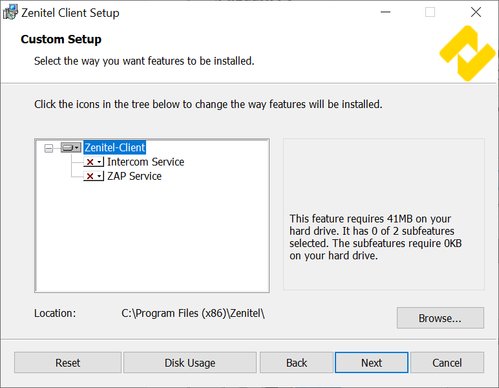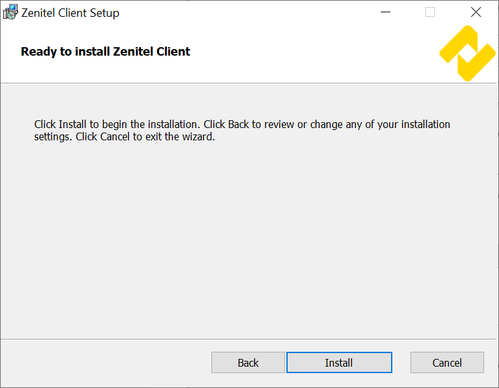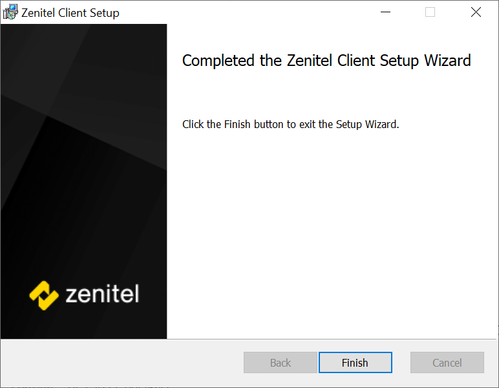Difference between revisions of "Zenitel Client Installer"
From Zenitel Wiki
(→License requirements) |
(→License requirements) |
||
| Line 23: | Line 23: | ||
* IC-Edge system: Using the Zenitel-Client in the [[:Category:IC-EDGE_System|IC-Edge system]] is license free, and supported for up to 10 units. | * IC-Edge system: Using the Zenitel-Client in the [[:Category:IC-EDGE_System|IC-Edge system]] is license free, and supported for up to 10 units. | ||
| − | * A [[Pulse_Licensing#VS-Client_Extensions|Zenitel-Client (formerly named VS-Client) Extension license]] (Item no. 1009661101) is required in the [[Pulse Server]], and a Zenitel-Client account must be defined in the Pulse Server in order for the Zenitel-Client to register. | + | * Pulse system: A [[Pulse_Licensing#VS-Client_Extensions|Zenitel-Client (formerly named VS-Client) Extension license]] (Item no. 1009661101) is required in the [[Pulse Server]], and a Zenitel-Client account must be defined in the Pulse Server in order for the Zenitel-Client to register. |
| − | + | [[File:vs-client-pulse-server.PNG|thumb|400px|left|Zenitel-client account in Pulse Server]] | |
<br style="clear:both;" /> | <br style="clear:both;" /> | ||
Latest revision as of 11:38, 24 May 2023
Prerequisites
Recommended system requirements:
| Operating System | Windows 7 x86/64, Windows 8 x86/64 |
| Hardware | CPU: Dual Core Intel Core or newer RAM: 4 GB |
| Audio | Modern soundcard Speakers and microphone |
| USB Button (optional) | USB 2.0 support. |
License requirements
- IC-Edge system: Using the Zenitel-Client in the IC-Edge system is license free, and supported for up to 10 units.
- Pulse system: A Zenitel-Client (formerly named VS-Client) Extension license (Item no. 1009661101) is required in the Pulse Server, and a Zenitel-Client account must be defined in the Pulse Server in order for the Zenitel-Client to register.
Installation
The Zenitel Client application includes a Windows Installer package named VingtorStentofonIntercom_1.x.x.x.msi that is used to install VS-Client on the PC (1.x.x.x being the current software version). The installer has a Setup Wizard that will guide the user through the installation procedure.
- Double-Click VingtorStentofonIntercom_1.x.x.x
- Click Next
- Check the Accept EULA box and click Next
- Optionally change the default installation location, and/or select to install optional components:
- ZAP Service: ZAP (Zenitel Application Protocol) - Configuration and Event Hub. Is automatically started by default. Should only be used with VS-SDK for Pulse.
- Intercom Service: Intercom (VoIP) Signaling and Audio Processing Module. Disabled by default. Should only be used with VS-SDK for Pulse.
- Click Next
- Click Install
- Click Finish to complete the installation
Once installed, the Zenitel-Client application will be available in the Start Menu:
- All Programs > Zenitel > Zenitel-Client
The application data is stored under the folder:
- C:\ProgramData\Zenitel\EdgeAudioClient
VS-Client can be removed by running from the Start Menu:
- All Programs > Zenitel > Uninstall Zenitel-Client