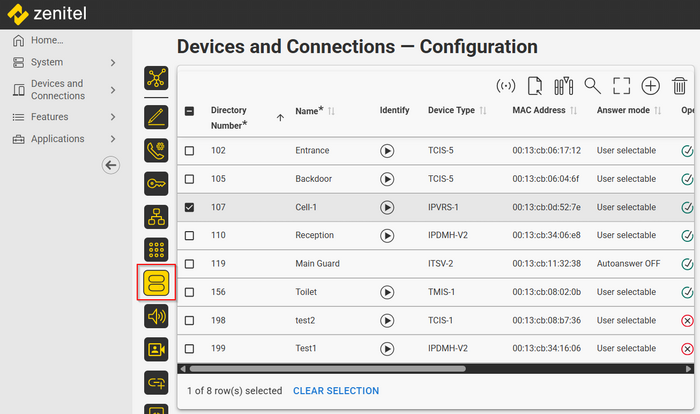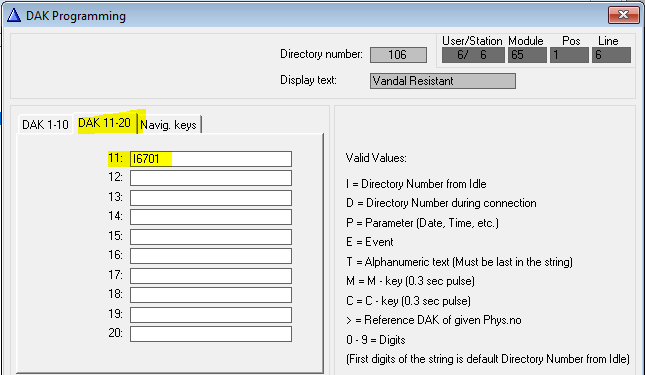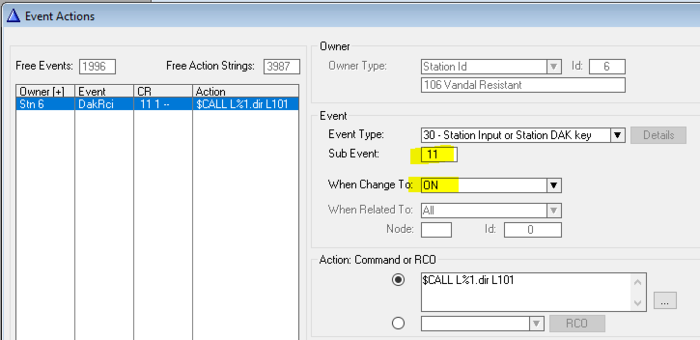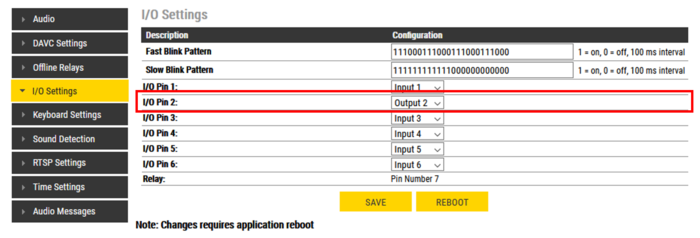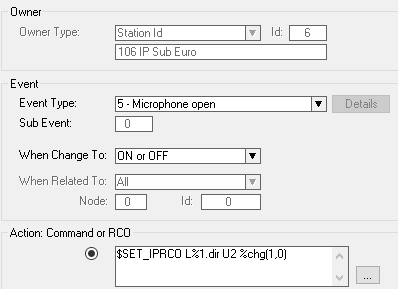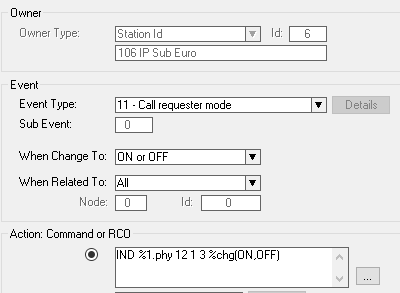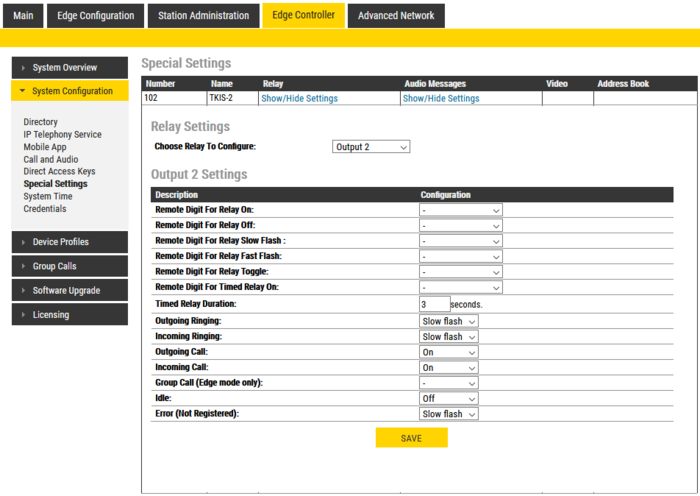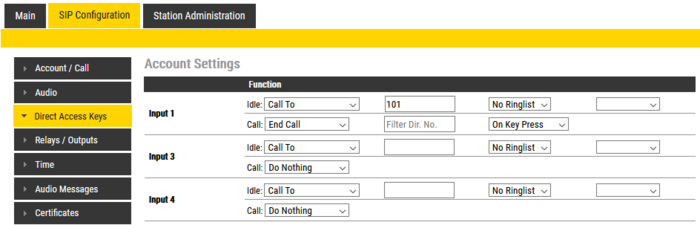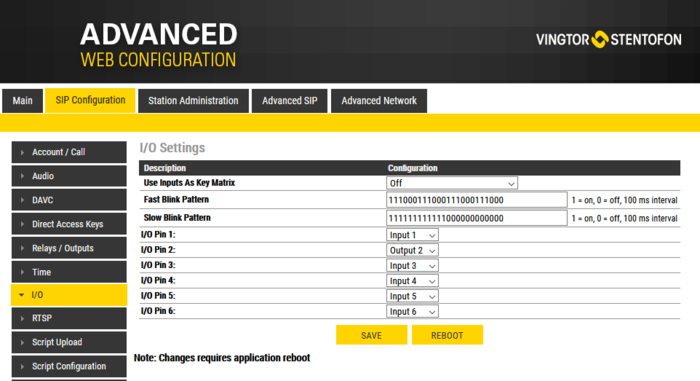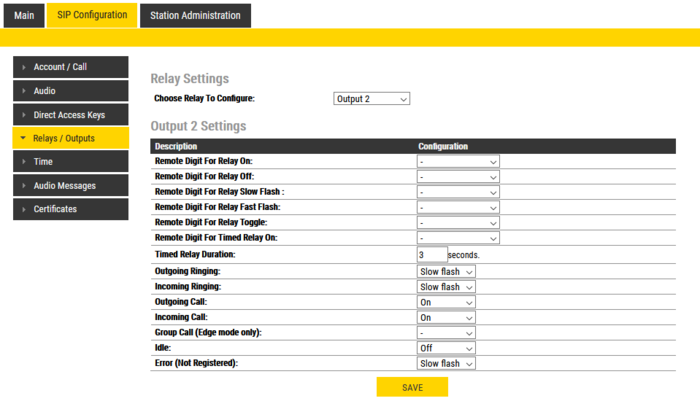Configuration of the IP Vandal Resistant Substation TKIE
From Zenitel Wiki
The call button and station LED on the IP Vandal Resistant Substation TKIE must be configured.
ZCP Mode
Call Button
The call button is connected to GPIO #1. This is by default defined as an input. To configure it select the IPVRS-1 in the Devices and Connections - Configuration view. Then select the Inputs and Outputs Selection button from the menu on the left:
Expand the Input Pin Configuration for Input 1 and type the call number in the Dial String field:
See also Device I/O (Zenitel Connect Pro)
LED Setttings
In the Input and Output Selection change GPIO #2 from Input to Output:
Control the LED
Define the behavior of the output (LED):
ICX-AlphaCom Mode
Call Button
The call button is connected to input 1. The call button can be configured in two ways, either:
- Input 1 is programmed in AlphaPro as DAK 11 in DAK window. The example shows DAK 11 calling stations in Ringing Group 1 (6701):
- Or as subtype 11 in event 30. The example shows input 1 calling station 101 using event 30:
LED Settings
Log into the station webserver and navigate to the I/O settings. The station LED is from factory wired to output 2.
Choose I/O and set it as Output.
Control the LED
Use the event handler and define situations where the station LED shall be lit:
- Microphone active:
$SET_IPRCO L%1.dir U2 %chg(1,0)
|
- Call Request and Ringing Group call with blinking LED:
IND %1.phy 12 1 3 %chg(ON,OFF)
|
IC-Edge Mode
Call button
The call button is connected to input 1, and is by default set as input. The input is programmed in Edge Controller -> System Configuration -> Direct Access Key (DAK) and Buttons and Inputs. The example below shows how to set up a call to directory number 101. The conversation will be ended if input or call button is pressed during conversation.
LED Settings
Advanced configuration mode must be enabled to make the following changes.
Log into the station webserver and navigate to the I/O settings. The station LED is from factory wired to output 2.
Choose I/O and set it as Output.
Control the LED
In Edge controller, go into System Configuration -> Special Setting and select Relay setting.
Choose to configure output 2 in the listbox. The recommended settings are shown below:
SIP Mode
Call Button
The call button is connected to input 1, and is by default set as input. The input is programmed in SIP Configuration -> Direct Access Key (DAK). The example below shows how to set up a call to directory number 101. The conversation will be ended if input or call button is pressed during conversation.
LED Settings
Advanced configuration mode must be enabled to make the following changes.
Log into the station webserver and navigate to the I/O settings. The station LED is from factory wired to output 2.
Choose I/O and set it as Output.
Control the LED
In the station web server, go into SIP Configuration -> Relays/Outputs.
Choose to configure output 2 in the listbox. The recommended settings are shown below: