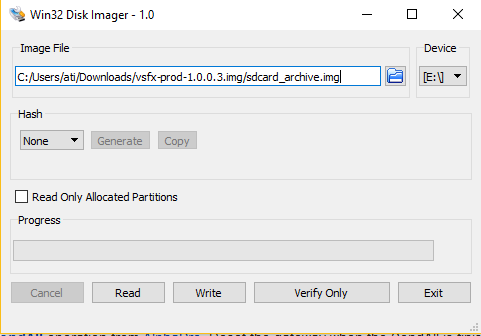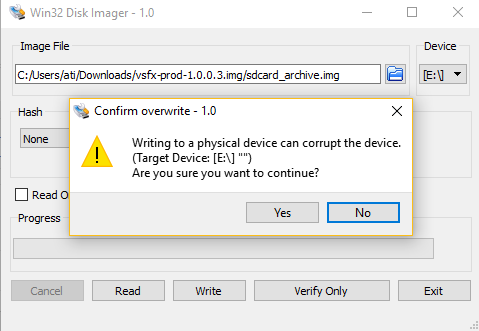Image installation using SD card (Zenitel Connect Pro)
From Zenitel Wiki
Image recovery from SD Card
The procedure in this article must be followed for one of the following reasons:
- Changing an ICX-510 from running ICX-AlphaCom to run Zenitel Connect Pro
- Recovery in the unlikely event of a system crash.
Prerequisites
- Micro SD card, minimum 1 GB, FAT filesystem
- The PC must have the software Win32DiskImager installed
Prepare the SD Card
- Download the zipped image file, e.g.: Zenitel_Connect_ICX_prod_icx510_1.5.0.img.zip
- The zip file contains one file sdcard_archive.img. Unzip the file to a known location on the PC.
- Insert the SD card in your computer
- Start Win32DiskImager
- Select the image file sdcard_archive.img
- Verify that correct "Device" is used for the SD card, in this example the SD card is available as drive "E:"
- Press "Write" to start burning the SD card.
- Confirm overwrite by Yes:
- A progress bar shows the write progress, it takes approx 30 seconds.
- When finished, remove the SD card from the computer
Flashing files to the ICX-510 Gateway
- Power off the ICX-510 Gateway
- Open the lid to access the slot for the SD card
- Insert the SD card into the slot
- Open the top cover of the ICX-510 Gateway (Four screws, two at top side, two at bottom. Tool: Torx T10)
- Turn DIP switch 6 to the ON position (leave all other switches as is)
- Insert a jumper on pinheader S2 (disables the watchdog)
- Press and hold the factory reset (cold boot) button while powering on the ICX-510 Gateway
- Wait until the orange Fault LED turns off, then release the button
- The ICX Gateway will now start flashing new files from the SD card. The process will normally take 5 to 6 minutes, depending on the speed of the SD card. The progress is indicated by LEDs. (If a PC is connected to the RS232 serial console port, one can also follow the progress on the screen)
- First the green Status LED will blink intermittently to indicate NOR flashing, and finally go steady when finished
- Next the blue Active LED will blink intermittently to indicate NAND flashing, and finally go steady when finished
- If there is an error during the flashing process, the orange Fault LED will be turned on and flashing process will stop
- When the green Status LED and the blue Active LED are both ON, and the orange Fault LED is off, the flashing is correctly completed. (The serial console port will display " Turn off X500 and reset DIP switches to NOR boot".)
- Power off the ICX-510 Gateway
- Turn DIP switch 6 to the OFF position
- Remove the jumper on pinheader S2
Building containers
- Power on the ICX-510 Gateway (SD card must be inserted)
- Another 6 minutes will pass while the ICX-510 gateway sets up all the containers.
- The blue LED will start flashing in 1 second interval to indicate the complete process is finished. (The serial console port will display " Flashing of containers done".)
Finalizing
- Turn the device off.
- Remove the SD card
- Power on the ICX-510 Gateway. It will now boot from the internally flashed image
- Verify access to the web interface of the ICX-510 Gateway at IP address 169.254.1.5 at Eth0 port
- If all is OK, power off the ICX-510, and replace the lid and the top cover.